WhatsApp Web Features You Didn’t Know Existed: WhatsApp Web, a browser-based extension of the popular messaging app, mirrors your mobile chats on a computer, offering a larger screen, faster typing, and seamless multitasking.
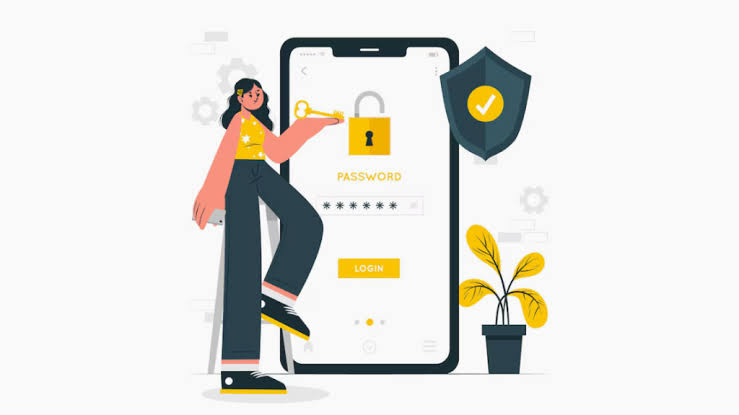
While most users are familiar with basic messaging and media sharing, WhatsApp Web in 2025 boasts lesser-known features that enhance productivity, creativity, and privacy. From AI-driven tools to advanced formatting and security options, these hidden gems can transform your communication experience.
WhatsApp Web Features You Didn’t Know Existed
1. AI Writing Help
Introduced in 2025, WhatsApp’s AI Writing Help suggests alternative phrasings to refine your messages. To use:
- Draft a message in a chat.
- Click the pencil icon next to the text input to access AI suggestions.
- Choose from tones like professional, humorous, or encouraging, then edit or send the suggested text.
This feature, powered by Meta AI, ensures context-aware suggestions while maintaining end-to-end encryption, making it ideal for crafting polished replies without leaving the chat.
2. Voice-to-Text Transcription
WhatsApp Web supports voice-to-text for hands-free messaging:
- Click the microphone icon in the text input field.
- Speak clearly; the system transcribes your speech into text.
- Review and edit before sending to correct any errors from background noise or accents.
This is perfect for multitasking or users with accessibility needs, offering a seamless alternative to typing long messages.
3. Custom Sticker Creation
Create personalized stickers directly on WhatsApp Web for expressive chats:
- Click the paperclip icon in a chat and select “Sticker.”
- Upload an image from your computer, crop or adjust it, and add text, emojis, or drawings.
- Save the sticker to a pack for reuse or share with contacts.
Unlike mobile apps requiring third-party tools, WhatsApp Web’s built-in editor simplifies customization, adding a creative flair to conversations.
4. Undo Delete for Me
Accidentally deleted a message for yourself but meant to delete it for everyone? The “Undo Delete for Me” feature saves the day:
- After selecting “Delete for Me,” an “Undo” button appears briefly at the bottom of the chat.
- Click it to restore the message, then choose “Delete for Everyone” if needed.
This feature, available within seconds of deletion, prevents losing critical messages and adds flexibility to chat management.
5. Advanced Message Formatting
Beyond basic bold (text), italics (text), and strikethrough (text), WhatsApp Web supports advanced formatting:
- Monospace: Use triple backticks (
text) for code-like text. - Lists: Create bulleted lists with a hyphen (- item) or numbered lists (1. item).
- Block Quotes: Use a greater-than symbol (> quote) for highlighted quotes.
Select text, click the three-dot menu, and choose formatting options for a cleaner interface, ideal for professional or organized group chats.
6. Pin Important Messages
Keep critical messages accessible by pinning them:
- Hover over a message, click the down arrow, and select “Pin.”
- Pinned messages appear at the top of the chat for quick reference.
- Unpin by repeating the process and selecting “Unpin.”
This is useful for group chats with frequent updates, ensuring key information like meeting details or announcements stays visible.
7. Search or Ask Meta AI
WhatsApp Web integrates Meta AI for in-chat searches:
- Type a query in a chat (e.g., “What’s the weather today?”) and tag @MetaAI.
- Receive instant answers, from general knowledge to real-time updates like sports scores.
This eliminates the need to switch apps, enhancing productivity for quick research or fact-checking within conversations.
8. Reverse Image Search
Verify image authenticity directly in WhatsApp Web:
- Right-click an image in a chat and select “Search Image with Google.”
- View results to confirm the image’s source or detect potential fakes.
Introduced in 2024, this feature helps combat misinformation, making it ideal for journalists, researchers, or cautious users.
9. Screen Sharing During Video Calls
WhatsApp Web supports screen sharing for collaborative calls:
- Start a video call by clicking the camera icon in a chat.
- Click the three-dot menu during the call and select “Share Screen.”
- Choose a window or entire screen to share in real-time.
This is perfect for presentations, troubleshooting, or group planning, with end-to-end encryption ensuring privacy.
10. Keyboard Shortcuts for Efficiency
Boost productivity with WhatsApp Web’s keyboard shortcuts:
- Ctrl+Shift+]: Switch to the next chat.
- Ctrl+Shift+[: Switch to the previous chat.
- Ctrl+E: Archive a chat.
- Ctrl+Shift+M: Mute/unmute a chat.
- Ctrl+Shift+U: Mark as unread.
Access the full list by clicking the three-dot menu > Settings > Keyboard Shortcuts. These shortcuts streamline navigation, especially for heavy users managing multiple chats.
Additional Tips for Maximizing WhatsApp Web
- Multi-Device Support: Link up to four devices without your phone staying online, but check linked devices regularly (Settings > Linked Devices) to ensure security.
- Group Call Enhancements: Initiate group voice or video calls with up to 32 participants, ideal for remote teams or large family chats.
- Privacy Controls: Disable read receipts or last seen status via Settings > Privacy on the mobile app to maintain discretion, syncing to WhatsApp Web.
- File Sharing Limits: Send files up to 2GB, but use Wi-Fi for faster transfers and monitor download progress via the on-screen counter.
READ ALSO: How AI is Shaping the Future of Cloud Storage in 2025
Limitations to Know
- Status Restrictions: You can view but not post or check who viewed your Status on WhatsApp Web. Use the mobile app for these features.
- Single Browser Limitation: WhatsApp Web doesn’t support multiple browser sessions for one account simultaneously.
- Phone Dependency: While the multi-device feature allows temporary phone-free use, initial setup and prolonged inactivity (over 14 days) require phone access.
FAQs
Can I create stickers on WhatsApp Web without third-party apps?
Yes, WhatsApp Web’s built-in sticker maker lets you upload images, edit with text or emojis, and save them to packs directly in the browser, unlike mobile apps requiring external tools.
Is Meta AI safe to use for searches in WhatsApp Web?
Yes, Meta AI operates within WhatsApp’s end-to-end encryption, ensuring queries and responses remain private. Only you and the recipient see the chat content.
How long does the “Undo Delete for Me” option last?
The “Undo” button appears for a few seconds after selecting “Delete for Me.” Act quickly to restore the message and choose alternative actions like “Delete for Everyone.”
Can I use voice-to-text on WhatsApp Web with any browser?
Yes, most modern browsers (Chrome, Firefox, Safari, Edge) support voice-to-text, but ensure your computer’s microphone is enabled and background noise is minimal for accurate transcription.
Does screen sharing on WhatsApp Web support mobile devices?
No, screen sharing is exclusive to WhatsApp Web and Desktop during video calls. Mobile users can join calls but cannot share their screens.