10 Ways to Improve Your Smartphone Battery Life in 2025: Smartphones are indispensable in 2025, powering communication, work, and entertainment, but battery life remains a common pain point. With advanced features like 5G, high-refresh-rate displays, and AI-driven apps, modern smartphones demand more power than ever.
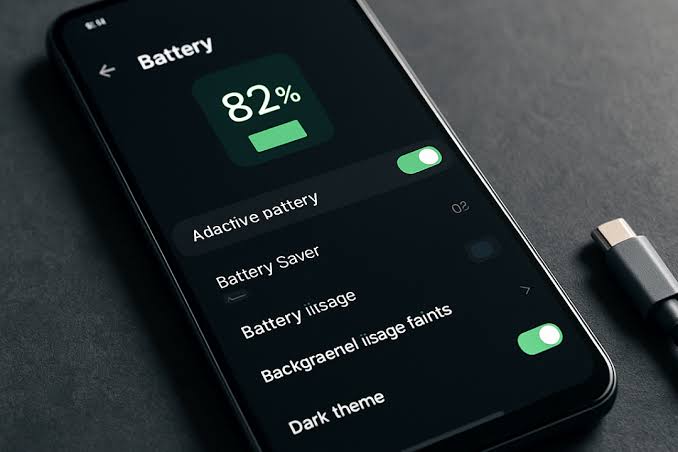
Fortunately, practical strategies and software optimizations can significantly extend battery life, ensuring your device lasts through the day.
Why Smartphone Battery Life Matters
Battery life directly impacts productivity and convenience. A 2025 survey indicates that 78% of smartphone users cite battery drain as a top frustration, especially with power-hungry features like 120Hz displays and 5G connectivity. By optimizing settings and habits, you can extend your phone’s runtime, reduce charging frequency, and prolong battery health. These strategies apply to both iOS and Android devices, including models like the iPhone 16, Samsung Galaxy S25, and Google Pixel 9.
10 Ways to Improve Your Smartphone Battery Life
1. Optimize Screen Brightness and Timeout
The display is the biggest battery drain, consuming up to 40% of power.
- Action: Enable adaptive brightness to automatically adjust light levels based on ambient conditions. Set screen timeout to 30 seconds or less to minimize idle usage.
- How to Do It: On iOS, go to Settings > Display & Brightness > Auto-Brightness. On Android, navigate to Settings > Display > Adaptive Brightness and adjust Sleep duration.
- Impact: Reduces power usage by up to 20%, especially in bright environments.
2. Manage Refresh Rate
High refresh rates (90Hz, 120Hz) enhance smoothness but drain battery faster.
- Action: Switch to a standard 60Hz refresh rate or enable adaptive refresh, which adjusts based on content (e.g., static pages vs. gaming).
- How to Do It: On Android (e.g., Samsung Galaxy S25), go to Settings > Display > Motion Smoothness > Standard. On iOS (iPhone 16 Pro), toggle ProMotion to limit refresh rate in Settings > Display & Brightness.
- Impact: Saves 10–15% battery during non-intensive tasks.
3. Disable Unused Connectivity Features
Bluetooth, Wi-Fi, 5G, and GPS consume power when active.
- Action: Turn off Bluetooth, Wi-Fi, and location services when not needed. Use 4G instead of 5G in areas with weak signals to avoid battery-intensive searching.
- How to Do It: Access the Control Center (iOS) or Quick Settings (Android) to toggle off connectivity. On Android, go to Settings > Network & Internet > Mobile Network > Preferred Network Mode to select 4G.
- Impact: Extends battery life by 5–10% in high-signal areas.
4. Limit Background App Refresh
Apps running in the background, like social media or email, drain battery by fetching data.
- Action: Restrict background refresh for non-essential apps or disable it entirely for low-priority ones.
- How to Do It: On iOS, go to Settings > General > Background App Refresh and toggle off for specific apps. On Android, navigate to Settings > Apps > [App Name] > Data Usage > Restrict Background Data.
- Impact: Reduces battery drain by up to 15%, especially for data-heavy apps.
5. Enable Power-Saving Modes
Power-saving modes throttle performance to conserve energy.
- Action: Activate low-power mode during low battery or extended use. This limits animations, background processes, and performance.
- How to Do It: On iOS, enable Low Power Mode in Settings > Battery. On Android, go to Settings > Battery > Battery Saver. Use adaptive battery settings to prioritize active apps.
- Impact: Extends runtime by 20–30% when battery is below 20%.
6. Reduce Notifications and Push Frequency
Frequent notifications light up the screen and trigger app activity.
- Action: Disable non-essential notifications and reduce push email frequency to manual or longer intervals (e.g., every 30 minutes).
- How to Do It: On iOS, go to Settings > Notifications and turn off unnecessary apps. On Android, navigate to Settings > Notifications > App Notifications. For email, adjust sync settings in the app (e.g., Gmail: Settings > Account > Sync Frequency).
- Impact: Saves 5–10% battery by minimizing screen wake-ups.
7. Optimize App Usage
Some apps, like games or streaming services, are power-intensive due to graphics or network demands.
- Action: Limit usage of high-drain apps (e.g., TikTok, PUBG) or switch to lite versions (e.g., YouTube Lite). Use offline modes for music or videos when possible.
- How to Do It: Check battery usage in Settings > Battery (iOS/Android) to identify and restrict heavy apps. Download offline content in apps like Spotify or Netflix.
- Impact: Reduces battery consumption by 10–20% during heavy usage.
8. Manage Location Services
Location tracking, especially in real-time, is a major battery drain.
- Action: Set location access to “While Using” for apps like maps or ridesharing, and disable it for non-essential apps.
- How to Do It: On iOS, go to Settings > Privacy > Location Services. On Android, navigate to Settings > Location > App Permissions. Turn off precise location for apps like weather.
- Impact: Saves up to 15% battery, particularly for navigation-heavy apps.
9. Update Software and Manage Widgets
Outdated software or excessive widgets can strain battery life.
- Action: Keep your OS updated for battery optimizations (e.g., iOS 19, Android 16). Remove unused widgets or live wallpapers that refresh constantly.
- How to Do It: Update via Settings > General > Software Update (iOS) or Settings > System > Software Update (Android). Edit home screen to remove widgets.
- Impact: Improves efficiency by 5–10% with optimized code and reduced background activity.
10. Maintain Battery Health
Long-term battery care prevents degradation and maximizes capacity.
- Action: Avoid full discharges; charge between 20–80%. Use optimized charging to limit overcharging. Avoid extreme temperatures (below 32°F or above 95°F).
- How to Do It: Enable Optimized Battery Charging in Settings > Battery > Battery Health (iOS) or Battery Protection (Android). Use fast chargers sparingly to reduce heat.
- Impact: Preserves 80–90% battery health after two years, extending overall lifespan.
READ ALSO: Top 10 Gadgets for a Smarter Bathroom
Additional Tips for Maximizing Battery Life
- Use Dark Mode: On OLED/AMOLED screens (e.g., Samsung Galaxy S25), dark mode reduces power usage by up to 10% for dark pixels.
- Disable Haptic Feedback: Turn off keyboard vibrations in Settings > Sounds & Haptics (iOS) or Sound & Vibration (Android) to save 2–5% battery.
- Charge Smartly: Use certified chargers and avoid low-quality cables. Wireless charging is less efficient, so prefer wired when possible.
- Monitor Usage: Check Settings > Battery to track daily consumption and adjust habits accordingly.
FAQs
Why does my smartphone battery drain so fast?
High-refresh-rate displays, 5G, background apps, and frequent notifications are common culprits. Optimize settings like brightness and app refresh to reduce drain.
Should I always use low-power mode?
Use it when battery is low (<20%) or for extended light use. Avoid constant use, as it limits performance and features like animations.
Does 5G drain more battery than 4G?
Yes, 5G can consume 20–30% more power, especially in weak signal areas. Switch to 4G in low-coverage zones to save battery.
How often should I charge my phone?
Charge between 20–80% daily to maintain battery health. Avoid full discharges and overnight charging without optimized settings.
Can dark mode really save battery?
On OLED/AMOLED screens, dark mode saves 5–10% battery by reducing power to dark pixels. It’s less effective on LCD screens.
Are fast chargers bad for battery life?
Frequent fast charging generates heat, which can degrade batteries over time. Use sparingly and enable optimized charging to mitigate damage.