Types of Cache: Browser, App, and System Storage: Cache is a temporary storage mechanism that saves data to speed up access, reduce server load, and enhance user experience across devices. In web browsers, mobile apps, and operating systems, different types of cache browser cache, app cache, and system cache play distinct roles in optimizing performance.
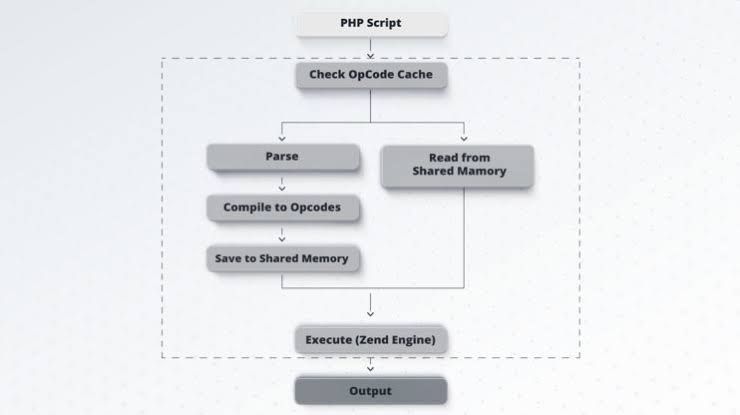
In 2025, as devices handle increasingly complex tasks, understanding these cache types is crucial for managing storage, troubleshooting issues, and ensuring privacy.
Browser Cache
What Is Browser Cache?
Browser cache, also known as HTTP cache, stores website assets like HTML files, images, CSS, JavaScript, and fonts to reduce loading times on subsequent visits. Controlled by HTTP headers (e.g., Cache-Control, ETag), it determines how long data is stored and when it’s refreshed.
How It Works
- Initial Request: When you visit a website, the browser requests assets from the server.
- Storage: The server sends assets with headers specifying cache rules (e.g., Cache-Control: max-age=3600 for one-hour storage). The browser stores these in a local cache folder.
- Reuse: On revisiting the site, the browser checks the cache. If the data is valid, it loads instantly, avoiding server requests.
- Validation: If cache is stale, the browser uses headers like ETag or If-Modified-Since to verify with the server, which may return a “304 Not Modified” response to use cached data or send updated files.
Storage Locations
- Disk Cache: Stores larger files (e.g., images) on your device’s storage (e.g., C:\Users[Username]\AppData\Local\Google\Chrome\User Data\Default\Cache on Windows).
- Memory Cache: Holds temporary data like scripts in RAM for the current session.
- CDN Cache: Content Delivery Networks (e.g., Cloudflare) cache assets on edge servers for faster global access.
Benefits
- Faster Load Times: Cached assets reduce server round-trips, speeding up page loads.
- Reduced Data Usage: Ideal for mobile users on limited plans.
- Offline Support: Service workers, a browser cache type, enable offline access for Progressive Web Apps (PWAs) by caching entire pages.
Challenges
- Outdated Content: Stale cache can display old website versions.
- Storage Bloat: Accumulates over time, consuming disk space.
- Privacy Risks: Cached cookies or data may reveal browsing habits if not cleared.
Management
- Clear Cache:
- Chrome: Three-dot menu > More Tools > Clear Browsing Data > Cached Images and Files > Clear Data.
- Firefox: Hamburger menu > Settings > Privacy & Security > Clear Data > Cached Web Content.
- Safari: Settings > Privacy > Clear History and Website Data (iOS) or Safari > Settings > Privacy > Remove All Website Data (macOS).
- Edge: Three-dot menu > Settings > Privacy > Clear Browsing Data > Cached Images and Files.
- Incognito Mode: Prevents cache storage for private sessions.
App Cache
What Is App Cache?
App cache stores temporary data for mobile or desktop applications, such as images, user settings, or offline content, to improve performance and enable functionality without constant server requests.
How It Works
- Data Fetching: When you open an app (e.g., Instagram), it fetches data like posts, Stories, or thumbnails from its server.
- Storage: The app saves this data in a local cache folder (e.g., /data/data/com.instagram.android/cache on Android).
- Access: On reopening, the app loads cached data for faster startup or offline use (e.g., Spotify’s cached songs).
- Syncing: Apps periodically validate cache with server updates to ensure freshness, controlled by app logic or user settings.
Storage Locations
- Android: Stored in /data/data/[app-package]/cache, accessible only with root permissions or via app settings.
- iOS: Integrated into app data under ~/Library/Caches, inaccessible without jailbreaking.
- Desktop Apps: Stored in app-specific folders (e.g., C:\Users[Username]\AppData\Local[AppName]\Cache on Windows).
Benefits
- Improved Performance: Cached data reduces app load times and server requests.
- Offline Functionality: Apps like YouTube cache videos for offline playback.
- Battery Savings: Less network activity conserves power.
Challenges
- Storage Consumption: Apps like TikTok can accumulate gigabytes of cache, slowing devices.
- Glitches: Corrupted cache can cause crashes or outdated content.
- Limited Control: iOS restricts direct cache clearing, requiring app offloading or deletion.
Management
- Android: Settings > Apps > [App Name] > Storage & Cache > Clear Cache.
- iOS: Settings > General > iPhone Storage > [App Name] > Offload App (keeps data) or Delete App (removes all data). Some apps (e.g., WhatsApp) offer in-app cache clearing.
- Desktop: Use app settings or tools like CCleaner to clear cache, or manually delete files in app cache folders.
System Cache
What Is System Cache?
System cache, managed by the operating system, stores temporary files to optimize performance, such as precompiled app code, system updates, or thumbnails. It’s distinct from app or browser cache, focusing on OS-level operations.
How It Works
- Data Storage: The OS caches files like app execution data (e.g., Android’s Dalvik cache) or system update packages to speed up processes.
- Access: The OS retrieves cached data for tasks like booting apps or displaying file previews, reducing processing time.
- Cleanup: The OS may automatically clear outdated system cache, but manual intervention is often needed for deep cleaning.
Storage Locations
- Android: Stored in /cache or /data/dalvik-cache, accessible via recovery mode or root access.
- iOS: Integrated into system files, inaccessible without jailbreaking.
- Windows: Stored in C:\Windows\Temp or C:\Windows\SoftwareDistribution for updates.
- macOS: Located in ~/Library/Caches or /Library/Caches.
Benefits
- Faster System Performance: Speeds up app launches and system tasks.
- Efficient Updates: Caches update files for quick installation.
- File Previews: Thumbnails in file explorers load instantly.
Challenges
- Storage Usage: System cache can grow large, especially after updates.
- Corruption: Faulty cache can cause boot issues or slowdowns.
- Access Restrictions: Clearing system cache often requires advanced methods (e.g., recovery mode).
Management
- Android: Boot into recovery mode (Volume Up + Power), select Wipe Cache Partition, and reboot.
- iOS: Not directly accessible; rebooting or updating iOS clears some system cache.
- Windows: Run Disk Cleanup (right-click C: > Properties > Disk Cleanup) or enable Storage Sense (Settings > System > Storage).
- macOS: Delete files in ~/Library/Caches manually or use tools like CleanMyMac.
READ ALSO: Top 10 Upcoming Airdrops You Shouldn’t Miss in 2025
Best Practices for Cache Management
- Clear Periodically: Every 3-6 months or when noticing slowdowns, crashes, or storage issues.
- Backup Data: Ensure critical data is backed up before clearing app storage or system cache.
- Use Trusted Tools: Apps like Google Files (Android) or CCleaner (PC) simplify cache clearing but verify their legitimacy.
- Monitor Storage: Check storage usage in Settings (Android/iOS) or browser developer tools (F12 > Storage) to identify cache-heavy apps or sites.
FAQs
What’s the difference between browser, app, and system cache?
Browser cache stores website assets (e.g., images), app cache holds app-specific data (e.g., offline videos), and system cache optimizes OS tasks (e.g., app execution). Each serves distinct performance roles.
Does clearing cache delete personal data?
No, clearing cache removes temporary files, not personal data like photos or messages. However, clearing cookies or app storage may log you out or reset settings.
Why does clearing cache slow down websites or apps initially?
Clearing cache forces redownloading of assets, causing temporary delays. Performance improves as cache rebuilds.
Can I clear system cache on iOS?
iOS restricts direct access to system cache. Rebooting or updating iOS clears some cache indirectly, but jailbreaking is required for manual access (not recommended).
How does cache affect privacy?
Browser cache (e.g., cookies) can store browsing habits, posing risks on shared devices. Clear cache and cookies regularly to enhance privacy.