WhatsApp Web allows users to access and use their WhatsApp account on their desktop computers by syncing with their phone. This convenience makes chatting on a larger screen and handling files much easier.
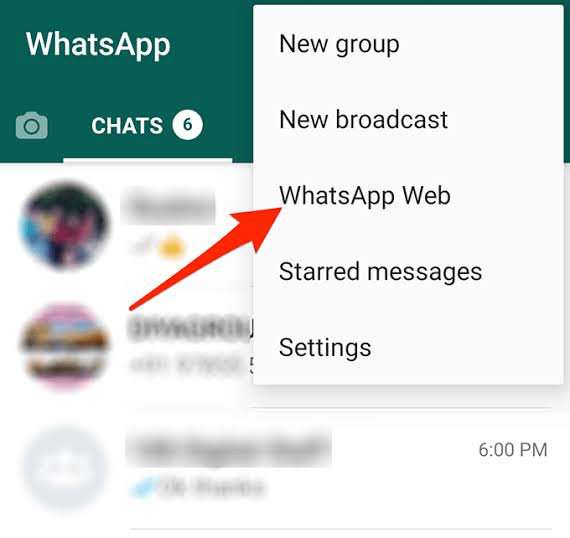
However, users sometimes face issues while using WhatsApp Web. These issues may range from connectivity problems to browser compatibility issues, or problems with syncing messages.
This article will explore some of the most common issues with WhatsApp Web and provide troubleshooting tips and fixes.
Troubleshooting WhatsApp Web: Common Issues & Fixes
WhatsApp Web Not Loading or Connecting
Issue: One of the most common issues users face with WhatsApp Web is when the page doesn’t load or shows an error message like “Connecting…” and never establishes a connection with the phone.
Possible Causes:
Poor or No Internet Connection: Both your phone and computer must be connected to the internet. If either has connectivity issues, it can prevent WhatsApp Web from working.
Outdated WhatsApp App: An outdated version of WhatsApp on the phone can prevent it from syncing with the web version.
Browser Compatibility: Some browsers may have compatibility issues with WhatsApp Web.
Cache and Cookies: Accumulated cache and cookies in your browser can sometimes interfere with WhatsApp Web.
Fixes:
1. Check Your Internet Connection: Ensure both your phone and computer have stable internet connections.
2. Update WhatsApp on Your Phone: Make sure you’re using the latest version of WhatsApp on your phone. You can update it from the App Store (iPhone) or Google Play Store (Android).
3. Use a Different Browser: Try using a different browser. Chrome, Firefox, and Edge are the most recommended browsers for WhatsApp Web.
4. Clear Cache and Cookies: Clear the cache and cookies of your browser. On Chrome, you can do this by going to Settings > Privacy and Security > Clear Browsing Data.
5. Restart Both Devices: Restart both your phone and computer to ensure a fresh connection.
QR Code Not Scanning or Failing to Authenticate
Issue: When trying to connect WhatsApp Web by scanning the QR code, users might encounter problems with the code not being scanned properly or authentication failing.
Possible Causes:
Camera Problems: The camera of your phone may not be functioning correctly, making it difficult to scan the QR code.
Weak or No Signal: If your phone has a weak signal or no internet connection, the authentication process won’t work.
Outdated WhatsApp Version: An outdated WhatsApp app on the phone can cause issues while connecting to WhatsApp Web.
Fixes:
1. Clean the Camera Lens: Make sure the camera lens is clean and free of obstructions.
2. Ensure Both Devices are on the Same Network: WhatsApp Web needs to work when both devices (phone and computer) are connected to the same Wi-Fi network.
3. Try Rescanning the QR Code: If the initial scan failed, try again. Open WhatsApp on your phone and go to WhatsApp Web under the settings, then scan the code.
4. Update WhatsApp on Your Phone: Ensure the WhatsApp app on your phone is up to date.
WhatsApp Web Not Syncing Messages
Issue: Another common issue is when WhatsApp Web is not syncing messages properly. The app may show only a few messages, or it may not update new incoming messages in real time.
Possible Causes:
Weak Internet Connection: A weak internet connection on either the phone or computer can prevent proper synchronization.
Background Data Restrictions on Phone: If WhatsApp is restricted from running in the background on your phone, it may not sync messages properly.
WhatsApp Server Issues: Sometimes, WhatsApp servers may be down, causing syncing issues.
Fixes:
1. Check the Internet Connection: Ensure that both your phone and computer have a stable internet connection.
2. Disable Battery Saver or Data Restrictions on Your Phone: Make sure that WhatsApp is allowed to run in the background without any restrictions.
3. Refresh WhatsApp Web: Close the WhatsApp Web window, reopen it, and reconnect it to your phone by scanning the QR code again.
4. Check for Server Outages: Sometimes WhatsApp’s servers may be down for maintenance. You can check online or on social media if others are facing similar issues.
Can’t Send or Receive Media Files (Images, Videos, etc.)
Issue: A common complaint among WhatsApp Web users is being unable to send or receive media files, such as images, videos, or voice messages.
Possible Causes:
File Size Restrictions: WhatsApp has limits for file sizes. If you’re trying to send a media file that exceeds the allowed size, it won’t go through.
File Corruption: A corrupt file may fail to upload or download properly.
Permissions Issue: WhatsApp Web may not have the required permissions to access the file storage on your computer.
Fixes:
1. Check File Size: Ensure that the media files you’re sending are under the size limit of 100 MB (for videos) and 16 MB (for images and audio).
2. Try Sending Smaller Files: If the file is large, try compressing it or using a lower resolution.
3. Clear Browser Cache: Sometimes clearing the browser cache can solve issues related to media files.
4. Check Permissions: Ensure that WhatsApp Web has permission to access your computer’s file storage. You may need to check your browser settings.
READ ALSO: How to Center Your Instagram Bio (Easy Methods)
Audio/Voice Messages Not Playing
Issue: Some users may face problems with voice messages not playing in WhatsApp Web, even though they are visible.
Possible Causes:
Browser Audio Settings: The browser might have muted the sound or disabled it.
Browser Cache: A cluttered cache can affect playback.
Audio Output Device: Sometimes, your computer’s default audio output might not be set correctly.
Fixes:
1. Check the Volume: Ensure that your computer’s sound is not muted and that the volume is turned up.
2. Use a Different Browser: If the problem persists, try using another browser, as browser settings can sometimes cause compatibility issues.
3. Clear Cache and Refresh: Clear the cache in your browser and refresh WhatsApp Web.
4. Test Audio with Other Applications: Check if audio works with other applications on your computer, which may point to a system issue.
Log Out Automatically from WhatsApp Web
Issue: Some users find that they are being logged out automatically from WhatsApp Web after a short time of usage.
Possible Causes:
Inactive Session Timeout: If you don’t interact with the WhatsApp Web interface for a long time, it can log you out automatically.
Logout from Mobile App: If you manually log out of WhatsApp on your phone, it will also log you out from WhatsApp Web.
Session Expiry: WhatsApp Web might log you out due to network disruptions or inactivity over an extended period.
Fixes:
1. Stay Active: Try not to leave the WhatsApp Web interface idle for too long. Interact with the window occasionally to avoid automatic logouts.
2. Check the Connection: Ensure your phone has a stable internet connection. If your phone disconnects, WhatsApp Web will log you out.
3. Log Back In: If you’re logged out, simply open WhatsApp on your phone, go to Settings > WhatsApp Web, and scan the QR code again.
Notifications Not Showing on WhatsApp Web
Issue: Another issue is when WhatsApp Web does not show notifications for new messages, even when the web client is open.
Possible Causes:
Browser Notification Settings: You may have disabled browser notifications for WhatsApp Web.
Notifications Disabled on Phone: If you’ve disabled WhatsApp notifications on your phone, this may also affect WhatsApp Web.
Do Not Disturb Mode: If your phone is in “Do Not Disturb” mode, notifications may not sync with WhatsApp Web.
Fixes:
1. Enable Notifications in Browser: Make sure that you’ve allowed WhatsApp Web to show notifications in your browser settings.
2. Enable Notifications on Your Phone: Go to your phone’s settings and ensure that WhatsApp notifications are turned on.
3. Turn Off Do Not Disturb Mode: If your phone is in Do Not Disturb mode, turn it off to allow message notifications.
FAQs
Can I use WhatsApp Web without my phone connected to the internet?
No, WhatsApp Web requires your phone to be connected to the internet for synchronization to occur. If your phone loses connection, you won’t be able to send or receive messages through WhatsApp Web.
Can I log out from WhatsApp Web remotely?
Yes, you can log out remotely by opening WhatsApp on your phone, going to Settings > WhatsApp Web, and selecting Log Out from All Devices. This will log you out from WhatsApp Web on all computers.
Is WhatsApp Web secure?
WhatsApp Web uses encryption to keep your conversations private. However, you should ensure that you log out after using it, especially on public computers, to avoid unauthorized access.
How can I avoid automatic logouts from WhatsApp Web?
Keep your phone connected to a stable internet connection and ensure that you don’t leave WhatsApp Web idle for long periods.
Does WhatsApp Web support voice and video calls?
As of now, WhatsApp Web does not support voice and video calls. You can only send text messages and media via the web client.