Mail.com is one of the most popular and reliable email service providers globally, offering free and premium email accounts. However, just like any other email provider, users can sometimes experience login issues that prevent them from accessing their accounts.
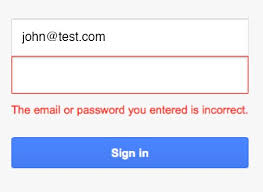
Whether it’s due to forgotten passwords, incorrect settings, or browser issues, login problems can be frustrating and time-consuming. Fortunately, there are various ways to troubleshoot and resolve these issues.
This guide will walk you through common login issues with Mail.com, provide potential causes, and offer practical solutions to help you regain access to your account.
Common Causes of Mail.com Login Issues
Before jumping into troubleshooting steps, it’s important to understand some of the most common causes of login issues with Mail.com:
- Forgotten Password: One of the most frequent issues is forgetting the password to your account. This can happen if you haven’t logged in for a while, or if you’re using a complex password that’s hard to remember.
- Incorrect Username: Sometimes, users may accidentally input the wrong username or email address while logging in, which can result in failure to access the account.
- Browser Problems: Cached data, cookies, or outdated browser versions can interfere with the login process, leading to issues accessing your account.
- Account Lockout: After too many unsuccessful login attempts, Mail.com may temporarily lock your account to prevent unauthorized access.
- Two-Factor Authentication Issues: If you’ve set up two-factor authentication (2FA) for added security and can’t access the authentication method (e.g., phone, authenticator app), you may experience login problems.
- Account Deactivation or Suspension: If Mail.com detects suspicious activity on your account, it may suspend or deactivate it, preventing you from logging in.
- Server Issues: At times, Mail.com servers might experience downtime or technical issues, leading to login difficulties.
Step-by-Step Guide to Troubleshooting Mail.com Login Issues
Here are several steps you can take to resolve common login problems on Mail.com:
1. Check Your Username and Password
The first and most obvious step is to verify that you are entering the correct login credentials.
- Username: Ensure you’re using the correct email address associated with your Mail.com account. It’s easy to mistype or forget a part of your username, especially if it’s complex.
If you’re unsure of your password, proceed to the next step to reset it.
2. Reset Your Password
If you’ve forgotten your password or suspect that it has been compromised, you can reset it by following these steps:
- Go to the Mail.com login page.
- Click on the “Forgot Password?” link under the login fields.
- Enter your email address and follow the instructions to receive a password reset email.
- Check your inbox (or spam/junk folder) for the reset email and click on the link to create a new password.
- Make sure to create a strong and memorable password, ideally one that combines letters, numbers, and special characters.
3. Clear Browser Cache and Cookies
Sometimes, cached data or cookies stored in your browser can interfere with the login process, causing unexpected errors. To resolve this:
- Google Chrome: Click on the three dots in the top right corner → More tools → Clear browsing data. Choose a time range and select Cookies and other site data and Cached images and files. Click Clear data.
- Firefox: Click the three horizontal lines in the top right corner → Options → Privacy & Security → Cookies and Site Data → Clear Data.
- Safari: Click Safari in the top menu → Preferences → Privacy → Manage Website Data → Remove All.
After clearing the cache and cookies, restart your browser and try logging in again.
READ ALSO: How to Get the Most Out of The Roku Channel: A Comprehensive Guide
4. Update Your Browser
An outdated browser may cause issues with logging in to Mail.com. Make sure you are using the latest version of your preferred browser. Check for updates and install them if necessary:
- Google Chrome: Click the three dots → Help → About Google Chrome to check for updates.
- Firefox: Click the three horizontal lines → Help → About Firefox to check for updates.
- Safari: Safari updates are installed with macOS updates, so make sure your system is up to date.
After updating, restart the browser and try logging in again.
5. Disable Browser Extensions
Certain browser extensions, especially ad blockers or security-related plugins, may interfere with Mail.com’s login process. Try disabling these extensions temporarily:
- Open your browser settings.
- Find the Extensions or Add-ons section.
- Disable all extensions or selectively disable the ones that might be causing issues.
- Reload the Mail.com login page and attempt to log in again.
6. Check for Account Lockout or Suspension
If you’ve attempted to log in too many times with incorrect credentials, Mail.com may temporarily lock your account for security reasons. If you’ve forgotten your password or made multiple unsuccessful attempts, you might have to wait for the lockout period to end, typically around 30 minutes to an hour.
If your account has been deactivated or suspended due to suspicious activity or violations of Mail.com’s terms of service, you may need to contact Mail.com support for assistance. To avoid account suspension, always follow Mail.com’s guidelines on acceptable use and security practices.
7. Check Mail.com Server Status
Occasionally, Mail.com’s servers may experience downtime or maintenance, preventing users from logging in. If you suspect that the issue is server-related, you can check Mail.com’s status page or visit social media platforms like Twitter, where they may post updates about service disruptions.
8. Use a Different Device or Browser
If none of the above steps work, try accessing your Mail.com account using a different browser or device (e.g., your smartphone, tablet, or another computer). This can help determine if the issue is browser-specific or related to your device.
9. Enable Two-Factor Authentication (2FA)
For added security, Mail.com offers two-factor authentication (2FA), which requires you to enter a verification code sent to your phone or authenticator app when logging in. If you’ve set up 2FA and are having trouble logging in, make sure you have access to the method used to receive the code. If you no longer have access to your phone or app, contact Mail.com’s customer support for assistance.
FAQs
I’ve forgotten my username. How can I recover it?
If you’ve forgotten your username, you can recover it by clicking the “Forgot Username?” link on the login page. You will need to enter the email address associated with your account to receive further instructions.
How do I reset my Mail.com password if I can’t access my recovery email?
If you can’t access your recovery email, try using other recovery options provided by Mail.com, such as answering security questions or providing your phone number if it was previously linked to your account. If these options don’t work, you may need to contact Mail.com’s support team for further assistance.
Why am I getting an “Account Locked” message?
An “Account Locked” message usually appears after too many incorrect login attempts. In most cases, the lockout period lasts for about 30 minutes to an hour. If you still can’t access your account after that, try resetting your password or contact Mail.com support.
Can I recover my account after it’s been suspended?
If your Mail.com account has been suspended, you’ll need to contact customer support for assistance. The suspension could be temporary or due to a violation of Mail.com’s terms of service. In either case, customer support will help you determine the next steps.
How can I protect my Mail.com account from unauthorized access?
To secure your account, enable two-factor authentication (2FA), use a strong password, and avoid using the same password for multiple accounts. Also, regularly check your account activity for any signs of unauthorized access.