Top Tips and Tricks for Using WhatsApp Web Efficiently in 2025: WhatsApp Web, launched in 2015, is a browser-based extension of the WhatsApp mobile app, enabling users to access their chats, media, and contacts on desktops or laptops. In 2025, with over 2 billion users and multi-device support for up to four companion devices, WhatsApp Web enhances productivity through real-time syncing, end-to-end encryption, and features like keyboard shortcuts and file sharing.
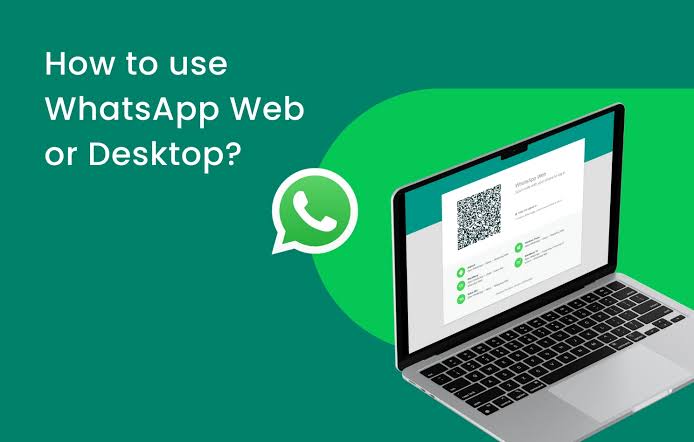
Compatible with browsers like Chrome, Firefox, and Safari, it’s ideal for professionals, students, and anyone seeking seamless communication without constant phone use.
Why Use WhatsApp Web?
WhatsApp Web mirrors your mobile app’s chats, allowing faster typing, easier file sharing, and multitasking on a larger screen. Its 2023 multi-device update lets you use it without an active phone connection, provided the primary phone logs in every 14 days. With iOS 18.2 and Android 15 compatibility, WhatsApp Web’s 2025 version (e.g., 2.25.8.76) supports advanced features like status updates and group management, making it a powerful tool for personal and business communication.
Top Tips and Tricks
1. Master Keyboard Shortcuts
Keyboard shortcuts streamline navigation and boost productivity.
- How to Use:
- Ctrl + N (Windows) or Cmd + N (Mac): Start a new chat.
- Ctrl + Shift + ] or Cmd + Shift + ]: Move to the next chat.
- Ctrl + E or Cmd + E: Archive a chat.
- Ctrl + Shift + M or Cmd + Shift + M: Mute a chat.
- Ctrl + Shift + U or Cmd + Ctrl + Shift + U: Mark as unread.
- Benefits: Saves time by reducing mouse navigation, ideal for managing multiple chats.
- Tip: Memorize shortcuts via WhatsApp’s Help Center or pin a cheat sheet for quick reference.
2. Pin Important Chats
Keep priority conversations accessible by pinning them.
- How to Use: Right-click a chat in the chat list, select Pin Chat. Pinned chats stay at the top (up to three pins allowed).
- Benefits: Ensures quick access to key contacts or groups, reducing scrolling.
- Tip: Pin work-related or family group chats for instant access during busy schedules.
3. Enable Desktop Notifications
Stay updated without constantly checking WhatsApp Web.
- How to Use: Click the three-dot menu > Settings > Notifications. Enable “Show notifications” and select sounds or previews. Allow browser notifications when prompted.
- Benefits: Alerts you to new messages even when the tab is inactive, enhancing multitasking.
- Tip: Customize notification sounds to differentiate WhatsApp alerts from other apps.
4. Use Message Formatting
Enhance clarity with bold, italics, or strikethrough text.
- How to Use:
- Bold: text (e.g., Hello becomes Hello).
- Italics: text (e.g., Hello becomes Hello).
- Strikethrough:
text(e.g.,HellobecomesHello).
- Benefits: Emphasizes key points, making messages professional or visually distinct.
- Tip: Use formatting for work-related messages to highlight deadlines or tasks.
5. Share Media Efficiently
Send photos, videos, and documents directly from your computer.
- How to Use: Click the paperclip icon in a chat, select Photos & Videos or Document, or drag and drop files (JPG, PNG, MP4, PDF; up to 100 MB). Hold Shift to select multiple files.
- Benefits: Faster than transferring files to your phone; supports high-resolution media.
- Tip: Use Document for videos to send in HD without compression.
6. Archive and Organize Chats
Declutter your chat list for better focus.
- How to Use: Hover over a chat, click the three-dot menu, and select Archive. Access archived chats via Settings > Archived Chats. Use Ctrl + E to archive quickly.
- Benefits: Hides inactive chats without deleting them, keeping your workspace tidy.
- Tip: Archive promotional or low-priority group chats to prioritize active conversations.
7. Search Messages Efficiently
Find specific messages or media quickly.
- How to Use: Click a chat, then use Ctrl + F (Windows) or Cmd + F (Mac) to search for keywords. Use the search bar in Settings > Search for cross-chat searches.
- Benefits: Saves time locating important details in long conversations.
- Tip: Search for keywords like “meeting” or “file” to retrieve work-related messages.
8. Enable Dark Mode
Reduce eye strain during prolonged use.
- How to Use: Go to Settings > Theme > Dark. Apply to all linked devices.
- Benefits: Improves readability in low-light settings and saves battery on OLED screens.
- Tip: Pair with browser dark mode extensions for a cohesive experience.
9. Use WhatsApp Business Features
Leverage advanced tools for professional communication.
- How to Use: Switch to a WhatsApp Business account for features like quick replies, automated greetings, and labels (e.g., “Customer,” “Pending”). Integrate with CRMs like HubSpot via the WhatsApp Business API.
- Benefits: Streamlines client interactions and tracks conversations for businesses.
- Tip: Set up quick replies for FAQs to save time with repetitive queries.
10. Secure Your Account
Protect your chats from unauthorized access.
- How to Use: Enable two-step verification (Settings > Account > Two-Step Verification). Log out from public devices (Linked Devices > Log Out). Monitor active sessions regularly.
- Benefits: Prevents hacking and ensures privacy with end-to-end encryption.
- Tip: Use a VPN on public Wi-Fi and avoid third-party apps to prevent bans.
Security and Best Practices
- Log Out Remotely: From your phone, go to Linked Devices > Log Out to disconnect unknown devices.
- Use Incognito Mode: Run WhatsApp Web in incognito to prevent session persistence on shared computers.
- Backup Chats: Enable backups to Google Drive (Android) or iCloud (iOS) to preserve data.
- Avoid Overloading: Limit open tabs to prevent slow performance, as WhatsApp Web relies on browser resources.
Limitations
- No Calls: WhatsApp Web doesn’t support voice or video calls; use the Desktop app instead.
- Phone Dependency: Linking new devices requires the primary phone, and 14-day inactivity disconnects companions.
- Browser Compatibility: Works best on Chrome, Firefox, Safari, or Edge; avoid outdated browsers.
- Storage Management: Large media files can slow performance; clear cache regularly.
FAQs
How do I set up WhatsApp Web on multiple devices?
Go to Linked Devices on your phone, select Link a Device, and scan the QR code on web.whatsapp.com for up to four devices.
Why isn’t WhatsApp Web syncing properly?
Update WhatsApp and your browser, clear cache, and ensure a stable internet connection. Re-link the device if issues persist.
Can I make calls on WhatsApp Web?
No, WhatsApp Web doesn’t support calls. Use the WhatsApp Desktop app for voice and video calls.
How do I secure WhatsApp Web on a shared computer?
Enable 2FA, use incognito mode, and log out after use. Check Linked Devices to remove unauthorized sessions.
What are the best shortcuts for WhatsApp Web?
Use Ctrl + N for new chats, Ctrl + E to archive, and Ctrl + Shift + M to mute. Check WhatsApp’s Help Center for a full list.