Top Productivity Apps You Can Download on Any Device: In today’s fast-paced world, productivity isn’t just a buzzword—it’s a necessity. Whether you’re managing personal goals, working on professional projects, or simply trying to stay organized, the right apps can make a massive difference.
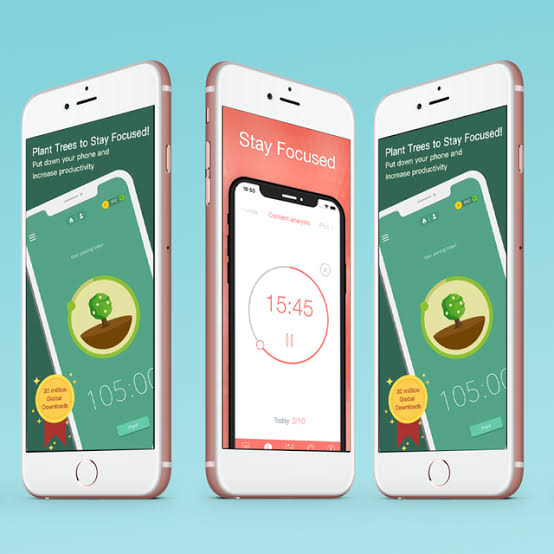
Fortunately, there’s no shortage of productivity apps available across all platforms Windows, macOS, Android, and iOS. The real challenge is finding the best apps that work seamlessly on any device.
Why Productivity Apps Matter
Productivity apps are more than just digital tools. They are designed to:
- Save time by automating repetitive tasks.
- Organize tasks and goals so you stay focused.
- Enable collaboration across teams and devices.
- Increase efficiency by streamlining workflows.
- Boost accountability with reminders, progress tracking, and reporting.
In a world where distractions are only a click away, productivity apps help us reclaim control over our schedules.
Top Productivity Apps You Can Use Anywhere
Here’s a breakdown of the best apps that are cross-platform and widely trusted by millions worldwide:
1. Trello – Visual Task Management
- Platforms: Web, Windows, macOS, Android, iOS
- Best For: Teams and individuals managing multiple projects.
- Why It’s Great: Trello uses boards, lists, and cards to create a visual workflow system. You can assign tasks, set deadlines, attach files, and collaborate easily.
- Pro Tip: Use Trello’s automation tool, Butler, to cut down on repetitive task management.
2. Evernote – Note-Taking and Organization
- Platforms: Web, Windows, macOS, Android, iOS
- Best For: Anyone needing an all-in-one notebook for ideas, tasks, and reminders.
- Why It’s Great: Evernote lets you store notes, web clippings, PDFs, and even voice memos in a single app. Its tagging and search functions make it easy to retrieve content quickly.
- Pro Tip: Sync Evernote with Google Calendar to tie notes directly to events.
3. Slack – Team Communication Hub
- Platforms: Web, Windows, macOS, Android, iOS
- Best For: Remote teams and collaborative projects.
- Why It’s Great: Slack replaces endless email threads with channels for communication. It integrates with tools like Trello, Google Drive, and Zoom for seamless teamwork.
- Pro Tip: Use Slack’s reminders and pinned messages to stay on top of tasks.
4. Notion – All-in-One Workspace
- Platforms: Web, Windows, macOS, Android, iOS
- Best For: Creatives, teams, and professionals seeking an all-in-one solution.
- Why It’s Great: Notion combines notes, databases, kanban boards, and calendars into a customizable workspace. It’s flexible enough to function as a personal planner or team knowledge base.
- Pro Tip: Explore Notion’s template gallery for project management, personal journaling, or CRM systems.
5. Google Drive + Google Workspace – Cloud Storage and Collaboration
- Platforms: Web, Windows, macOS, Android, iOS
- Best For: Document collaboration and cloud storage.
- Why It’s Great: Google Drive gives you 15 GB of free cloud storage, and its Workspace apps (Docs, Sheets, Slides) make collaboration seamless. Multiple users can edit documents in real time.
- Pro Tip: Use Google Drive’s advanced search operators to find files instantly.
6. Todoist – Task Management Simplified
- Platforms: Web, Windows, macOS, Android, iOS, browser extensions
- Best For: Personal and professional to-do lists.
- Why It’s Great: Todoist allows you to create projects, assign priorities, and track tasks. Its cross-platform syncing ensures your lists are always updated.
- Pro Tip: Use natural language input—typing “Submit report tomorrow at 5 PM” automatically creates a dated task.
7. Microsoft OneNote – Digital Notebook
- Platforms: Web, Windows, macOS, Android, iOS
- Best For: Students, educators, and professionals.
- Why It’s Great: OneNote organizes notes into notebooks, sections, and pages. It supports handwriting, drawing, file attachments, and audio recordings.
- Pro Tip: Sync OneNote across devices to use it as a “second brain.”
8. Asana – Project and Workflow Management
- Platforms: Web, Windows, macOS, Android, iOS
- Best For: Teams managing complex workflows.
- Why It’s Great: Asana provides multiple views (lists, boards, timelines) to help track projects. It’s excellent for assigning tasks, setting deadlines, and monitoring progress.
- Pro Tip: Use Asana’s Timeline View to visualize projects like Gantt charts.
9. RescueTime – Focus and Time Tracking
- Platforms: Windows, macOS, Android, Linux (browser extension available)
- Best For: Professionals who want to understand their work habits.
- Why It’s Great: RescueTime runs in the background, tracking time spent on apps and websites. It generates reports that reveal productivity patterns.
- Pro Tip: Set Focus Sessions to block distracting sites when you need deep work time.
10. Zoom – Meetings and Collaboration
- Platforms: Web, Windows, macOS, Android, iOS
- Best For: Remote meetings, classes, and webinars.
- Why It’s Great: Zoom is more than video calls—it includes breakout rooms, whiteboards, and meeting recordings.
- Pro Tip: Integrate Zoom with your calendar to schedule meetings effortlessly.
READ ALSO: Top Free PDF Editor Tools for Easy Document Editing in 2025
11. Forest – Beat Procrastination
- Platforms: Android, iOS, Chrome extension
- Best For: Individuals fighting distractions.
- Why It’s Great: Forest gamifies focus. When you stay off your phone, you grow a virtual tree. The longer you focus, the more your forest grows.
- Pro Tip: Sync Forest with friends to hold each other accountable.
12. Dropbox – Simple Cloud Sync
- Platforms: Web, Windows, macOS, Android, iOS, Linux
- Best For: File backup and quick sharing.
- Why It’s Great: Dropbox offers smooth syncing across devices, making it ideal for transferring large files.
- Pro Tip: Use Dropbox’s file request feature to collect documents from others easily.
How to Choose the Right Productivity App
- Define your goals – Are you looking for time tracking, project management, or collaboration?
- Consider compatibility – Choose apps that work on all your devices.
- Check integration options – Does it connect with tools you already use (Google, Microsoft, Slack)?
- Evaluate ease of use – A productivity tool should save time, not create confusion.
- Start with free versions – Many apps offer free plans; upgrade only if you need advanced features.
Common Pitfalls to Avoid
- Downloading too many apps. Stick to a handful of tools you actually use daily.
- Ignoring updates. Outdated apps may have security vulnerabilities.
- Not syncing across devices. Make sure your chosen apps have reliable sync features.
- Over-customizing. Spending more time tweaking apps than working defeats the purpose.
FAQs
Are productivity apps free?
Most offer free versions with basic features. Paid plans unlock advanced tools like integrations, analytics, or larger storage.
Do I need multiple productivity apps?
Not always. If you choose an all-in-one tool like Notion or Microsoft 365, you may need fewer apps. But sometimes combining specialized apps (like Trello + Slack) is more effective.
Which app is best for students?
OneNote, Google Drive, and Trello are excellent for managing class notes, assignments, and group projects.
Which app is best for teams?
.Slack and Asana are great for collaboration, while Trello works well for visual project management.
Do these apps work offline?
Yes, many apps like Evernote, Google Docs, and OneNote have offline modes that sync once you reconnect.
Can I use the same app across devices?
Yes. All the apps listed here are cross-platform, meaning you can access them from desktop, mobile, or web.
Are these apps secure?
Most mainstream productivity apps use encryption and follow industry security standards. Always enable two-factor authentication (2FA).
How do I avoid app overload?
Audit your app usage monthly. If you’re not actively using an app, uninstall it. Stick to tools that integrate with each other.
Can productivity apps really make me more efficient?
Yes, but only if used consistently. Apps help with organization and tracking, but discipline and focus are still essential.
What’s the best all-in-one productivity app?
Notion is the most versatile, but Google Workspace or Microsoft 365 may be better if you already use their ecosystems.