Top Free PDF Editors You Need to Try Today: PDF (Portable Document Format) is one of the most widely used file formats for documents. It’s ideal for sharing files across different platforms without losing formatting or quality. However, sometimes you may need to make edits to a PDF, such as adding text, images, or annotations.
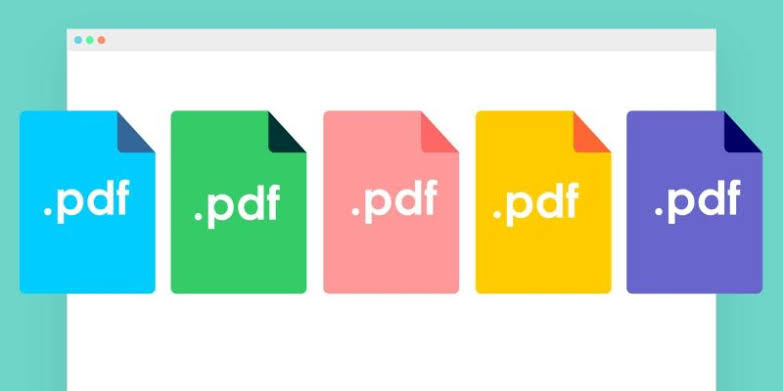
While there are plenty of premium PDF editors available, there are also several free tools that allow you to modify your PDFs with ease.
Why Use a PDF Editor?
PDF files are commonly used in professional, academic, and personal settings due to their ability to preserve the formatting of documents, images, and fonts across different devices. While you can easily read PDFs using a PDF viewer, editing them often requires specialized software. A PDF editor helps in:
- Making corrections to a document
- Annotating PDFs for review
- Merging or splitting PDF files
- Adding or removing text, images, and links
- Signing documents digitally
- Converting PDFs into other formats like Word or Excel
In this article, we’ll focus on free options, but many of these free PDF editors also offer premium versions with advanced features.
Adobe Acrobat Reader DC (Free Version)
Platform: Windows, Mac, Android, iOS
Key Features:
- View, print, and comment on PDFs
- Highlight text and add annotations
- Fill in forms and sign documents
- Basic editing tools like adding text boxes, shapes, and drawing on PDFs
Overview: Adobe Acrobat Reader DC is one of the most well-known and widely used PDF readers. While the full version of Adobe Acrobat offers comprehensive editing features, the free version still gives you some basic editing tools that can be quite useful. With the free version, you can annotate, highlight, and fill forms on PDFs.
Adobe Acrobat Reader also comes with cloud storage integration, allowing users to store and access their documents from anywhere.
Pros:
- Reliable and trusted software
- Intuitive interface
- Can save files on the cloud for easy access across devices
Cons:
- Limited editing features in the free version (for example, no text editing or image editing)
- Frequent prompts to upgrade to the paid version
Best for: Basic PDF viewing, annotation, and form-filling.
2. Smallpdf
Platform: Web-based
Key Features:
- PDF to Word, Excel, PowerPoint, and image conversion
- Merge, split, and compress PDFs
- Edit text, images, and shapes
- Add comments, annotations, and shapes
- Sign and secure PDFs
Overview: Smallpdf is an online PDF editor that provides a suite of tools to work with PDFs. It’s incredibly easy to use and doesn’t require any installation. Smallpdf’s editing features allow you to add text, shapes, and annotations to your PDFs. You can also convert PDFs to and from various formats, compress large PDFs, and even add digital signatures to your documents.
With a simple, user-friendly interface, Smallpdf is ideal for anyone who needs quick PDF editing without hassle.
Pros:
- Completely web-based (no need to install anything)
- Offers a variety of PDF-related tools
- Fast and easy to use
Cons:
- Limited free usage per day (for example, two tasks per day)
- Some advanced features are locked behind a paid version
Best for: Quick online edits and conversions.
3. PDF-XChange Editor
Platform: Windows
Key Features:
- Add text, shapes, and images to PDFs
- Annotate PDFs with comments, highlights, and stamps
- OCR (Optical Character Recognition) to extract text from scanned PDFs
- Advanced features like form creation and editing
Overview: PDF-XChange Editor is a feature-rich PDF editor for Windows users. It allows for a wide range of editing tasks, from basic annotations to advanced editing like adding text and images. It also offers OCR, making it easier to extract text from scanned documents. This feature is especially helpful for users who work with physical copies of documents that have been scanned into PDFs.
While the free version offers most of the features you’ll need for everyday tasks, some advanced functionalities, like OCR, are watermarked until you upgrade to the paid version.
Pros:
- Rich set of features
- OCR support for scanned PDFs
- Lightweight and fast performance
Cons:
- Some features are watermarked in the free version
- Can be overwhelming for beginners
Best for: Users who need advanced editing features on a desktop.
4. Sejda PDF Editor
Platform: Web-based, Windows, Mac, Linux
Key Features:
- Edit text in PDFs
- Add images, links, and annotations
- Split and merge PDFs
- Convert PDFs to Word, PowerPoint, and Excel
- Add signatures
Overview: Sejda PDF Editor is a powerful web-based and desktop PDF editor that focuses on simplicity and ease of use. You can edit text directly in the PDF, annotate with highlights and shapes, and make changes to images and links. Additionally, Sejda offers a variety of other tools, such as splitting, merging, and converting PDFs, which makes it a versatile tool for anyone working with PDFs.
The free version comes with a usage limit, but it should be sufficient for light to moderate PDF editing tasks.
Pros:
- No software installation required for the online version
- Clean, easy-to-use interface
- Comprehensive suite of tools for PDF manipulation
Cons:
- Usage limitations (three tasks per hour in the free version)
- Watermark on some advanced features
Best for: Light to medium PDF editing and conversion.
5. Foxit PDF Reader
Platform: Windows, Mac, Linux, Android, iOS
Key Features:
- View and annotate PDFs
- Add text, shapes, and images
- Fill forms and sign PDFs
- Create and convert PDFs from different file formats
Overview: Foxit PDF Reader is another well-established name in the PDF world. The free version of Foxit offers excellent annotation tools, allowing users to add text, highlight important parts, and make comments. You can also fill out forms, digitally sign documents, and create new PDFs from other file types.
The user interface is designed to be simple yet functional, making it a great option for both beginners and advanced users.
Pros:
- Offers a variety of tools for free
- Supports multiple platforms and devices
- Lightweight and fast
Cons:
- Some features are locked behind the paid version
- Occasional prompts to upgrade to premium versions
Best for: Basic editing, form filling, and annotations.
6. PDFescape
Platform: Web-based, Windows
Key Features:
- Edit PDF text and images
- Annotate PDFs with comments, shapes, and highlights
- Create and fill out forms
- Add password protection to PDFs
Overview: PDFescape offers a straightforward, web-based editor with basic editing options. You can modify text, add annotations, and even fill out forms. It also supports more advanced features such as password protection and document encryption. The free version of PDFescape is web-based, and the desktop version also offers more functionality but comes with a limit to its free features.
Pros:
- No installation required for the web version
- Simple, easy-to-navigate interface
- Offers password protection for PDFs
Cons:
- Limited editing in the free version
- Web version has file size limits (10MB)
Best for: Simple PDF editing and security features.
FAQs
Can I edit a scanned PDF with a free editor?
Yes, some free PDF editors, such as PDF-XChange Editor, Sejda, and Adobe Acrobat Reader DC, offer Optical Character Recognition (OCR) features that can help you edit scanned PDFs by converting them into editable text. However, OCR capabilities may be limited in free versions and might have watermarks or usage restrictions.
Are online PDF editors safe to use?
Most online PDF editors, including Smallpdf, Sejda, and PDFescape, take privacy seriously and use encryption to protect your data. However, for highly sensitive documents, it’s advisable to use offline editors or trusted platforms that ensure the security of your files.
How do I add text to a PDF for free?
To add text to a PDF for free, you can use editors like Adobe Acrobat Reader DC (fill-in forms), Foxit PDF Reader, or PDFescape. These allow you to add text, comments, and annotations without the need for a paid version.
Can I convert a PDF to Word using a free editor?
Yes, most free PDF editors, including Smallpdf and Sejda, offer the ability to convert PDFs into editable Word documents. However, many free tools come with restrictions, like a limited number of conversions per day or file size limits.
Are there any desktop PDF editors that are completely free?
Yes, tools like PDF-XChange Editor, Foxit PDF Reader, and PDFescape offer solid features for free, though some advanced functionalities might require a paid upgrade. They are excellent choices for users who prefer desktop editors.