In the digital age, it’s increasingly important for parents to keep an eye on their children’s screen time and online activity. With smartphones, tablets, and laptops becoming ubiquitous, it’s crucial to ensure that kids are using technology responsibly, safely, and in a way that supports their development.
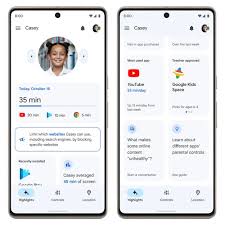
Google’s Family Link is one of the best tools available to help parents manage their children’s digital experiences, offering a robust set of features that allow parents to monitor and guide their children’s online activities.
Family Link is a free app designed for parents to track, manage, and control their child’s Android device, as well as any device linked to a Google account. From setting time limits to ensuring safe internet browsing, Family Link is a versatile tool that puts parents in control while allowing children to learn and grow in the digital world.
Set Screen Time Limits
One of the standout features of Family Link is the ability to set daily screen time limits for each of your child’s apps or devices. This is a vital tool for helping children find balance between their online and offline lives.
How It Works:
Set Specific Time Limits: You can set daily time limits for individual apps or the entire device. For example, if your child tends to spend too much time on social media, you can restrict time spent on apps like Instagram or YouTube.
Get Notifications: When your child approaches or exceeds the screen time limit, you’ll receive a notification, which helps you stay in control of their digital habits.
Remote Control: Family Link allows you to adjust screen time limits remotely, so you can make changes as needed—whether at home or on the go.
By using this feature, you can establish healthy digital habits for your child, encouraging them to balance screen time with other activities such as homework, chores, or outdoor play.
Location Tracking
Another valuable feature of Family Link is its ability to track your child’s location using their Android device. This can provide peace of mind when they’re out and about, ensuring their safety as they navigate the world.
How It Works:
Real-Time Location: Family Link gives you the ability to track your child’s location in real-time. If your child’s device is turned on and connected to the internet, you can see where they are on a map.
Location History: Family Link also provides location history, allowing you to see where your child has been over the past 30 days. This can be useful for keeping track of their routine or for checking if they’ve been to places they haven’t mentioned.
Notifications for Location Changes: If your child enters or leaves a specific area (like home or school), you can set up location-based alerts to keep you informed.
Location tracking not only helps you keep tabs on your child’s safety but also fosters transparency in your relationship with them, ensuring they’re not going to places they shouldn’t.
Approve or Block Apps
Managing which apps your child can access is crucial for ensuring they are exposed to age-appropriate content. Family Link allows you to approve or block apps before they’re downloaded, helping you keep control of the apps on their devices.
How It Works:
App Approval: When your child attempts to download an app from the Google Play Store, you’ll receive a notification. You can then approve or deny the app based on its content and your family’s preferences.
App Blocking: If your child already has an app on their device that you no longer deem appropriate or if you want to block a specific app for any reason, Family Link gives you the power to block it entirely.
Age-appropriate Content: Family Link also allows you to set app restrictions based on your child’s age, ensuring they only have access to apps that are suitable for them.
This feature ensures that your child’s device only contains content that aligns with your values and helps prevent them from accessing inappropriate or harmful content.
Set Bedtime Schedules
In addition to limiting screen time during the day, Family Link also lets you set a “bedtime” for your child’s device. This feature encourages healthy sleep habits by ensuring your child’s device is unavailable during specific hours.
How It Works:
Set Specific Hours: You can create a custom bedtime schedule for your child’s device, such as making it unavailable from 9 p.m. to 7 a.m. This prevents late-night browsing or app use that could interfere with their sleep.
Automatic Lock: When the bedtime is active, the device automatically locks, meaning your child cannot use it unless you unlock it remotely. This can help prevent arguments about device usage late at night.
Customizable: You can adjust bedtime settings according to your child’s schedule. For example, if your child has a weekend sleepover, you can modify the schedule to allow extra screen time.
This feature helps ensure that your child doesn’t stay up too late, promoting better sleep hygiene and reducing the risk of technology overuse.
READ ALSO: Top 7 Apps Like Snapchat (Alternatives) for Android/iOS (2024)
Manage and Monitor Screen Activity
Family Link provides you with detailed reports about how your child uses their device, including which apps they use and for how long. This level of insight can help you understand your child’s digital habits and make informed decisions about managing screen time.
How It Works:
Weekly Reports: Family Link sends you weekly activity reports, which summarize how much time your child spent on each app. You can view these reports at any time, making it easier to stay informed.
App Usage Breakdown: You can see exactly which apps your child is spending the most time on, giving you a clear picture of their digital behavior.
Monitor Individual App Activity: If you want a closer look at a particular app’s usage, Family Link allows you to monitor activity on a per-app basis.
With this feature, you can stay proactive about your child’s screen habits, identifying potential issues like excessive time on social media or gaming apps.
Remote Locking of Device
Sometimes, all you need is to lock your child’s device remotely. Whether they’re getting distracted during homework or it’s time for bed, Family Link gives you the power to lock their device at any time, without needing to take the device from them.
How It Works:
Remote Lock: From the Family Link app, you can lock your child’s device with a tap, which will disable its use until you unlock it.
Instant Action: This feature is useful when you want to enforce time limits or take a break from technology without an argument. It’s especially effective in situations where you want to ensure they focus on other responsibilities.
By using the remote locking feature, you can maintain control over device usage, ensuring that your child stays on task and doesn’t get distracted at inappropriate times.
Location Alerts and Geofencing
Location alerts and geofencing are additional tools that parents can use to ensure their child is staying within safe areas. By setting virtual boundaries, you can receive notifications when your child enters or leaves a particular location.
How It Works:
Geofencing: You can create virtual boundaries around locations such as home, school, or a friend’s house. When your child enters or leaves the designated area, you’ll receive an alert.
Location Notifications: These notifications keep you informed about your child’s whereabouts, allowing you to monitor their movements without being overly intrusive.
Geofencing helps you keep tabs on your child’s location in a discreet way, providing peace of mind when they’re out of the house.
Manage Google Play Store Content
Family Link allows you to manage the content your child can access on the Google Play Store, including setting restrictions on games, movies, music, and more. This helps ensure your child isn’t exposed to inappropriate or mature content.
How It Works:
Content Restrictions: You can set content restrictions based on age, which will limit what your child can download or view. For example, you can prevent access to apps rated for older age groups or restrict purchases from certain categories.
Safe Search Filters: Family Link allows you to enable filters on search results in Google to ensure that your child is only exposed to safe content.
By using these filters and restrictions, you can create a safer and more appropriate environment for your child’s online activities.
Monitor Google Activity
If your child uses Google services, such as Gmail, Google Search, or YouTube, Family Link allows you to monitor their activity across these platforms. This can help you understand what they are searching for, watching, and how they are interacting with Google’s ecosystem.
How It Works:
Activity Reports: You can receive activity reports from Google services, which show what your child has searched for or viewed. This can give you insight into their interests and help you spot potential issues like inappropriate searches or videos.
Manage YouTube: You can set restrictions on YouTube to limit the videos your child can watch, blocking inappropriate content and channels.
Monitoring Google activity ensures that your child is using these platforms safely and responsibly, making sure that they aren’t exposed to harmful content.
Parental Guidance and Communication
While Family Link offers technical controls, it also emphasizes communication and guidance between parents and children. The app allows parents to have ongoing conversations with their kids about screen time, internet safety, and digital well-being.
How It Works:
Dialogue with Your Child: Family Link encourages parents to use the app as a tool for discussion. For example, you can talk to your child about the screen time limits you’ve set and why they’re important for their health.
Transparency and Trust: Family Link fosters an environment of transparency, where both parents and children understand the rules and boundaries around technology use.
This feature empowers parents to educate their children about responsible tech use and digital citizenship, which is crucial in the age of smartphones and social media.
FAQs
Is Family Link free to use?
Yes, Family Link is completely free to download and use. It’s available for both Android and iOS devices.
What devices can Family Link be used with?
Family Link works with Android devices running Android 5.0 (Lollipop) or later. It also works with Chromebooks and some iOS devices for certain features.
Can my child bypass the screen time limits?
No, Family Link requires your parent account password to make any changes to settings or limits. This ensures your child cannot bypass restrictions without your permission.
How do I remove Family Link from my child’s device?
If you want to remove Family Link, you can do so from your own device by accessing the Family Link app and selecting the child’s profile. From there, you can manage the settings and remove the account if necessary.
Can I control YouTube content for my child?
Yes, Family Link allows you to restrict content on YouTube by enabling filters and setting age-appropriate content limits for your child.