Top Facebook Messenger Updates in 2025 You Should Know: Facebook Messenger, a cornerstone of Meta’s communication ecosystem, continues to evolve as a versatile platform for personal and business interactions. In 2025, Messenger introduces significant updates focusing on privacy, artificial intelligence (AI), accessibility, and enhanced user experience, making it a robust competitor to apps like WhatsApp and Slack.
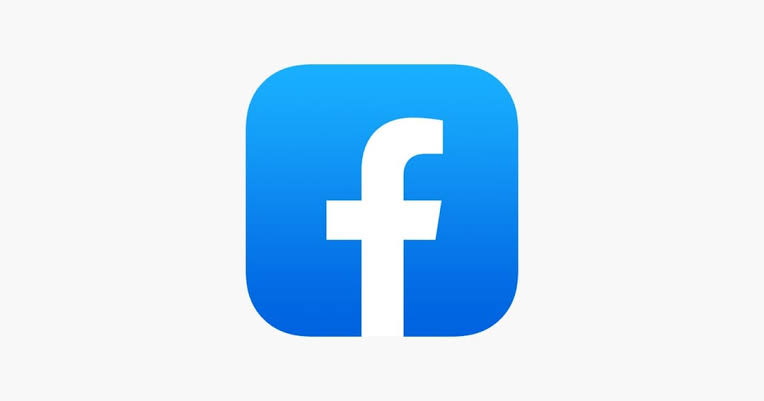
With over 1 billion monthly active users, these updates enhance connectivity, streamline business operations, and prioritize user control.
Top Facebook Messenger Updates in 2025 You Should Know
1. End-to-End Encryption by Default
Messenger now applies end-to-end encryption (E2EE) to all personal chats and calls, ensuring only the sender and recipient can access messages.
- How to Use: No action is required; E2EE is automatically enabled for all personal conversations. Verify encryption by checking the lock icon in a chat or call.
- Benefits: Enhances privacy, preventing interception by Meta, hackers, or authorities. Ideal for sensitive discussions.
- Tip: For disappearing messages, tap the timer icon in a chat and set a custom expiration time (e.g., 5 minutes to 24 hours) for added security.
2. Increased File Sharing Limit to 100 MB
Messenger now supports sharing files up to 100 MB, including Word, Excel, PDFs, and more.
- How to Use: In a chat, tap the paperclip icon, select a file from your device, and send. Ensure files are under 100 MB.
- Benefits: Simplifies sharing large documents, making Messenger a practical tool for teams and businesses to exchange reports or invoices.
- Tip: For business users, combine with Meta Business Suite to share product catalogs or proposals directly in chats.
3. Meta AI Memory and Integration
Meta AI, now integrated into Messenger, remembers details from one-on-one chats to provide personalized responses and recommendations.
- How to Use: Start a chat with Meta AI by typing “@MetaAI” in a conversation or accessing it via the search bar. Ask for help with tasks like planning a trip or drafting replies. Manage stored data in Settings > Privacy & Safety > Meta AI Memory.
- Benefits: Enhances customer service for businesses (e.g., tailored product suggestions) and assists users with tasks like homework or recipe ideas.
- Tip: Delete specific memories (e.g., dietary preferences) to control privacy, especially for shared devices.
4. Unified Inbox for Business Accounts
Businesses can now manage messages, Instagram DMs, and comments in a unified inbox within Messenger.
- How to Use: In Meta Business Suite, go to Inbox, where messages are color-coded by platform (e.g., blue for Messenger, purple for Instagram). Use auto-tagging to categorize inquiries (e.g., “Sales” or “Support”).
- Benefits: Streamlines customer service, reducing the need to switch between apps, and auto-tagging prioritizes urgent messages.
- Tip: Set up automated replies for common queries via Automation > Customer Service to save time.
5. Disappearing Chats 2.0 with Custom Timers
The updated disappearing messages feature allows users to set custom expiration times for messages, down to the minute.
- How to Use: In a chat, tap the contact’s name, select Disappearing Messages, and set a timer (e.g., 10 minutes). Messages vanish after the set time, with notifications if deleted on both ends.
- Benefits: Enhances privacy for temporary discussions, such as event planning or sensitive exchanges.
- Tip: Use for group chats to keep conversations clutter-free, but note that screenshots can bypass this feature.
6. Thread Sorting in Group Chats
Group chats now feature topic-based thread sorting, similar to Slack, to organize discussions.
- How to Use: In a group chat, reply to a message to start a thread, automatically tagged by topic (e.g., “Events” or “Music”). Manually adjust tags via the three-dot menu.
- Benefits: Keeps large group chats manageable, especially for project teams or communities.
- Tip: Admins can use Mute All or Slow Mode to limit frequent messages, ensuring focused discussions.
7. Auto-Generated Image Descriptions
Messenger now offers AI-powered image descriptions for accessibility, describing photos for users with visual impairments.
- How to Use: Upload a photo, and Messenger automatically generates a description (e.g., “A dog on a beach”). Toggle this in Settings > Accessibility.
- Benefits: Makes Messenger inclusive, ensuring all users can engage with shared media.
- Tip: Verify descriptions for accuracy, as AI may occasionally misinterpret complex images.
8. High-Definition Photo and Video Sharing
Photos and videos are now shared with less compression, improving quality.
- How to Use: Send media via the camera or gallery icon. Messenger applies “fun” layouts for batch sharing, with instant reaction options.
- Benefits: Enhances sharing of high-quality memories, ideal for personal or marketing use.
- Tip: Use shared albums (via Chat Settings > Create Shared Album) to organize group photos, like vacation or event collections.
9. QR Code Connections
Connect with new contacts by scanning or sharing QR codes.
- How to Use: Go to Settings > QR Code to display or scan a code. Share via link for remote connections.
- Benefits: Simplifies adding contacts at events or in-person meetings, no phone number needed.
- Tip: Businesses can embed QR codes in marketing materials to drive Messenger interactions.
10. Enhanced Voice Message Controls
Voice messages now support variable speed playback and resume where you left off, even if you navigate away.
- How to Use: Record a voice message by holding the microphone icon. Play back at 1x, 1.5x, or 2x speed via the playback controls.
- Benefits: Improves usability for long messages, ideal for detailed instructions or storytelling.
- Tip: Combine with disappearing messages for temporary voice notes to save storage.
Additional Tips
- Privacy Settings: Customize who sees your status or location in Settings > Privacy & Safety to balance security and functionality.
- Cross-Platform Messaging: Seamlessly chat across Messenger, Instagram, and WhatsApp via the Account Center, ideal for businesses managing multiple platforms.
- Broadcast Channels: Join creators’ channels for exclusive updates, accessible via the Communities tab, enhancing engagement with influencers or brands.
READ ALSO: How to Secure Your Chats on WhatsApp Web
Limitations
- Bugs and Crashes: Some users report slow loading, message delays, or crashes, especially on Android. Clear cache or reinstall the app to troubleshoot.
- AI Opt-Out: No native option to disable Meta AI, which may annoy users seeking a simpler experience.
- Teen Restrictions: Teen accounts have locked settings (e.g., no Live access, blurred explicit images), which may limit functionality for younger users.
FAQs
How do I enable end-to-end encryption in Messenger?
E2EE is automatically enabled for personal chats and calls in 2025. Check the lock icon in a chat to confirm. No manual setup is needed.
Can I share files larger than 100 MB?
No, Messenger’s limit is 100 MB for files like Word or PDFs. For larger files, use cloud services like Google Drive and share links.
How does Meta AI memory work, and is it safe?
Meta AI stores details like preferences in one-on-one chats to personalize responses. Manage or delete data in Settings > Privacy & Safety. Be cautious with sensitive information on shared devices.
Why is my Messenger app crashing after the 2025 update?
Crashes may occur due to cache issues or outdated versions. Clear cache via device settings, update the app, or reinstall. Report persistent issues to Meta support.
Can businesses use the unified inbox without Meta Business Suite?
No, the unified inbox requires Meta Business Suite to merge Messenger, Instagram DMs, and comments. Set it up via business.facebook.com.