YouTube has become the go-to platform for video content, offering a wide variety of entertainment, educational materials, and more. While streaming YouTube videos requires a stable internet connection, sometimes you may find yourself in a situation where you need to view videos offline.
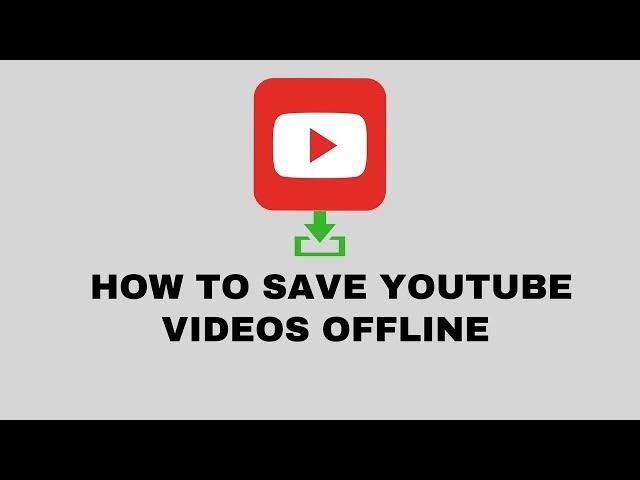
In such cases, downloading YouTube videos can come in handy. Whether you’re traveling or have a limited data plan, downloading videos ensures you have access to your favorite content without an active internet connection.
Top 5 Ways to Download YouTube Videos for Offline Viewing
1. YouTube Premium
The most straightforward, legal, and official method to download videos from YouTube is by subscribing to YouTube Premium. This subscription service offers various benefits, including ad-free viewing, background playback, and the ability to download videos for offline use.
How to Use YouTube Premium for Offline Viewing
1. Subscribe to YouTube Premium: First, you’ll need to sign up for YouTube Premium. The service costs approximately $11.99 per month, with a free trial available for new users. The trial period allows you to explore the features before making a commitment.
2. Download Videos for Offline Use:
Open the YouTube app on your mobile device (iOS or Android).
Browse for the video you want to download.
Below the video, you will see a “Download” button (usually located next to the Like and Share buttons).
Tap the “Download” button, and select the video quality you prefer (Low, Medium, High).
The video will be saved in the “Library” or “Downloads” section of the YouTube app.
3. Access Offline Videos:
To watch downloaded videos, go to the “Library” tab in the YouTube app.
Under the “Downloads” section, you will find all the videos you’ve saved for offline viewing.
You can watch them anytime, even without an internet connection.
Benefits of YouTube Premium
Legality: YouTube Premium is the legal and official way to download videos.
Convenience: The process is seamless and integrated into the YouTube app.
Ad-Free Experience: Premium subscribers enjoy ad-free videos and other features like background playback.
Limitations of YouTube Premium
Cost: The monthly fee may not be ideal for all users.
Device Compatibility: Downloading videos is only possible on the mobile app, not on a desktop computer.
Limited Time: YouTube Premium videos can only be stored offline for a certain period before needing a re-sync with the internet.
2. 4K Video Downloader
4K Video Downloader is one of the most popular third-party tools for downloading YouTube videos. This software works across multiple platforms, including Windows, macOS, and Linux. It allows users to download videos in various formats and resolutions, including 4K and even 360-degree videos.
How to Use 4K Video Downloader
1. Install the Application:
Visit the 4K Video Downloader website and download the software for your operating system.
Follow the installation instructions to get the application up and running.
2. Copy the YouTube Video URL:
Go to YouTube and find the video you want to download.
Copy the URL from the address bar.
3. Paste the URL in 4K Video Downloader:
Open 4K Video Downloader and click on the “Paste Link” button.
The software will automatically analyze the URL and offer various download options for resolution, format, and quality.
4. Choose Download Options:
Select the desired format (MP4, MKV, FLV, etc.) and video quality (720p, 1080p, 4K, etc.).
You can also download subtitles or audio-only files if needed.
5. Start Downloading:
Click the “Download” button, and the video will be saved to your computer. You can find the video in the default folder or one you specify.
Benefits of 4K Video Downloader
- Multiple Platforms Supported: The app is compatible with Windows, macOS, and Linux.
- High-Quality Downloads: Offers the ability to download videos in high resolutions, including 4K.
- Batch Downloading: You can download entire playlists or channels at once, saving time.
- Subtitles and Audio Options: You can download subtitles or extract only the audio if needed.
Limitations of 4K Video Downloader
Free Version Limitations: The free version of the software has some restrictions, such as limiting the number of playlists you can download at once.
Third-Party Software: Since it’s not an official tool from YouTube, it may violate YouTube’s terms of service, which prohibits downloading videos unless explicitly permitted.
3. YTD Video Downloader
YTD Video Downloader is another popular tool for downloading YouTube videos. It is available for both Windows and macOS and supports a wide range of formats and resolutions.
How to Use YTD Video Downloader
1. Download and Install YTD Video Downloader:
Go to the YTD Video Downloader website and download the appropriate version for your operating system.
Install the software by following the on-screen instructions.
2. Copy the Video URL:
Find the YouTube video you want to download and copy the URL from the address bar.
3. Paste the URL in YTD Video Downloader:
Launch the YTD Video Downloader app and paste the URL into the software.
The app will automatically analyze the link and present available download options.
4. Select Download Options:
Choose the format (MP4, FLV, MOV, etc.) and video quality (from 144p to 1080p).
Click the “Download” button to start downloading the video to your computer.
5. Watch Your Video Offline:
Once the download is complete, you can find the video in the specified folder on your computer and watch it offline.
Benefits of YTD Video Downloader
Easy to Use: The interface is simple and user-friendly.
Supports Multiple Formats: Allows you to download videos in various formats and qualities.
Free Version Available: You can use the software for free, though some features are limited.
Limitations of YTD Video Downloader
Free Version Limitations: The free version has fewer features, such as limited video downloads per session.
Ad-Supported: The free version displays ads, which can be intrusive.
Third-Party Software Risk: Like other third-party tools, it may violate YouTube’s terms of service.
READ ALSO: Easy Way to Fund Your Domiciliary Account in Nigeria (Best Methods)
4. ClipGrab
ClipGrab is a free and open-source downloader that allows users to download YouTube videos and convert them into various formats, including MP4, MP3, and AVI. It supports Windows, macOS, and Linux.
How to Use ClipGrab
1. Download and Install ClipGrab:
Go to the ClipGrab website and download the installer for your operating system.
Run the installer to complete the setup process.
2. Copy the YouTube Video URL:
Go to YouTube and copy the URL of the video you wish to download.
3. Paste the URL in ClipGrab:
Open ClipGrab and paste the URL in the provided field.
The software will automatically fetch the video details.
4. Choose the Format and Quality:
Select the video format (MP4, MP3, AVI) and desired quality (720p, 1080p, etc.).
Click the “Grab this clip!” button to start downloading.
5. Download the Video:
Once the download is complete, you can find the video in the specified destination folder.
Benefits of ClipGrab
Free and Open Source: ClipGrab is completely free, with no hidden costs or subscriptions.
Multiple Formats: Allows you to download videos in different formats and resolutions.
Cross-Platform Support: Available on Windows, macOS, and Linux.
Limitations of ClipGrab
Occasional Errors: Some users report occasional errors or issues with downloading specific videos.
Limited Features: Compared to paid software, ClipGrab has fewer advanced features.
Third-Party Risk: Similar to other third-party tools, it may violate YouTube’s terms of service.
5. SaveFrom.net
SaveFrom.net is an online service that allows you to download YouTube videos directly from your browser without installing any software. This service works on both desktop and mobile devices.
How to Use SaveFrom.net
1. Go to SaveFrom.net:
Open your browser and visit the SaveFrom.net website.
2. Copy the Video URL:
Find the YouTube video you want to download and copy the URL from the address bar.
3. Paste the URL in SaveFrom.net:
Paste the YouTube video URL into the SaveFrom.net input box.
The website will process the link and display various download options.
4. Choose the Video Quality and Format:
Select the video quality (360p, 720p, 1080p, etc.) and format (MP4, FLV, etc.).
5. Download the Video:
Click the “Download” button to save the video to your device.
Benefits of SaveFrom.net
No Software Installation: You can download videos directly from your browser.
Simple and Fast: The process is quick and easy, requiring only a few steps.
Free Service: SaveFrom.net is completely free to use.
Limitations of SaveFrom.net
Limited Features: It lacks the advanced features of software like 4K Video Downloader.
Ad-Supported: You may encounter ads while using the website.
Browser Dependency: The service works only through the browser, so it’s not ideal for large-scale downloads.
FAQs
Is it legal to download YouTube videos?
Downloading YouTube videos is generally against YouTube’s terms of service unless the video is explicitly provided with a download option, such as in the case of YouTube Premium. Using third-party tools to download videos without permission can be considered a violation of copyright laws.
Can I download YouTube videos for free?
Yes, there are several methods to download YouTube videos for free, such as using SaveFrom.net, ClipGrab, or the free version of 4K Video Downloader. However, these methods may come with limitations like lower video quality or restrictions on the number of videos you can download.
Can I download YouTube videos on mobile devices?
Yes, YouTube Premium allows you to download videos on both iOS and Android devices. Additionally, apps like 4K Video Downloader and ClipGrab offer mobile solutions, though they may require a computer for setup.
How do I download YouTube playlists?
To download entire playlists, you’ll need a tool that supports this feature, such as 4K Video Downloader or YTD Video Downloader. Simply paste the URL of the playlist, and the tool will download all the videos within the playlist.
Can I download only the audio from YouTube?
Yes, tools like 4K Video Downloader and ClipGrab allow you to download only the audio of a video, which is useful for music or podcast downloads.