The Ultimate Guide to Setting Up VPN on Android Devices: Your Android phone holds more personal data than ever before from banking apps and emails to location history and passwords. While Android’s security features have improved significantly, they still can’t shield your data from public Wi-Fi risks, ISP tracking, or online surveillance. That’s where a VPN (Virtual Private Network) comes in.
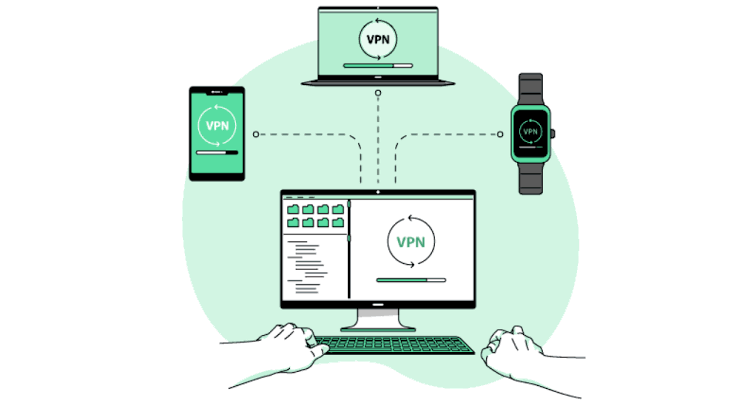
A VPN creates a secure, encrypted tunnel between your Android device and the internet, hiding your identity, encrypting your data, and protecting your privacy wherever you go.
What Is a VPN and Why Do You Need One?
A VPN (Virtual Private Network) masks your IP address and routes your internet traffic through a secure server in another location. This makes it harder for hackers, advertisers, or even your internet service provider to monitor your online activity.
Benefits of Using a VPN on Android:
- Security on Public Wi-Fi: Safeguards against hackers when using airport or café networks.
- Privacy Protection: Hides your online activity from ISPs, advertisers, and apps.
- Access Restricted Content: Unblocks region-locked websites and streaming services.
- Prevent Bandwidth Throttling: Stops ISPs from slowing down your connection.
- Anonymous Browsing: Keeps your identity hidden while surfing or downloading.
Essentially, a VPN acts as your digital invisibility cloak, making sure your data and location stay private no matter where you connect.
Step 1: Choose a Reliable VPN Service
Before setting up a VPN, you need to select a trusted provider. Free VPNs can seem tempting, but many log user data or bombard you with ads—defeating the purpose of privacy.
Here are some top-rated VPNs for Android (2025):
- ExpressVPN – Best overall for speed, privacy, and reliability.
- NordVPN – Great for advanced users and secure Wi-Fi protection.
- Surfshark – Budget-friendly with unlimited device connections.
- ProtonVPN – Excellent free option with no data limits.
- CyberGhost – Beginner-friendly with dedicated streaming servers.
Pro Tip: Check for a provider that supports WireGuard or Lightway protocols for faster, battery-efficient connections on Android.
Step 2: Install the VPN App from the Google Play Store
The easiest and most secure way to set up a VPN is through your provider’s official app.
Here’s how:
- Open the Google Play Store.
- Search for your chosen VPN app (e.g., ExpressVPN or NordVPN).
- Tap Install and wait for the download to complete.
- Launch the app and sign in or create an account.
- Grant necessary permissions, such as VPN connection access.
Once logged in, you can choose a server location and connect instantly with one tap.
Example:
If you’re using ExpressVPN, just tap “Connect,” and it automatically selects the fastest server based on your region.
Step 3: Manually Configure a VPN (Without an App)
Prefer not to use third-party apps? Android allows manual VPN setup through the system settings. This is useful for connecting to a corporate or school VPN.
Follow these steps:
- Go to Settings → Network & Internet → VPN.
- Tap Add VPN or the “+” icon.
- Enter your VPN details:
- Name: Choose any name (e.g., “Work VPN”).
- Type: Select a protocol (usually PPTP, L2TP/IPsec, or IKEv2).
- Server Address: Provided by your VPN service or IT admin.
- Username and Password: As assigned.
- Tap Save, then tap your new VPN to connect.
You can also enable “Always-on VPN” to ensure your data never travels outside the VPN tunnel—even during brief disconnections.
Note: This setup is more technical and may not offer all the features (like kill switches or split tunneling) found in VPN apps.
Step 4: Adjust VPN Settings for Maximum Privacy
Once connected, it’s smart to optimize your VPN app settings for better performance and security.
Recommended settings:
- Enable Kill Switch: Prevents data leaks if your VPN disconnects unexpectedly.
- Auto-Connect on Wi-Fi: Automatically starts VPN when you join public networks.
- Split Tunneling: Choose which apps use the VPN and which bypass it (useful for streaming apps).
- Protocol Selection: Choose WireGuard or Lightway for best balance of speed and security.
- Set Trusted Networks: Exclude home Wi-Fi from VPN connections to save bandwidth.
These fine-tuned settings help ensure your VPN runs smoothly in the background, protecting your Android device at all times.
Step 5: Test Your VPN Connection
Once your VPN is active, it’s important to verify it’s working correctly.
Here’s how to test it:
- Visit whatismyipaddress.com before and after connecting.
- If your IP address and location change to your VPN server’s region, it’s working.
- Try accessing a region-restricted site (like BBC iPlayer or Hulu) to confirm successful connection.
Pro Tip: Use DNS leak tests to ensure your VPN isn’t exposing your DNS queries.
Step 6: Use VPN Shortcuts and Widgets
Modern VPN apps support Android shortcuts and home screen widgets for quick access.
For example:
- Add the ExpressVPN widget to your home screen for one-tap protection.
- Use Siri-like voice commands with Google Assistant (e.g., “Hey Google, connect VPN”).
This lets you activate privacy mode instantly—perfect for when you’re about to join an unsecured Wi-Fi network on the go.
Step 7: Keep Your VPN App Updated
Security vulnerabilities are discovered and patched frequently, so always update your VPN app to the latest version.
Turn on Auto-Update Apps in Play Store settings or check your VPN app manually for updates every few weeks.
Why it matters: Updates improve encryption, stability, and performance—keeping your VPN as strong as possible against modern threats.
READ ALSO: How to Clear App Cache on Android & iPhone
Advanced Tip: Using a VPN with Other Android Features
- With Private DNS: Android 9+ allows custom DNS settings. Use Cloudflare (1.1.1.1) or Google DNS (8.8.8.8) for faster browsing.
- With Task Automation: Tools like Tasker can automatically turn your VPN on/off based on Wi-Fi networks or app launches.
- With Multi-Device Sync: Some VPNs, like Surfshark, allow unlimited devices under one account, syncing configurations across phones, tablets, and laptops.
These integrations turn your VPN into a smart, always-on layer of digital protection.
Best Practices for Using VPN on Android
- Avoid Free VPNs: Most free VPNs monetize your data or inject ads. Always research their privacy policy.
- Enable Kill Switch: Prevents data exposure during connection drops.
- Use Trusted Servers: Stick to official servers from verified providers.
- Disconnect When Not Needed: Save battery life on secure home networks.
- Regularly Clear VPN App Cache: Prevents stored session data from causing conflicts.
Bonus: VPNs and Android TV
Did you know you can also use your VPN on Android TV?
Many providers like ExpressVPN, NordVPN, and Surfshark offer dedicated Android TV apps. Just download from the Play Store on your smart TV, sign in, and connect.
This unlocks access to geo-blocked streaming content while ensuring your smart TV traffic stays private.
FAQs
Is it safe to use a VPN on Android?
Yes. VPNs are designed to enhance security by encrypting your data and masking your IP address. Always use trusted providers to avoid shady practices.
Are VPNs legal on Android?
Yes, VPNs are legal in most countries. However, using them for illegal activities (like copyright infringement) remains prohibited.
Will a VPN drain my phone’s battery?
Slightly, but modern protocols like WireGuard and Lightway are optimized for efficiency. You can reduce usage by turning the VPN off on trusted networks.
What’s the best free VPN for Android?
ProtonVPN offers the best free plan with unlimited data. Windscribe and Hide.me are solid alternatives for occasional use.
Can I use a VPN on multiple Android devices?
Yes. Most VPNs allow simultaneous connections—Surfshark even allows unlimited devices under one account.