Spotify has become one of the leading platforms for streaming music, providing access to millions of songs across every genre imaginable. One of its standout features is the ability to download music for offline listening, which is incredibly useful when you’re in a place without internet access, or you want to save on mobile data.
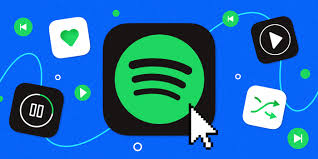
However, while Spotify offers an easy way to download music, some users seek hacks and tips to enhance their offline experience. In this guide, we’ll dive deep into the Spotify download feature and explore some clever tricks to get the most out of your offline music experience.
Spotify Download Hacks: Tips for Seamless Offline Music
The Basics of Spotify Downloads
Before jumping into the hacks and tips, it’s important to understand how Spotify’s download feature works. To enjoy offline music on Spotify, you need a Premium subscription, as this feature isn’t available for free-tier users.
Once you have a Premium account, the steps for downloading music are straightforward:
1. Select Your Playlist or Album: Open the Spotify app, and find the album, playlist, or podcast you wish to download.
2. Toggle the Download Option: There’s a button that allows you to toggle the download feature on and off. For playlists and albums, simply click the toggle that says “Download” to begin the process.
3. Offline Access: Once your content is downloaded, you can access it offline by switching your app to “Offline Mode” in the settings, which ensures that no data usage is involved when listening.
Downloads are stored on your device, but only remain available while you have an active Premium subscription, and they must be refreshed by connecting to the internet every 30 days.
Spotify Download Hacks and Tips
While the basic download process is simple, there are several hacks and tips that can help you enhance your offline music experience. From maximizing storage to improving audio quality, these tricks will help ensure you get the most out of Spotify’s offline feature.
1. Maximizing Storage for Downloads
The first issue many users face when downloading content on Spotify is running out of storage on their devices. Music files can take up a significant amount of space, especially if you’re downloading several playlists or albums at once. Here’s how to optimize storage for your Spotify downloads:
Clear Cache Regularly: Spotify stores temporary files, such as album artwork and playback data, which can take up a lot of space. Go to Settings > Storage > Clear Cache to free up space without deleting your downloaded music.
Use an SD Card: If your phone supports SD cards, you can choose to store Spotify downloads on external storage. Go to Settings > Storage > Download Location, and select the SD card option to ensure your downloads don’t fill up your phone’s internal storage.
Download Only What You Need: If you’re really pressed for space, consider only downloading your most essential music. Unsubscribe from playlists or albums that you don’t listen to frequently, and remove them from your downloads.
2. Improving Audio Quality for Offline Playback
Spotify allows users to adjust the quality of their music, but the settings for offline listening are different from streaming. Higher audio quality requires more data and storage, so adjusting your settings can make a big difference in sound quality and storage efficiency.
Choose the Highest Quality for Downloads: To make sure your offline music sounds as good as it does when streaming, go to Settings > Music Quality > Download Quality, and select the highest available option (typically “Very High” which uses 320 kbps).
Download in Stereo: If you prefer a more balanced sound, ensure your audio settings are set to “Stereo” instead of “Mono.” This is particularly important for audiophiles who want to maximize the listening experience.
Balance Between Quality and Storage: If you’re tight on storage, you can opt for “High” quality, which uses 160 kbps instead of 320 kbps. This will slightly lower the quality but still provide a good listening experience.
READ ALSO: How TeamViewer Transformed Remote Work and Tech Support
3. Using Offline Mode Without Losing Connection
Spotify’s offline mode allows you to enjoy music without any internet connection, but it has some limitations, such as needing to connect to the internet every 30 days to refresh the content. However, here are some tips to maintain a smooth offline experience:
Pre-load Your Music: Before heading into areas with limited or no internet access, make sure you download everything in advance. This ensures you can listen offline without the need for a fresh download when you’re out of range.
Always Switch to Offline Mode: Spotify requires you to manually switch to “Offline Mode” to ensure no data usage. This can be found in the Settings > Playback > Offline Mode. This prevents the app from trying to connect to the internet and consuming data unnecessarily.
Track Download Limitations: Spotify allows you to download up to 10,000 songs across 5 devices. Be mindful of this limit, especially if you download a lot of content. Regularly manage your downloads to avoid hitting the maximum number of offline tracks.
4. Download Podcasts for Offline Listening
Spotify isn’t just for music – it also offers an extensive collection of podcasts. You can download podcasts for offline listening as well, which is especially useful for long trips or when you’re in areas with no service.
Manage Podcast Downloads: If you follow multiple podcasts, you can select the episodes to download by tapping the “Download” button next to each episode. You can then access these episodes in the “Your Library” section, under the “Podcasts” tab.
Auto-Download New Episodes: For your convenience, you can set up auto-downloads for your favorite podcasts. Under Settings > Podcasts, you can enable the “Auto-download” feature to automatically download new episodes of a podcast as they are released.
5. Utilize Third-Party Apps and Tools
While Spotify does not support downloading music outside the official app, some users choose to use third-party apps to manage their downloads better. However, it’s essential to note that using third-party tools could violate Spotify’s terms of service and lead to account suspension.
Spotify to MP3 Converters (Not Recommended): Some third-party apps claim to convert Spotify songs into MP3 files. While this might work technically, it violates Spotify’s terms of use and is considered illegal. Additionally, these tools often carry risks like malware and data theft.
Spotify Backup Tools: There are tools that allow you to back up your playlists and content. While these won’t allow for true offline listening, they can help you restore your downloaded content if you ever need to switch devices.
6. Manage Your Downloads Efficiently
Spotify makes it easy to manage your downloads with a few simple tools. For instance, you can always access a list of your downloaded content by going to Your Library > Playlists > Downloads. From here, you can remove or add content as you like.
Delete Downloads from the Library: When you’re done listening to a playlist or album, you can remove it from your downloads without deleting it from your account entirely. Simply open the playlist or album and toggle the “Download” option off.
Organize Your Downloads: If you have multiple playlists downloaded, try categorizing them by genre, mood, or activity (e.g., workout music, road trip playlists) to make it easier to navigate when you’re offline.
FAQs
Can I Download Spotify Music Without a Premium Account?
No, downloading music for offline listening is a feature available only to Premium subscribers. Free-tier users can stream music but are not allowed to download it for offline use.
How Often Do I Need to Reconnect to the Internet?
Spotify requires you to connect to the internet every 30 days to refresh your downloads. If you don’t connect, the downloaded content may no longer be available, but your playlists will remain intact.
Can I Share My Downloaded Spotify Music?
No, sharing downloaded music is not allowed, as it violates Spotify’s usage terms. Downloads are tied to your account, and they can only be played on the devices where you’ve downloaded them.
How Can I Listen to Spotify Offline on Multiple Devices?
You can download music on up to 5 devices with a single Premium subscription. Simply ensure you have logged into your account on each device, and you can toggle the “Download” option for any content.
Does Spotify Use Data When in Offline Mode?
No, when you’re in offline mode, Spotify does not use mobile data or Wi-Fi. Ensure you have the app set to offline mode (Settings > Playback > Offline Mode) to prevent it from attempting to connect to the internet.
Can I Download Music for Offline Use on a Computer?
Yes, you can download music on your computer using the Spotify desktop app. However, you need a Premium subscription to access offline music on a computer, just like on mobile devices.
What Happens if I Cancel My Premium Subscription?
If you cancel your Premium subscription, your offline downloads will be inaccessible. You’ll still have access to your playlists, but you won’t be able to listen to them offline unless you renew your Premium subscription.