
Simple Way To Fix Corrupted Files On Android (3 Methods)
How to fix corrupted files on Android is very easy, if you’ve ever been in a situation where a file is supposed to work but shows an error message that the file is corrupted, here’s a way to fix it.
Files are groups of data stored to perform, reveal or undertake a specific task. These files can be saved in different formats. Let’s say you created a file document using any of the best office apps on Android and you saved it as a .doc file, then when next you try to open it on your device, you get a response that it is corrupted.
Not only do documents get corrupted, but sometimes an Android device system can be corrupted and that can affect the Apps, Games and even all Files and Folders. That’s why we’ve provided a guide on how to fix corrupted files on Android here on Techomatic.
Here Are the Causes of a Corrupted File
A corrupted file refers to a file that has become damaged or unusable, leading to data loss or errors when trying to access or open it. There are several potential causes for file corruption, including:
- Software or hardware issues: Problems with the software or hardware used to create, store, or access files can lead to corruption. This can include issues with the operating system, disk errors, power outages, faulty storage devices (such as hard drives or USB drives), or problems with the software applications used to open or save files.
- Viruses or malware: Malicious software can infect files and modify their content, resulting in corruption. Viruses, worms, trojans, or other forms of malware can cause damage to file structures or modify file contents, rendering them corrupted and unusable.
- Interrupted file transfers: If a file transfer process is interrupted before it is completed, such as during a download, upload, or file copy, the resulting file can become corrupted. This can happen due to network issues, sudden system shutdowns, or other disruptions during the transfer process.
- Incompatible file formats: Opening a file in an application that doesn’t support its format or attempting to convert a file to an incompatible format can lead to corruption. Incorrectly handling file conversions or using outdated or incompatible software can result in file corruption.
- File system errors: Issues within the file system, which manages how files are stored and organized on a storage device, can cause file corruption. File system errors can occur due to improper system shutdowns, disk errors, or other problems that affect the integrity of the file system structure.
- Physical damage to storage media: Physical damage to storage devices, such as hard drives, solid-state drives (SSDs), or flash drives, can cause file corruption. This can happen due to impact, exposure to extreme temperatures or humidity, electrical surges, or other physical factors that affect the storage medium.
- User error or mishandling: Accidental deletion, improper saving or closing of files, or performing actions on files without proper knowledge can result in file corruption. Mishandling files, such as forcefully terminating applications while they are working with files, can also lead to corruption.
Steps To Fix File Corruption on Android Using Antivirus:
- On your Android device, go to your Google Play Store and search for Antivirus. You’ll see many Antivirus apps, you can check this article for the Best Antivirus Apps for Android.
- Once you’ve decided on the Antivirus app you’ll be downloading, then download and install right away and launch it once the installation process has been completed.
- Once the antivirus has been launched, run a scan on your Android device to detect which app is causing your files to corrupt. Once the app has been detected, uninstall it via the Antivirus app and you’re good to go.
Method 2: Deleting Corrupted File
Some files regardless of how much repairs were done to them would still stay corrupt and such files can affect every other file on your Android device to corrupt as well, to avoid a situation like that, you’ll need to delete the corrupted file, follow the easy steps below to get that done.
- Before you delete files on your Android device, you need to run a scan on your files and folders, you can do that via an Antivirus app that you installed from the first method.
- Once you’ve scanned your Android device files and folders and you’ve detected the corrupted file. Now you need to access your Android device’s internal storage.
- Go to your Android device File Manager > Internal Storage > Locate The Corrupted File Folder > Delete The Corrupted File.
- Once done, you need to restart your Android device to see if you’ve fixed the corrupted file issues successfully and if not. Check the next method below.
Method 3: Change File Extension
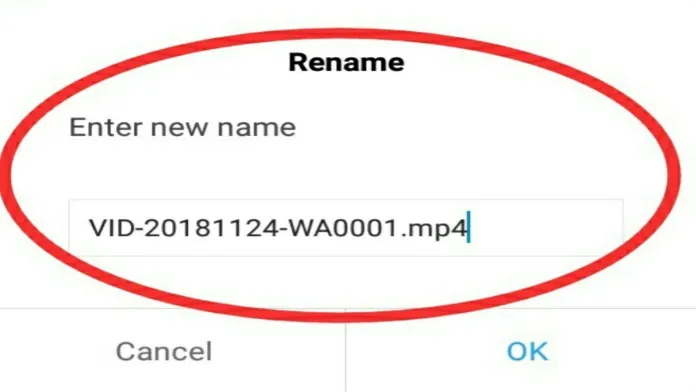
A wrong file extension might cause a file to get corrupted, especially document files like PDF, .docx and so on, sometimes it can happen to apps and even videos. The only solution is to change the file extension, you can do that via the steps below.
- You’ll need a good File Manager app like ES File Explorer or any Apps Like ES File Explorer.
- Launch the File Explorer, then locate the place where the corrupted file is. It can be Internal Storage or inside SD Card.
- Once you’ve located the file, press and hold the file till you see different options underneath the list of files in that storage location. Click on Rename, while renaming, you only need to change the format after the filename and the (.dot).
- Let’s say you want to rename Reading Books.pdf to a Docx file, you’ll have to rename it this way (Reading Boos.docx).
Conclusion
With the easy methods provided above, you’ll find it very easy to fix corrupted files on Android. Don’t forget to leave us a comment below and also share this article with other Android users out there.
