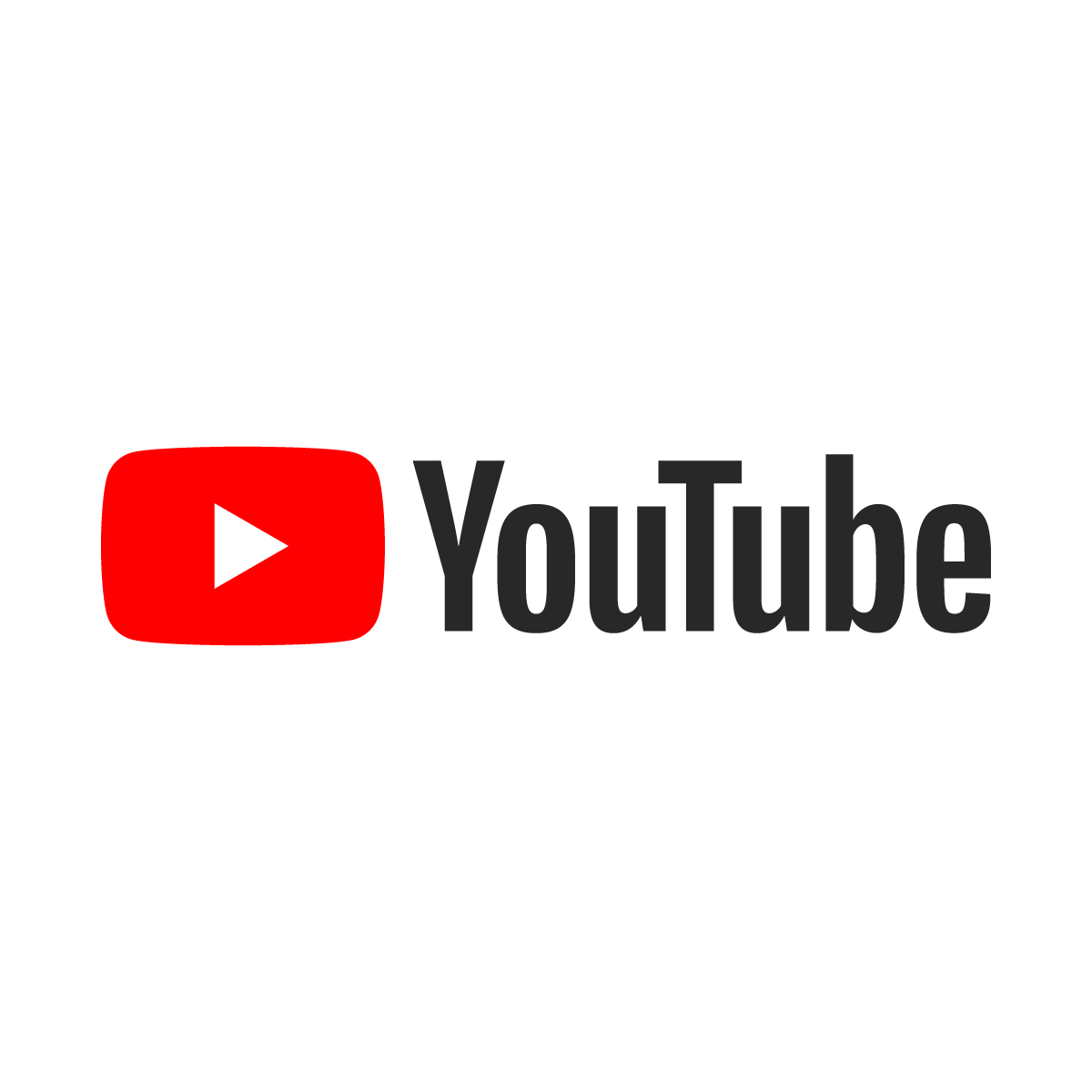
YouTube is primarily designed as a streaming platform where users can watch videos online. It does not provide an official feature to download videos directly from the website or app. However, there are third-party tools and browser extensions available that claim to allow video downloads from YouTube. It’s important to note that downloading videos from YouTube without the necessary permissions or violating the platform’s terms of service may be against the law or the policies set by YouTube. Therefore, it’s recommended to use YouTube within the allowed limits and respect the content creators’ rights.
There are numerous apps you can use to download YouTube videos, unfortunately, all these apps cannot be found in the google play store for Android and the apple app store for iOS devices. This is because Google doesn’t want you Downloading from YouTube and so does Apple.
Thankfully, there are still some apps you can use to download YouTube videos for free. One of the best for me will be the Vidmate app which I currently use on my Android device. This app is not available on the iOS platform so you’ll have to make do with TubeMate which is kinda the same. You will have to download the app using a Browser as you can not find it in your respective stores. Once downloaded, you will have to manually install or sideload it on your respective devices.
Easiest Method To Download YouTube Videos For Free On PC, iPhone & Android
For this tutorial, I’ll be using Vidmate for Android. If you are using an iOS device then you would have to download TubeMate which has Somewhat same features.
For iPhone & Android
- Download The Vidmate App For Android or Download the TubeMate app for iOS.
- Install and Launch the Vidmate App.
- In the Videmate app, Click On YouTube. This will take you to the YouTube Website.
- Search For The Video you want to download and Click on it.
- Let the video Load, When it starts streaming, Pause it.
- You will see an Arrow at the bottom right corner, Click on it.
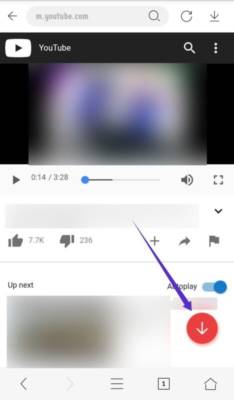
- This is where you will see the videos in different pixel quality like 360p, 480p, 1080p. You will also see mp3 which is Just the audio extraction from the video. Besides each one, you will see the size.
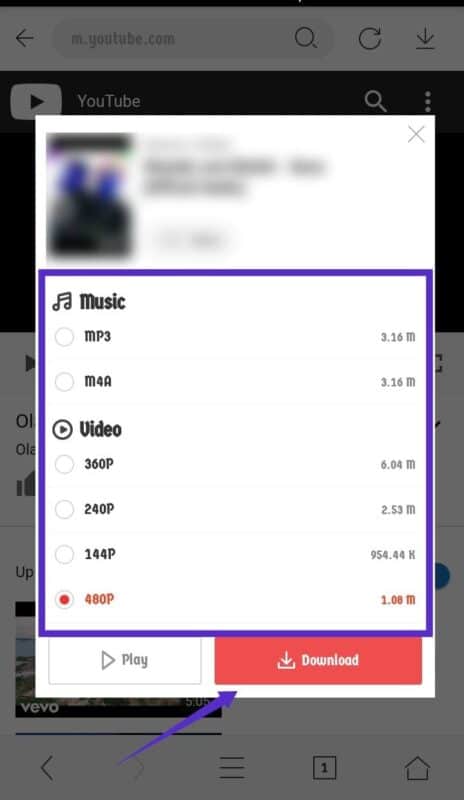
- Choose the one you want and Click on Download.
- Access the Download Tab at the top right-hand corner of the screen To see the progress. Once it is completed then you’re good to go.
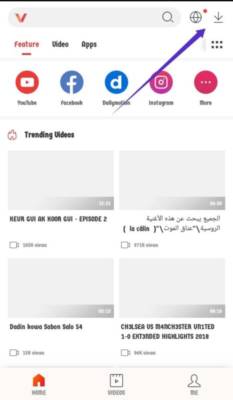
The video file or audio file depending on the one you Downloaded should now be on your phone. Access your gallery to play the downloaded video or audio file.
Another reason why I like this app is that you can also download it from Facebook, Dailymotion, Instagram, and many more sites.
For PC
There are different plug-ins that can help you Download from YouTube but I don’t really trust any plug-ins as some might be stealing your data without your knowledge. So for PC, we will be making use of a website called SaveFromNet. SaveFromNet helps you download from YouTube as long as you have the link to the video.
- Go to the SaveFromNet Website.
- Open a new tab on your browser and Goto YouTube Website.
- Search for the Video You want to download, Click on Share below it to get the link.
- Copy it and Paste it into the Space Provided on the SaveFromNet Website and Click on the Arrow Button at the front of it.
- If the link is valid, it will bring out the video with options to download at different pixels.
- Choose one and download it.
That’s it. You now have the video on your device. Just in case you were wondering, SaveFromNet also works for Android and iOS devices by following the same steps.
Conclusion
Now you can easily download YouTube videos for free on your PC, Android or iPhone. If you encounter any problem while Downloading using any of the methods above, do not hesitate to drop a comment below and I’ll reply as soon as possible.