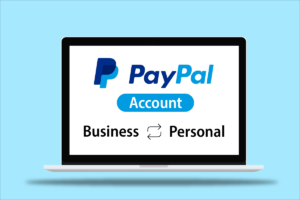
Safe Methods to Change Your PayPal Account Password
Safe Methods to Change Your PayPal Account Password: PayPal is one of the most popular online payment platform, used by millions of people across the globe. it’s important to keep your PayPal account secure. One of the best ways to do this, is by changing your password regularly. This article provides you the step-by-step instructions for changing your PayPal password, as well as tips for creating a strong and unique password.
Step-by-Step Guide to Changing Your PayPal Password
there are different methods of changing your PayPal password, its important to note that the process is not a rocket science.
- Log on your PayPal account
- Click on the three stripe button icon in the upper right-hand corner of the screen
- Select the “Security” tab from the drop-down menu
- Click on “Edit” next to “Password”
- Enter your current password, followed by your new password, and confirm it
- Click “Change Password”
check out the three methods for changing your PayPal password.
Changing Your Password Through the PayPal Website
This is how to change your password through the PayPal website, the steps below:
- Log in to your PayPal account
- Click on the gear icon in the upper right-hand corner of the screen
- Select the “Security” tab from the dropdown menu
- Click on “Edit” next to “Password”
- Enter your current password, followed by your new password, and confirm it
- Click “Change Password”
Changing Your Password Through the PayPal Mobile App
For users that prefer to use PayPal mobile app, you can also change your password through the app.
- Open the PayPal app on your mobile device
- Tap on the gear icon in the upper right-hand corner of the screen
- Select “Security” from the drop-down menu
- Tap on “Change Password”
- Enter your current password, followed by your new password, and confirm it
- Tap “Change Password”
Changing Your Password by Contacting PayPal Customer Support
For users that are unable to change your password through the website or mobile app, you can contact PayPal customer support.
- Log in to your PayPal account
- Click on the gear icon in the upper right-hand corner of the screen
- Select the “Help & Contact” option
- Click on “Contact Customer Support”Follow the prompts to speak with a representative who can assist you in changing your password.
This last method might take longer time than the first two methods, but its also very safe like the first two methods.
Safe Tips for Creating a Strong and Secure PayPal Password
Now that you are familiar with how to change your PayPal password conveniently, here are steps to creating a strong password below:
- Use both combination of uppercase and lowercase letters, numbers, and symbols
- Avoid using common words, phrases, or personal information
- Make sure you use a unique password for each account you have, including your PayPal account
- Change your password, ideally every three to six months