New Security and Privacy Features in Google Chat 2025: Google Chat, a key component of Google Workspace, continues to evolve as a secure and collaborative communication platform for individuals, teams, and enterprises. In 2025, Google has introduced significant security and privacy enhancements to address growing concerns about data protection, phishing, and unauthorized access.
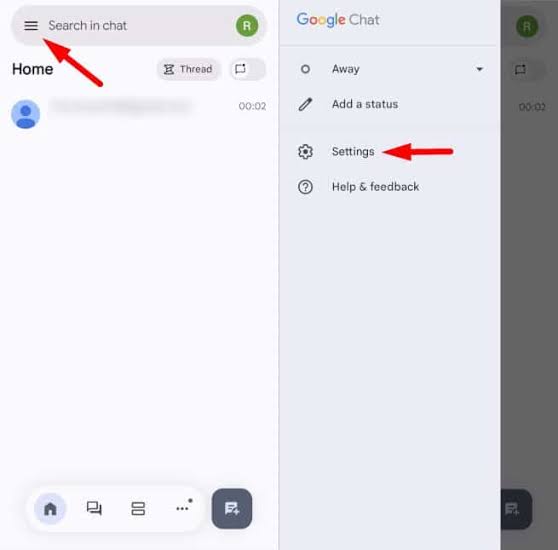
These updates build on Google’s commitment to privacy by design, offering users greater control over their data and robust safeguards against cyber threats. With features like enhanced encryption, advanced moderation tools, and improved user controls, Google Chat aims to provide a safer environment for personal and professional communication.
New Security and Privacy Features in Google Chat 2025
1. End-to-End Encryption for One-on-One Chats
Google Chat now offers end-to-end encryption (E2EE) for one-on-one conversations, ensuring only the sender and recipient can access messages.
- How to Use: E2EE is automatically enabled for one-on-one chats in personal accounts. In Workspace accounts, admins must enable it via the Admin Console (Security > Chat Settings > Enable E2EE). A lock icon indicates an encrypted chat.
- Benefits: Prevents Google, Workspace admins, or third parties from accessing private messages, ideal for sensitive discussions.
- Tip: Verify encryption status in the chat window and avoid sharing sensitive data in group chats, which lack E2EE.
2. Enhanced Content Moderation in Spaces
New admin tools in the Google Workspace Admin Console allow centralized content moderation for Spaces, Google Chat’s project-based collaboration feature.
- How to Use: Admins can access Content Moderation in the Admin Console to review flagged messages, remove inappropriate content, or ban users. Space managers can also moderate membership and conversations.
- Benefits: Reduces risks of abusive or harmful content in large teams, ensuring safer collaboration environments.
- Tip: Regularly review moderation logs to maintain community health, especially in Spaces with up to 500,000 members.
3. Temporary Chats with No History
Temporary Chats, integrated with Gemini, allow conversations that aren’t saved or used for personalization, enhancing privacy.
- How to Use: Start a Temporary Chat via the Gemini app or Chat by selecting Temporary Chat from the chat options. Messages are deleted after 72 hours and excluded from Gemini Apps Activity.
- Benefits: Ideal for one-off discussions or sensitive topics, ensuring no long-term data retention.
- Tip: Use Temporary Chats for brainstorming or quick exchanges to minimize data exposure.
4. Improved Spam and Phishing Detection
Google Chat’s upgraded spam and phishing filters now block over 99.9% of malicious content, using real-time threat detection.
- How to Use: No setup required; filters automatically scan messages and attachments. Users can report suspicious content via the Block and Report option in the chat menu.
- Benefits: Protects against phishing links, malware, and scams, reducing risks from unsolicited messages.
- Tip: Combine with Google Safe Browsing or NordVPN Link Checker to verify suspicious links before clicking.
5. Data Loss Prevention (DLP) Enhancements
Data Loss Prevention (DLP) for Google Chat, now generally available, prevents sensitive data (e.g., credit card numbers) from being shared.
- How to Use: Workspace admins configure DLP rules in the Admin Console (Security > Data Loss Prevention) to flag or block sensitive content. Users receive warnings if they attempt to share restricted data.
- Benefits: Ensures compliance with regulations like GDPR and HIPAA, critical for enterprises handling sensitive information.
- Tip: Test DLP rules with dummy data to ensure they don’t disrupt legitimate workflows.
6. Two-Step Verification (2SV) Prompts
Google Chat now prompts users to enable two-step verification (2SV) for added account security.
- How to Use: Go to Google Account > Security > 2-Step Verification to enable via SMS, authenticator apps, or security keys. Chat displays reminders for unverified accounts.
- Benefits: Adds an extra layer of protection against unauthorized access, especially for compromised passwords.
- Tip: Use a security key or authenticator app for stronger 2SV than SMS.
7. Granular Privacy Controls for Personalization
Users can now fine-tune how Chat data is used for personalization features like Smart Reply or Gemini integration.
- How to Use: In Google Account > Data & Privacy > Keep Activity, toggle off data usage for personalization. Disable specific features like Smart Reply in Chat Settings.
- Benefits: Gives users control over data used for AI-driven features, balancing functionality with privacy.
- Tip: Review settings periodically to align with your privacy preferences, especially for Workspace accounts.
8. Public URL Protection for Shared Files
Google Chat now warns users when sharing files with public URLs, which could be accessed by anyone with the link.
- How to Use: When sharing a file, Chat displays a warning if the Google Drive link is public. Adjust sharing settings in Drive to restrict access before sending.
- Benefits: Prevents accidental exposure of sensitive files, enhancing data security.
- Tip: Set Drive links to Restricted or Specific People to limit access.
9. Audit Log Improvements for Workspace Admins
Enhanced audit logs provide detailed insights into Chat activities, improving transparency for Workspace accounts.
- How to Use: Admins access logs via Admin Console > Reporting > Audit and Investigation > Chat. Logs track message deletions, settings changes, and access attempts.
- Benefits: Helps organizations monitor compliance and investigate security incidents.
- Tip: Use logs to identify unusual activity, like sign-ins from new locations, and take action promptly.
10. Integration with VPN for Secure Connections
Google Chat now supports seamless use with VPNs to encrypt connections on public Wi-Fi.
- How to Use: Install a reputable VPN (e.g., ExpressVPN) and connect before using Chat. No additional Chat settings are needed.
- Benefits: Protects chats from interception on unsecured networks, ideal for remote workers.
- Tip: Choose a VPN with strong encryption and a no-logs policy for maximum privacy.
Additional Tips
- Update Regularly: Keep Chat and your OS updated to benefit from the latest security patches.
- Strong Passwords: Use unique, complex passwords managed by a password manager to secure your Google Account.
- Avoid Phishing: Be cautious of unsolicited messages; verify sender identities before sharing data.
READ ALSO: Alexa App Setup and Features You Should Know
Limitations
- No Universal E2EE: Group chats and Spaces lack end-to-end encryption, limiting privacy for team discussions.
- Data Collection: Google collects metadata (e.g., location, analytics) for service improvements, which may concern privacy-focused users.
- Workspace Admin Access: Admins can view logs for work/school accounts, reducing privacy for employees.
FAQs
Does Google Chat have end-to-end encryption for all chats?
No, E2EE is available only for one-on-one chats in personal and enabled Workspace accounts. Group chats and Spaces use TLS encryption but not E2EE.
How do Temporary Chats enhance privacy?
Temporary Chats are deleted after 72 hours, not saved in history or used for personalization, making them ideal for sensitive discussions.
Can Workspace admins read my messages?
Admins can access logs of actions but not message content in E2EE chats. Non-encrypted group chats may be accessible via audit logs.
How do I protect shared files in Google Chat?
Check file sharing settings in Google Drive before sending. Chat warns about public URLs, allowing you to restrict access.
Why am I prompted to enable two-step verification?
Google Chat prompts 2SV to secure your account against unauthorized access. Enable it in Google Account > Security for added protection.