Email has become an essential part of daily life, both for personal and professional communication. With so many email platforms available, Yahoo Mail continues to be one of the most popular services in the world, with millions of active users. While it is well-known for its simplicity and user-friendly interface, many users often miss out on its advanced features that can greatly improve their email management efficiency.
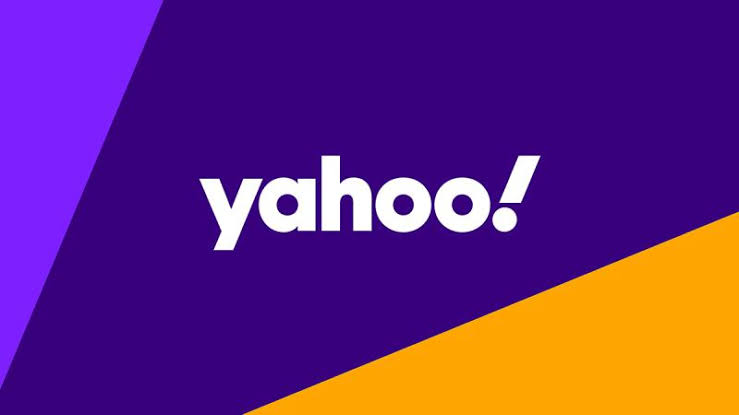
Whether you’re a casual user or someone managing hundreds of emails daily, mastering Yahoo Mail can make your life a lot easier. In this guide, we’ll explore various tips and tricks to help you get the most out of your Yahoo Mail account.
Tips and Tricks for Efficient Email Management
1. Organize Your Inbox with Folders
One of the most effective ways to manage a large number of emails is by organizing them into folders. Yahoo Mail allows you to create custom folders to categorize emails based on topics, projects, or importance. This is especially useful if you receive a high volume of emails and want to keep your inbox clutter-free.
How to create folders:
- In Yahoo Mail, go to the left sidebar and click on the “Folders” section.
- Click the “New Folder” button.
- Name your folder (e.g., Work, Personal, Travel) and click “Create.”
Once you’ve created your folders, you can start moving emails into them either manually or by using the “Move” option. You can also use keyboard shortcuts to streamline this process further. Keeping your emails organized helps you find important messages faster and stay on top of your tasks.
2. Use Filters to Automatically Sort Emails
If you receive a high volume of emails, manually organizing them can be a time-consuming task. Yahoo Mail offers an automatic filtering system that sorts incoming emails based on certain criteria, such as sender, subject, or keywords. This can save you time and effort by keeping your inbox tidy without manual intervention.
How to set up filters:
- Click the gear icon in the top-right corner of Yahoo Mail and select “More Settings.”
- Go to the “Filters” tab and click “Add new filters.”
- Name your filter and set the criteria (e.g., from a specific sender or with certain keywords).
- Choose what action you want the filter to take (e.g., move to a specific folder, mark as read).
- Click “Save.”
Once set up, Yahoo Mail will automatically sort incoming emails according to your filter rules. For instance, you can create filters to send newsletters to a “Newsletters” folder or to direct work-related emails to a “Work” folder. This is an invaluable tool for streamlining your inbox and keeping it under control.
3. Use the Search Function Efficiently
Yahoo Mail offers a powerful search feature that can help you find emails quickly, even when you have thousands of messages in your inbox. Rather than scrolling through your messages manually, you can simply use the search bar to look for specific emails by keywords, sender, or date.
Search tips:
- Use quotation marks for exact phrases (e.g., “meeting agenda”).
- Use the “from:” operator to search by sender (e.g., from:john.doe@gmail.com).
- Use the “before:” or “after:” operators to filter by date (e.g., before:2023-01-01).
- Combine multiple search operators to narrow your search further (e.g., from:john.doe subject:”meeting agenda”).
Mastering the search function is a game-changer when you need to locate an email quickly without wading through a long list of messages.
4. Archive Emails Instead of Deleting
Many Yahoo Mail users delete emails to get rid of clutter, but sometimes, it’s better to archive them instead. Archiving allows you to keep old emails without them taking up space in your inbox, while still keeping them accessible if you need to refer to them later.
How to archive emails:
- Select the emails you want to archive by checking the box next to each message.
- Click the “Archive” button at the top of your inbox.
Archived emails are moved to the “Archive” folder and won’t appear in your inbox but can be accessed anytime by clicking on the “Archive” folder in the left sidebar. This feature is particularly useful for keeping important emails but maintaining a clean inbox.
READ ALSO: Mastering Microsoft Excel: Top Tips and Tricks
5. Customize Email Notifications
Managing notifications is essential for avoiding distractions and staying on top of important emails. Yahoo Mail allows you to customize your notification settings, ensuring you’re only alerted when necessary.
How to adjust notification settings:
- Click the gear icon in the top-right corner of Yahoo Mail and select “More Settings.”
- Go to the “Notifications” tab.
- Choose the notifications you want to receive, such as new emails or updates from specific contacts.
For example, you might want to receive notifications only for work-related emails or for messages from certain contacts. This way, you can minimize distractions while still staying up to date on what matters most.
6. Take Advantage of Yahoo Mail’s Keyboard Shortcuts
Yahoo Mail offers a variety of keyboard shortcuts that can speed up your email management. Instead of using your mouse to perform every action, you can use simple keyboard combinations to take quick actions like deleting emails, marking them as read, or opening messages.
Useful Yahoo Mail keyboard shortcuts:
c: Compose a new email
e: Mark selected emails as read
d: Delete selected emails
m: Move selected emails to a folder
r: Reply to an email
f: Forward an email
To make the most of these shortcuts, it’s a good idea to practice them so you can use them fluidly during your regular email checkups.
7. Manage Contacts Efficiently
If you frequently email the same people, managing your contacts efficiently can save you time. Yahoo Mail lets you organize your contacts into lists, making it easier to send emails to groups of people without needing to type out each email address individually.
How to create and manage contact lists:
- Click on the Contacts icon in the upper-right corner of Yahoo Mail.
- Select “Lists” from the menu.
- Click “Create List” and name your list.
- Add contacts by typing their names or email addresses.
You can create multiple lists based on categories like family, work, or friends. This feature is ideal for quickly sending out emails to multiple recipients, such as event invitations or newsletters.
8. Use Yahoo Mail’s Calendar and Task Features
Yahoo Mail comes with built-in calendar and task management features. The calendar lets you create events, set reminders, and sync with other calendars, while the task manager helps you organize to-dos and track progress.
How to use the calendar:
- Click on the “Calendar” icon in the top-right corner of Yahoo Mail.
- Add events, set reminders, and track appointments.
How to use tasks:
- Click on the “Tasks” icon.
- Add new tasks, set due dates, and mark them as complete when finished.
These integrated tools make Yahoo Mail more than just an email platform — they turn it into an all-in-one productivity hub.
9. Take Advantage of Yahoo Mail’s Spam and Security Features
Yahoo Mail offers several features to help protect you from unwanted emails and keep your inbox secure. The spam filter automatically detects and blocks unwanted messages, but you can also manually flag suspicious emails as spam.
How to manage spam:
- Click on the gear icon and select “More Settings.”
- Go to the “Security and Privacy” section and adjust spam filter settings.
Additionally, Yahoo Mail uses advanced encryption methods to protect your personal data. It’s important to enable two-factor authentication (2FA) to add an extra layer of security to your account.
FAQs
How can I recover a deleted email in Yahoo Mail?
If you accidentally delete an email, you can recover it from the “Trash” folder. Emails in the Trash are retained for 7 days before being permanently deleted. Simply go to the Trash folder, find the email, and move it back to your inbox or another folder.
Can I use Yahoo Mail without ads?
Yahoo Mail offers an ad-free experience with its premium subscription plan. If you’re using the free version, you’ll encounter ads throughout your inbox.
How can I manage multiple Yahoo Mail accounts?
You can link multiple Yahoo Mail accounts using the “Linked Accounts” feature. This allows you to switch between accounts without having to log out and log in again.
How do I stop spam emails in Yahoo Mail?
To prevent spam, you can use the built-in spam filter, which automatically identifies and moves suspected spam emails to the “Spam” folder. You can also manually mark emails as spam by selecting them and clicking the “Spam” button.
How can I change my Yahoo Mail password?
To change your password, go to “Account Security” in the settings menu, select “Change Password,” and follow the prompts.