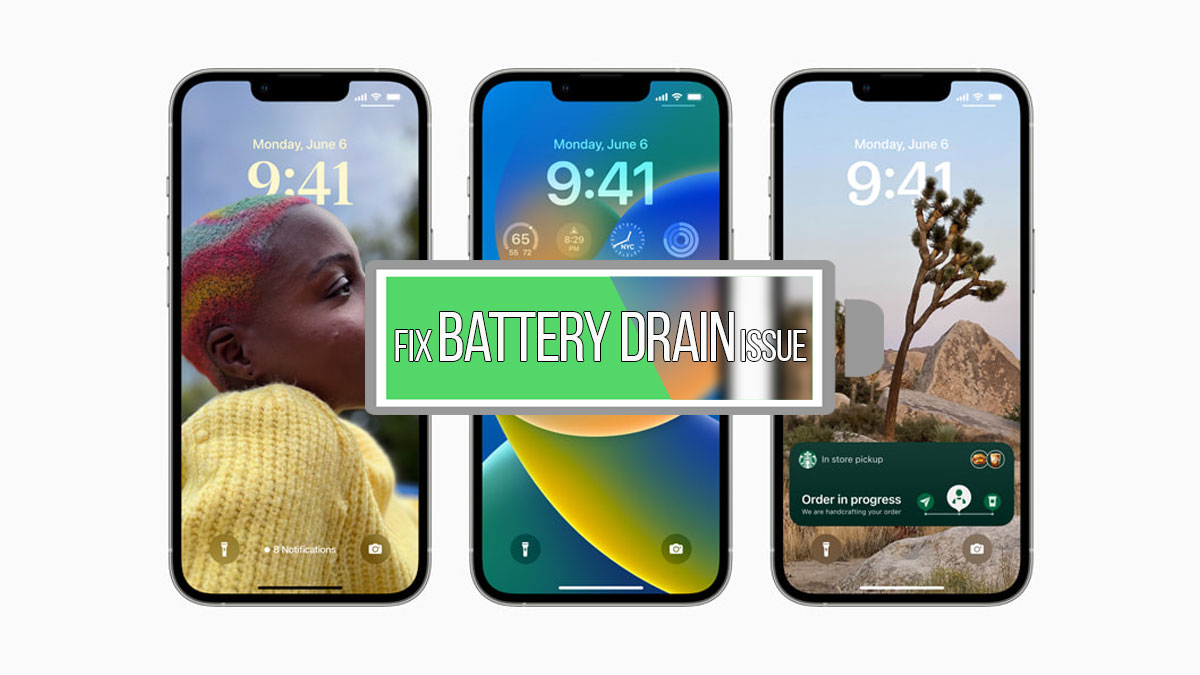iOS 16/17 Could Reduce Your iPhone Battery Life (Here’s How to Make Your Battery Last Longer Everyday)
The iPhone keyboard now has a new feature called “haptic feedback” with iOS 16. (Please don’t confuse iOS 16 with iPhone 16. As at this time, iPhone 16 as a phone model is not yet out.)
The haptic feedback feature makes the phone vibrate slightly with each key press, giving a more immersive typing experience. However, according to this Apple support page, this feature might use up more battery life. If you want to save battery, you should turn off this feature.
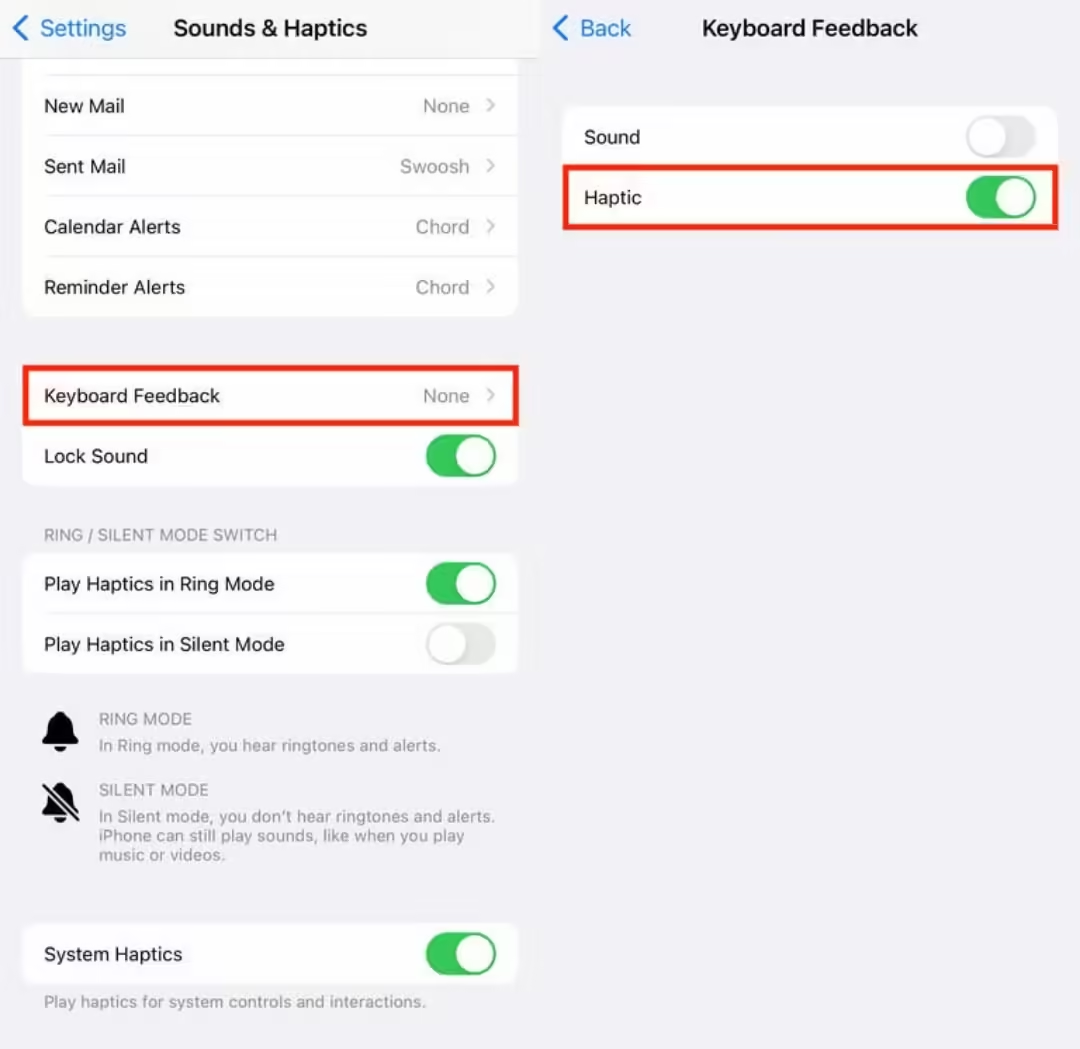
2. Remove widgets from your iPhone lock screen
Widgets on your lock screen can drain your battery because they keep apps running in the background to update the information displayed, like weather or sports scores. To save battery, avoid using widgets on your lock screen (and home screen).
To remove widgets, press down on your lock screen. Swipe to choose a lock screen without widgets or press Customize. Select Lock Screen, tap the widget box, and remove each widget by pressing the “—” button.
3. Check your battery health and identify battery-draining apps
With iOS 17.4, Apple made it easier to track your iPhone’s battery life and health. In the Settings app, the Battery submenu now clearly shows your battery’s overall health status.
Previously, you could see your battery’s capacity percentage in the Battery Health & Charging section (over 80% is considered good). Now, the Battery Health menu shows whether your battery is in good condition or not.
Some apps use more battery than others, especially those that track your location, stream videos, or run graphics-intensive games. If your phone heats up, it’s likely that the app is draining your battery fast.
To see which apps are using the most battery, go to the Battery menu in Settings, check which apps take up the biggest percentage of your screen time. Also look at the Insights and Suggestions section for tips on improving battery life.
Apps like Instagram and TikTok often drain a lot of battery. If you want to save battery, consider removing such apps by long-pressing their icons and clicking the “x” in the corner.
Alternatively, you can limit your use of these apps. Put them in a folder to keep them out of sight or set time limits. To set a time limit, go to Settings, then to Screen Time. Tap App Limits. Then tap Add Limit to choose categories or specific apps to limit.
Conclusion
There are many other ways to extend your iOS 16/17 iPhone battery life. These tips also work for older iOS versions. Additional methods include lowering screen brightness, enabling low power mode, switching to 4G LTE if 5G signals are weak, turning off Location Services, disabling Always On Display, and replacing your battery if needed.