How to Verify Safe Downloads: Downloading files from the internet has become second nature. Whether it’s software, documents, media, or updates, we click “Download” without much thought. However, unsafe downloads are one of the most common ways for malware, ransomware, and spyware to infiltrate devices.
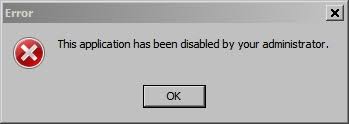
A single careless click can compromise your personal data, financial details, or even entire business systems. By the end, you’ll know exactly how to protect yourself and your devices from malicious files.
Why Download Safety Matters
Cybercriminals often disguise malware as legitimate downloads. According to global cybersecurity reports, over 90% of malware infections start with some form of download—whether from phishing emails, shady websites, or fake software updates.
Unsafe downloads can lead to:
- Data theft – personal and financial data stolen.
- Device hijacking – hackers gain remote control of your system.
- Ransomware attacks – files locked until a ransom is paid.
- Credential leaks – passwords and login details exposed.
The good news is that you can drastically reduce these risks by practicing safe download habits.
Step 1: Choose Trusted Sources
Always ask yourself: Where is this file coming from?
- Official Websites: Download software directly from official vendor websites (e.g., Adobe, Microsoft).
- Authorized App Stores: Stick to Google Play, Apple App Store, or Microsoft Store for mobile and desktop apps.
- Reputable Repositories: For open-source software, use trusted repositories like GitHub, SourceForge, or verified mirrors.
- Avoid Freeware Traps: Many “free download” sites bundle malware with legitimate installers.
Tip: If you’re unsure, do a quick search: “Is [site name] safe to download from?” Security forums often flag bad actors.
Step 2: Inspect the Download Link
Hover over the download button before clicking. Look at the bottom-left corner of your browser to see the actual URL.
Red flags:
- Random domain names (e.g.,
soft-warefreez.biz). - Long, messy URLs with extra characters.
- Links that redirect multiple times before starting download.
Safe indicators:
- HTTPS encryption (padlock symbol).
- Domain name matches the official company (e.g.,
adobe.comnotadobefree.cc).
Step 3: Check File Extensions
File extensions tell you what type of file you’re downloading. Some are inherently riskier than others.
- Common safe formats:
.pdf,.jpg,.mp4,.docx(though still check source). - Installer files:
.exe,.msi,.apk,.dmg— these can run code and need extra caution. - Compressed files:
.zip,.rar,.7z— could contain hidden executables.
Warning: If you expect a document but the file ends in .exe, .scr, or .bat, that’s a red flag.
Step 4: Scan with Antivirus
Before opening, run the file through your antivirus or antimalware tool. Most modern security suites automatically scan new downloads.
- Windows Defender (built-in, reliable for basics).
- Malwarebytes (strong against ransomware and spyware).
- Bitdefender, Kaspersky, Norton (paid solutions with strong detection).
Extra layer: Use VirusTotal.com — upload the file (up to 650 MB) and scan it with 70+ antivirus engines for free.
Step 5: Verify File Integrity with Checksums
Many legitimate developers provide checksums (hashes) like SHA-256 or MD5 for their files. These are unique fingerprints of the file.
How to verify:
- Download the checksum from the official site.
- Use a tool like:
- Windows:
CertUtil -hashfile filename.exe SHA256 - macOS/Linux:
shasum -a 256 filename.exe
- Windows:
- Compare the output with the developer’s checksum.
If the numbers don’t match, the file may have been tampered with.
Step 6: Keep Software Updated
Cybercriminals exploit outdated browsers, download managers, and operating systems. Always keep:
- Your browser updated.
- Antivirus definitions current.
- Operating system patched.
Some malware only works on outdated software, so updates are your built-in defense.
Step 7: Use Sandboxing or Virtual Machines
For highly suspicious files you must test, use isolation:
- Sandboxie (Windows) lets you run apps in a virtual container.
- VirtualBox/VMware allows you to run a virtual OS safely.
This way, even if the file is malicious, it won’t affect your main system.
READ ALSO: The Best Drones and Accessories for Aerial Photography
Step 8: Educate Yourself on Phishing
Many malicious downloads come disguised as:
- Fake email attachments (“invoice.pdf.exe”).
- Urgent messages demanding updates.
- Fake software updates (e.g., “Update Flash Player”).
Always verify emails and never download attachments from unknown senders.
Step 9: Secure Network Environment
Downloading safely also depends on your connection.
- Use a VPN when on public Wi-Fi.
- Enable firewalls on your device.
- Avoid downloading large or sensitive files on unsecured hotspots.
Step 10: Create Backup & Recovery Plan
Despite precautions, threats slip through. Keep regular backups on an external drive or cloud service. If ransomware hits, you won’t lose everything.
FAQs
How do I know if a download site is fake?
Check the domain carefully. Fake sites often use misspelled names (e.g., micros0ft.com). Look for HTTPS, verify reviews, and avoid download portals that bombard you with lots of pop-ups.
Are .exe files always dangerous?
Not always. Most legitimate software comes as .exe. The risk comes when the source is untrustworthy. Only run executables from our official vendors.
Can PDFs or Word docs carry malware?
Yes. Malicious macros in .docx or embedded scripts in .pdf can infect your device. Disable macros and use a very secure reader.
Is downloading from torrent sites safe?
Torrents are high-risk because files come from unknown uploaders. Even if the content seems harmless, malware can be hidden inside. If you must, use trusted trackers, scan every file, and a sandbox test.
What’s the safest way to download apps?
Use official app stores. For desktop, only download from developer websites. Avoid third-party mirrors unless they’re from verified (like official GitHub repos).
Should I trust free download managers?
Most free download managers bundle adware or spyware. Stick to well-known tools or built-in browser downloaders.
Do I need extra software to check checksums?
Not always. Windows, macOS, and Linux all have built-in checksum tools. But GUI-based apps like HashMyFiles (Windows) or QuickHash (cross-platform) make it easier.
Can antivirus catch all malicious downloads?
No antivirus is perfect. That’s why you need a layered approach: source checking, checksum verification, and safe browsing practices.
What if my antivirus flags a download but I trust it?
Treat every alert seriously. Sometimes false positives happen, but never ignore warnings. Cross-check with VirusTotal before making a decision.
How do I protect my kids from unsafe downloads?
Use parental controls, restrict admin privileges, and enable automatic scanning for all downloads. Teach them to avoid random pop-ups and “free game” websites.