How to Use WhatsApp Web Without Your Phone: WhatsApp Web allows users to access their WhatsApp account through a browser, providing a convenient way to send messages, share files, and manage chats from a computer.
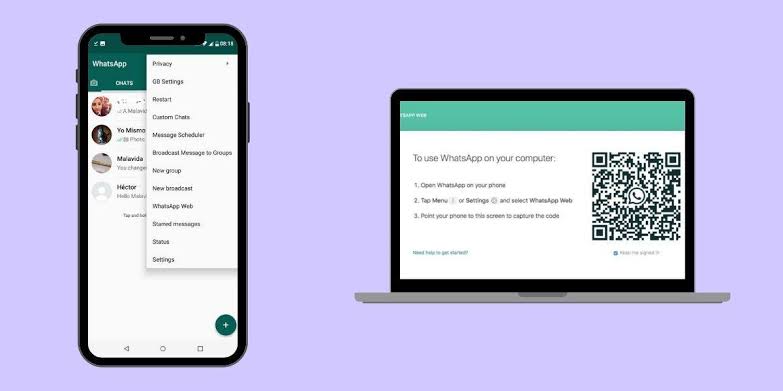
Historically, WhatsApp Web required a phone to remain online for syncing, but in 2025, the multi-device feature enables usage even when your phone is offline, disconnected, or unavailable after initial setup.
Understanding WhatsApp Web and Multi-Device Functionality
WhatsApp Web mirrors your mobile app’s chats, leveraging end-to-end encryption to secure messages, media, and calls. The multi-device feature, fully rolled out by 2025, allows linking up to four devices (e.g., browsers, desktops, or tablets) to your WhatsApp account. Once linked, these devices operate independently of your phone’s internet connection for up to 14 days, after which they log out if the primary phone remains inactive. This feature eliminates the need for constant phone connectivity, making WhatsApp Web more flexible for users without immediate phone access. Below are the primary methods to use WhatsApp Web without your phone.
Method 1: Using Multi-Device Feature with Initial Phone Setup
The multi-device feature is the most straightforward way to use WhatsApp Web without your phone after the initial linking process.
- Update WhatsApp: Ensure your phone has the latest WhatsApp version from the App Store (iOS) or Google Play Store (Android).
- Link a Device:
- Open WhatsApp on your phone.
- On Android, tap the three-dot menu > Linked Devices > Link a Device. On iOS, go to Settings > Linked Devices > Link a Device.
- A QR code scanner will open.
- Access WhatsApp Web: On your computer, open a browser (Chrome, Firefox, Safari, or Edge) and navigate to web.whatsapp.com. A QR code will appear.
- Scan the QR Code: Use your phone to scan the QR code on the computer screen. Ensure both devices are connected to the internet during this step.
- Use Without Phone: Once linked, WhatsApp Web syncs your chats, and you can use it even if your phone goes offline, loses battery, or is turned off. The connection remains active for up to 14 days without phone activity.
Limitations: Initial setup requires phone access to scan the QR code. If your phone is unavailable (e.g., lost or broken), this method won’t work unless previously linked. Linked devices log out after 14 days of phone inactivity.
Method 2: Using an Android Emulator
If you don’t have access to your phone, an Android emulator like BlueStacks can simulate a mobile environment on your computer to run WhatsApp and link it to WhatsApp Web.
- Download BlueStacks: Visit bluestacks.com and download the emulator for Windows or macOS. Follow the installation instructions.
- Set Up BlueStacks:
- Open BlueStacks and sign in with a Google account.
- Download WhatsApp from the Google Play Store within BlueStacks.
- Register WhatsApp:
- Launch WhatsApp in BlueStacks and enter a phone number (e.g., a landline, virtual number from TextNow/Google Voice, or a SIM in another device).
- Verify using an SMS or automated call. For landlines, select “Call Me” after SMS verification fails to receive a voice code.
- Link to WhatsApp Web:
- In BlueStacks, open WhatsApp > Settings > Linked Devices > Link a Device.
- On your computer, visit web.whatsapp.com and scan the QR code using BlueStacks’ WhatsApp scanner.
- Use Independently: Once linked, WhatsApp Web operates without needing the emulator or phone online, thanks to the multi-device feature.
Limitations: Emulators require significant computer resources and setup time. Using virtual numbers risks account suspension, as WhatsApp prefers mobile numbers. You’ll need a valid number for initial verification.
Method 3: Using a Borrowed or Secondary Device
If your phone is unavailable, you can borrow a friend’s device or use a secondary phone to set up WhatsApp temporarily.
- Borrow a Device: Use a friend’s phone or a spare device with WhatsApp installed.
- Log In:
- Install WhatsApp on the borrowed device and log in with your phone number.
- Verify using an SMS or call to your number. Ensure you log out of any existing accounts on the device first.
- Link to WhatsApp Web:
- On the borrowed device, go to WhatsApp > Settings > Linked Devices > Link a Device.
- Open web.whatsapp.com on your computer and scan the QR code.
- Return the Device: Log out of WhatsApp on the borrowed device to maintain privacy. WhatsApp Web will continue functioning on your computer for up to 14 days without phone connectivity.
- Security Note: Always log out from borrowed devices to prevent unauthorized access.
Limitations: You need temporary access to another device and a valid phone number for verification. This method is less practical if you lack a trusted secondary device.
Method 4: Using a Landline or Virtual Number
If you don’t have a smartphone, you can register WhatsApp with a landline or virtual number and link it to WhatsApp Web.
- Install WhatsApp on a Device: Use a computer (via emulator) or a tablet with WhatsApp installed.
- Enter Landline/Virtual Number:
- Provide a landline number or a virtual number from services like TextNow or Google Voice.
- If SMS verification fails, select “Call Me” to receive an automated voice call with the verification code.
- Verify and Link:
- Enter the code to activate WhatsApp.
- Go to Settings > Linked Devices > Link a Device, then scan the QR code at web.whatsapp.com.
- Use WhatsApp Web: Once linked, WhatsApp Web operates independently for up to 14 days.
Limitations: Landline verification can be unreliable, and virtual numbers may trigger WhatsApp’s anti-spam measures, risking account bans. Ensure the number is active for initial setup.
Security and Best Practices
- Log Out Remotely: Check linked devices via Settings > Linked Devices on any active device and log out unfamiliar sessions.
- Use Trusted Networks: Avoid public Wi-Fi unless using a VPN to prevent data interception.
- Enable Two-Step Verification: Go to Settings > Account > Two-Step Verification to add a PIN, enhancing account security.
- Avoid Unofficial Tools: Third-party apps promising QR-code-free logins may steal data or violate WhatsApp’s ToS, risking bans. Stick to official methods or trusted emulators.
- Clear Browser Data: On shared computers, use incognito mode or clear cache/cookies after logging out to prevent session hijacking.
READ ALSO: How to Choose the Best Smart Toaster for Your Kitchen
Limitations and Considerations
- Initial Setup Requirement: All methods require a phone or phone number for initial verification and QR code scanning. Completely phone-free usage is not supported by WhatsApp’s official system.
- 14-Day Limit: Linked devices log out if the primary phone is inactive for over 14 days, requiring re-authentication.
- Feature Restrictions: Some features, like live location or broadcast lists, may not work on linked devices without phone access.
- Legal Compliance: Ensure tracking or borrowing devices complies with local privacy laws to avoid legal issues.
FAQs
Can I use WhatsApp Web without ever using a phone?
No, initial setup requires a phone number for verification and a device to scan the QR code. You can use a landline, virtual number, or emulator, but a phone number is mandatory.
Will WhatsApp Web work if my phone is lost or broken?
If previously linked, WhatsApp Web works for up to 14 days without your phone. Otherwise, use a borrowed device or emulator to re-authenticate with your number.
Is it safe to use an emulator like BlueStacks?
Yes, if downloaded from bluestacks.com. Avoid sharing sensitive data, and use a dedicated number to minimize risks. Unofficial tools may lead to account bans.
Can I use a virtual number for WhatsApp Web?
Yes, services like TextNow or Google Voice work, but WhatsApp may flag virtual numbers, risking suspension. Use a reliable service and verify via call if SMS fails.
What happens after 14 days of phone inactivity?
Linked devices, including WhatsApp Web, log out automatically. You’ll need a phone or emulator to re-link by scanning a QR code.