How to Use WhatsApp Web on Multiple Devices in 2025: WhatsApp, owned by Meta, is a leading messaging app with over 2 billion users, offering end-to-end encrypted chats, voice and video calls, and a web version for seamless access across devices. In 2025, WhatsApp Web’s multi-device functionality, enhanced since its April 2023 update, allows users to link up to four companion devices (e.g., laptops, desktops, tablets) to a single account without requiring the primary phone to stay online.
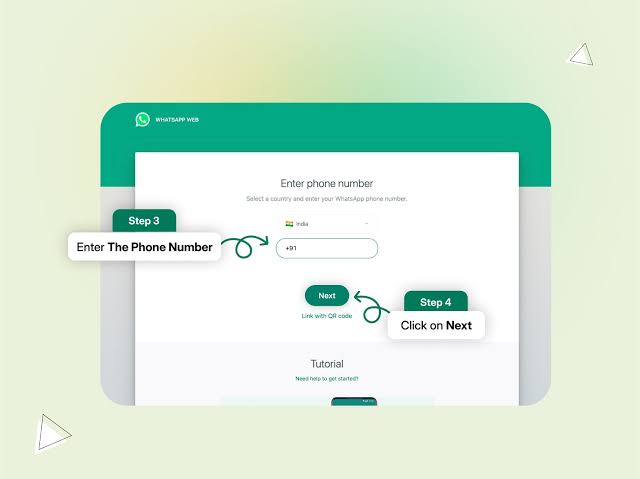
This feature, part of WhatsApp’s Companion Mode, supports both personal and WhatsApp Business accounts, making it ideal for individuals and small businesses.
Understanding WhatsApp Web and Multi-Device Support
WhatsApp Web (web.whatsapp.com) is a browser-based interface that mirrors your WhatsApp account, syncing chats, media, and contacts in real-time. The 2023 multi-device update revolutionized usage by allowing up to four companion devices (including WhatsApp Web, Desktop, or tablets) to connect independently, using a client-fanout architecture with pairwise encryption from the Signal Protocol. This ensures privacy without storing messages on servers post-delivery. In 2025, running the latest WhatsApp version (e.g., 23.8.78 on iOS, 2.25.8.76 on Android) is crucial for optimal performance and security.
Step-by-Step Guide to Use WhatsApp Web on Multiple Devices
1. Ensure App Updates
Before linking devices, update WhatsApp on your primary phone to the latest version to access multi-device features.
- How to Use: On iPhone (iOS 18.2), visit the App Store > Updates > WhatsApp. On Android (15), go to Google Play Store > Manage Apps > Update WhatsApp. Alternatively, download the APK from whatsapp.com/android.
- Benefits: Ensures compatibility with multi-device support and fixes bugs like chat sync delays.
- Tip: Enable auto-updates in App Store or Play Store to stay current.
2. Access WhatsApp Web on the First Device
Link your primary WhatsApp account to WhatsApp Web on a computer or tablet.
- How to Use:
- Open a browser (Chrome, Firefox, Safari) on your computer and visit web.whatsapp.com.
- On your primary phone, open WhatsApp > tap the three-dot menu (Android) or Settings (iPhone) > Linked Devices > Link a Device.
- Authenticate with Face ID, Touch ID, or PIN if prompted.
- Scan the QR code displayed on web.whatsapp.com using your phone’s camera.
- Benefits: Syncs chats, media, and contacts instantly, allowing messaging from the browser.
- Tip: Use different browsers (e.g., Chrome on one device, Firefox on another) to avoid session conflicts.
3. Link Additional Devices (Up to Four)
Add WhatsApp Web on other devices, such as a second laptop or tablet, to the same account.
- How to Use:
- On each additional device, visit web.whatsapp.com in a browser.
- On your primary phone, repeat the process: Settings > Linked Devices > Link a Device > scan the QR code.
- Alternatively, use Link with Phone Number on web.whatsapp.com, enter your number, and input the one-time code sent to your primary phone.
- Benefits: Enables simultaneous access on up to four devices, with seamless chat syncing.
- Tip: Name each linked device in Linked Devices settings for easy management.
4. Use WhatsApp Desktop (Optional)
For a dedicated app experience, download WhatsApp Desktop instead of using a browser.
- How to Use:
- Download WhatsApp Desktop from whatsapp.com/download for Windows or macOS.
- Open the app, which displays a QR code.
- On your primary phone, go to Linked Devices > Link a Device and scan the QR code.
- Benefits: Offers a native app interface, faster than browser-based WhatsApp Web, with desktop notifications.
- Tip: Enable notifications in the Desktop app settings to stay updated on messages.
5. Manage Linked Devices
Monitor and remove devices to maintain security and stay within the four-device limit.
- How to Use:
- On your primary phone, go to Settings > Linked Devices.
- View active devices, their last used time, and names.
- Tap a device and select Log Out to disconnect it.
- Benefits: Prevents unauthorized access; ensures only trusted devices are linked.
- Tip: Log out from unused devices regularly, especially on shared computers.
6. Troubleshoot Common Issues
Address sync delays, login failures, or disconnections.
- How to Use:
- Sync Issues: Ensure all devices run the latest WhatsApp version. Clear browser cache or reinstall WhatsApp Desktop.
- Login Errors: If QR code scanning fails, refresh the code or use Link with Phone Number. Check internet stability.
- Disconnections: Linked devices log out if the primary phone is inactive for 14 days. Log in to your primary phone every two weeks.
- Benefits: Resolves technical glitches for uninterrupted access.
- Tip: Use a stable Wi-Fi connection to avoid sync or login issues.
Security and Best Practices
- Enable 2FA: Go to Settings > Account > Two-Step Verification to add a PIN for extra security.
- Sign Out After Use: Log out from WhatsApp Web on shared or public devices via Linked Devices > Log Out.
- Avoid Third-Party Apps: Tools claiming to bypass device limits (e.g., cloning apps) risk account bans and data leaks. Stick to official WhatsApp Web or Desktop.
- Use a VPN: On public Wi-Fi, use a VPN (e.g., ExpressVPN) to secure connections.
- Monitor Notifications: Enable “WhatsApp Web is currently active” notifications to detect unauthorized access.
Additional Tips
- Incognito Mode: Use incognito browser windows to run WhatsApp Web on multiple devices with the same browser, preventing session conflicts.
- WhatsApp Business API: For businesses needing more than four devices, use a Business Solution Provider (BSP) like Sinch or Wati for unlimited logins and CRM integration.
- Backup Chats: Back up chats to Google Drive (Android) or iCloud (iOS) via Settings > Chats > Chat Backup to prevent data loss.
- Optimize Notifications: Enable desktop notifications in browser or Desktop app settings for real-time alerts across devices.
READ ALSO: Best Tools for Testing Website Speed and Performance
Limitations
- Four-Device Limit: Only four companion devices can be linked, excluding the primary phone.
- No Calls on Web: WhatsApp Web doesn’t support voice or video calls, unlike mobile apps.
- Chat Sync Gaps: Older messages may not sync on companion devices, though accessible on the primary phone.
- Primary Phone Dependency: New device linking requires the primary phone, and inactivity for 14 days disconnects companions.
FAQs
Can I use WhatsApp Web on multiple devices simultaneously?
Yes, WhatsApp Web supports up to four companion devices (e.g., laptops, tablets) at once, syncing chats in real-time.
Do I need my primary phone online for WhatsApp Web?
No, after linking, WhatsApp Web works independently. However, log in to your primary phone every 14 days to keep devices connected.
Why aren’t my chats syncing on WhatsApp Web?
Update WhatsApp, clear browser cache, or reinstall WhatsApp Desktop. Older chats may only appear on your primary phone.
Can I make calls on WhatsApp Web?
No, WhatsApp Web doesn’t support voice or video calls. Use the mobile app for calls.
How do I secure WhatsApp Web on public computers?
Log out after use, enable 2FA, and use incognito mode or a VPN. Avoid third-party apps to prevent bans.