How to Use Google Analytics for Website Tracking: Google Analytics is one of the most powerful tools available for website owners and marketers to track, measure, and analyze user behavior on their websites. Whether you’re running a blog, an e-commerce store, or a corporate site, Google Analytics provides critical insights into who your users are, how they found your site, and what they do once they’re there.
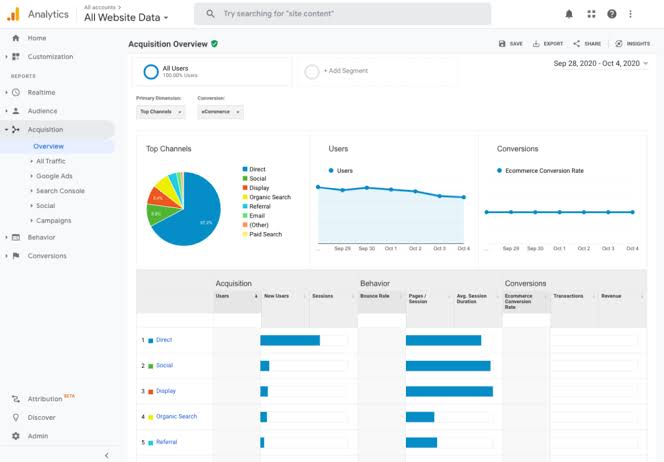
This guide will walk you through everything you need to know to set up and use Google Analytics for website tracking — from installation to interpreting reports — and answer frequently asked questions at the end.
What is Google Analytics?
Google Analytics (GA) is a free web analytics tool offered by Google that tracks and reports website traffic. It provides detailed statistics and real-time data that help website owners understand user behavior, optimize their content, and improve marketing efforts.
In 2023, Google transitioned from Universal Analytics to Google Analytics 4 (GA4), which focuses on event-based tracking and enhanced user privacy.
Setting Up Google Analytics
Create a Google Analytics Account
- Visit https://analytics.google.com.
- Sign in with your Google account (or create one).
- Click Start measuring.
- Set an Account Name (e.g., your business name).
- Choose your data-sharing settings and click Next.
Set Up a Property (GA4)
- Enter your Property Name (e.g., MyWebsite Analytics).
- Select your time zone and currency.
- Click Next, select your industry category and business size.
- Choose how you intend to use Google Analytics, then click Create.
- Accept the Terms of Service Agreement.
Install the Tracking Code
You need to add the GA4 tag to your website to start tracking data.
For Websites (Using gtag.js)
- Go to Admin > Data Streams > Web.
- Click on your web data stream.
- Copy the Measurement ID (e.g., G-XXXXXXXXXX).
- In the same window, under Tagging Instructions, select Global Site Tag (gtag.js).
- Copy the script code and paste it into the
<head>section of every page on your website.
Using Google Tag Manager (Alternative Method)
If you’re using Google Tag Manager:
- Add your GA4 Measurement ID as a new tag.
- Set the trigger to fire on All Pages.
- Publish the container.
Understanding the Google Analytics Dashboard
Once data starts flowing into your account, you’ll see insights in the dashboard. Key sections in GA4 include:
Home
A summary of user activity, real-time metrics, and top events.
Reports
- Realtime: See user activity happening live.
- Life Cycle: Includes Acquisition, Engagement, Monetization, and Retention reports.
- User: View demographics, technology used, and geography.
Explore
Create custom reports, funnels, and user journey visualizations.
Advertising
Track the performance of Google Ads and other ad campaigns.
4. Tracking Important User Actions
GA4 uses event-based tracking, meaning every user interaction is recorded as an event.
Default Events
GA4 automatically tracks several events like:
page_viewscrollclickfirst_visit
Custom Events
You can set up your own events, such as:
download_pdfform_submitvideo_play
Steps to create a custom event:
- Go to Admin > Events > Create Event.
- Enter a name like
form_submission. - Define conditions (e.g.,
page_location contains /contact). - Click Create.
Conversions
- Go to Admin > Conversions.
- Click New Conversion Event.
- Enter the event name (must match an event you track).
- Mark it as a conversion to track goals like lead generation or sales.
5. Integrating Google Analytics with Other Tools
Google Search Console
Linking GA4 with Search Console helps track how your site performs in Google Search.
- Go to Admin > Property Settings.
- Scroll to Search Console Links and click Link.
- Follow the steps to link your verified Search Console property.
Google Ads
- Go to Admin > Google Ads Links.
- Choose the Google Ads account.
- Enable auto-tagging and set up conversion tracking.
CRM or E-Commerce Tools
You can integrate GA4 with platforms like Shopify, WooCommerce, and HubSpot via plugins or GTM to track purchases, signups, or lead data.
6. Creating Custom Reports and Segments
GA4’s “Explore” tab allows you to build custom visualizations.
Exploration Types:
- Free-form tables
- Funnel exploration
- Path exploration
- Segment overlap
Creating a Custom Funnel:
- Go to Explore > Funnel Exploration.
- Define each step (e.g., Page View > Add to Cart > Purchase).
- Segment by device, location, or traffic source.
This helps identify where users drop off and improve the user journey.
READ ALSO: How to Choose the Best Web Hosting Service for Your Blog
7. Real-World Use Cases
E-commerce Store
- Track product views, add-to-carts, and purchases.
- Use GA4 to find which channels (Google Ads, organic search) drive the most sales.
Blog
- See which articles are most read.
- Track newsletter sign-ups or affiliate link clicks as conversions.
B2B Website
- Track lead generation form submissions.
- Understand which blog content attracts your target demographic.
8. Troubleshooting and Data Accuracy
Common Issues
- No data showing: Ensure tracking code is installed correctly.
- Incorrect events: Check GTM configuration or event naming.
- Delayed data: GA4 data may take 24 hours to populate fully.
Use the DebugView feature in GA4 to test real-time events and validate setup.
9. Tips to Maximize GA4 Usage
- Regularly review your Acquisition reports to understand where users come from.
- Use Comparisons (filters) to analyze subsets of users, like mobile vs. desktop.
- Customize your Dashboard with key KPIs relevant to your business.
- Set up email alerts for major traffic drops or spikes.
FAQs
Is Google Analytics free to use?
Yes, Google Analytics (including GA4) is completely free for most standard websites. There is a premium version (GA 360) for enterprise use.
What is the difference between Universal Analytics and GA4?
GA4 is the newest version and uses an event-driven data model rather than session-based like Universal Analytics. GA4 is more privacy-focused and provides enhanced cross-platform tracking.
Do I need to use Google Tag Manager to install GA4?
No, GTM is optional. You can directly embed the GA4 tracking code (gtag.js) into your website. However, GTM makes it easier to manage and test tags.
How long does it take for data to show in GA4?
Real-time data shows instantly under the “Realtime” section. Other reports may take up to 24 hours to update.
Can I track mobile app data with GA4?
Yes, GA4 is designed to track both websites and mobile apps in a unified property, which is ideal for cross-platform analysis.
How can I export reports from GA4?
You can export reports as PDF or CSV directly from the GA4 interface. Go to any report and click the share/export icon at the top right.
What’s a conversion in GA4?
A conversion is a user action you consider valuable, such as a purchase or form submission. You can mark any event as a conversion in the admin panel.
How many websites can I track in one account?
You can create up to 100 properties per Google Analytics account. Each property can track one website or app.
Does GA4 comply with privacy regulations like GDPR?
Yes, GA4 offers built-in privacy controls such as data retention settings, IP anonymization, and consent mode integration to comply with GDPR and CCPA.
Can I still access Universal Analytics data?
Google sunset Universal Analytics on July 1, 2023. You can access your historical data for a limited time (typically one year after the shutdown), but new data is only collected in GA4.