How to Use Find My AirPods to Locate Your Lost Earbuds: Losing AirPods, whether tucked under a couch cushion or left at a coffee shop, can be frustrating due to their small size and high cost. Apple’s Find My app, integrated into the iOS ecosystem, offers a robust solution to locate misplaced AirPods, AirPods Pro, or AirPods Max using features like mapping, sound playback, and Precision Finding.
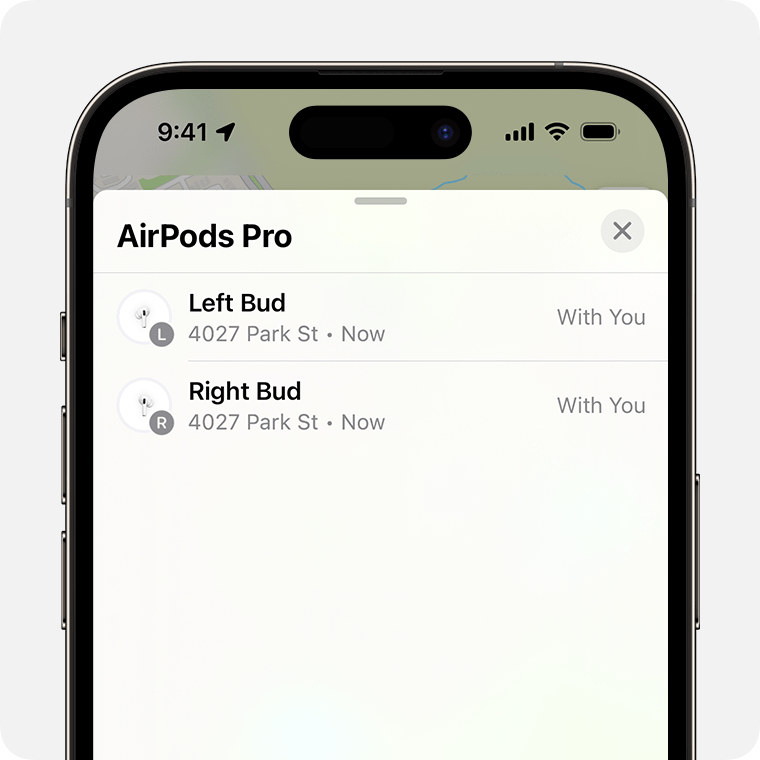
In 2025, with advanced capabilities for models like AirPods Pro 2 and AirPods 4 with Active Noise Cancellation (ANC), the app leverages Bluetooth, Ultra-Wideband (UWB), and a crowdsourced network of Apple devices to track earbuds, even offline.
Setting Up Find My for AirPods
To use Find My, you must enable it on a paired Apple device before losing your AirPods. Here’s how to set it up:
- Pair Your AirPods: Open the AirPods case near your iPhone or iPad. A pop-up will appear; tap “Connect” to pair. Ensure your device is signed into your Apple ID.
- Enable Find My:
- Open the Settings app on your iPhone or iPad.
- Tap your name, then select Find My.
- Ensure Find My iPhone (or iPad) is toggled on. This activates the Find My network for all paired devices, including AirPods.
- Tap Find My > Find My Network and toggle it on to allow tracking even when AirPods are offline, using nearby Apple devices to relay location data anonymously.
- Enable Notify When Left Behind:
- In the Find My app, tap Devices, select your AirPods, and toggle Notify When Left Behind. This sends alerts if you leave your AirPods at an unfamiliar location (e.g., a gym or office), excluding safe locations like your home.
- Check Software: Ensure your iPhone, iPad, or Mac runs the latest iOS, iPadOS, or macOS for optimal Find My performance. Update AirPods firmware via Settings > Bluetooth > [Your AirPods] > About to check for updates.
Note: Find My must be enabled before losing your AirPods, as it cannot be activated retroactively. All AirPods models support Find My, but AirPods Pro 2 and AirPods 4 (ANC) offer enhanced features like case tracking and Precision Finding.
Using Find My to Locate Lost AirPods
Once Find My is set up, you can use the app on an iPhone, iPad, Mac, Apple Watch, or via iCloud.com to locate your AirPods. Here’s how to navigate the app:
1. Open the Find My App
- On iPhone/iPad: Launch the Find My app from your home screen. If missing, search for it by swiping down and typing “Find My.”
- On Apple Watch: Open the Find Devices app (green icon with a laptop and phone).
- On Mac: Open the Find My app from the Applications folder or Launchpad.
- On Web: Visit icloud.com/find, sign in with your Apple ID, and select All Devices > [Your AirPods].
2. Select Your AirPods
- Tap Devices at the bottom of the Find My app.
- Choose your AirPods from the list. If separated, older models display one earbud at a time; AirPods Pro 2 or AirPods 4 (ANC) show both earbuds and the case simultaneously.
3. Check the Map
- The map displays the current or last known location of your AirPods.
- Green Dot: Indicates AirPods are online and nearby, within Bluetooth range (about 30 feet).
- Gray Dot: Shows the last known location if offline or out of battery.
- No Location Found: Appears if AirPods haven’t connected recently or Find My wasn’t enabled.
4. Use Find My Features
- Play Sound: If AirPods are nearby and out of the case, tap Play Sound to emit a high-pitched chirping noise for two minutes. For separated AirPods, select Left or Right to play sound from one earbud. For AirPods Pro 2 or AirPods 4 (ANC), you can also play a sound from the case. Note: The case must be open for older models to play sound from earbuds inside.
- Find Nearby (Precision Finding): Available for AirPods Pro 2 or AirPods 4 (ANC) with an iPhone 11 or later (equipped with a U1 chip). Tap Find Nearby, move your iPhone around to connect via UWB, and follow on-screen arrows, haptic feedback, and audio cues to pinpoint the AirPods or case within a few feet.
- Get Directions: If AirPods are out of range, tap Directions to open Apple Maps with a route to their last known location.
- Lost Mode: Activate Lost Mode to lock your AirPods and display a custom message (e.g., your phone number or email) on a finder’s iPhone when detected. Open Find My, select your AirPods, swipe up, tap Activate under Mark As Lost, and follow prompts. Lost Mode notifies you when AirPods come online via the Find My network.
- Notify When Found: Automatically enabled in Lost Mode, this alerts you when AirPods reconnect to the Find My network, even if offline initially.
5. Locating Separated AirPods
- For most models, if AirPods are separated, the map shows one earbud’s location. Locate it, place it in the case, and refresh the map to find the other. AirPods Pro 2 and AirPods 4 (ANC) display both earbuds and the case simultaneously, simplifying the process.
Advanced Tips for Finding AirPods
- Use Siri: Say, “Hey Siri, find my AirPods,” to open the Find My app and initiate Play Sound if in range.
- Family Sharing: Enable location sharing via Settings > [Your Name] > Family Sharing > Location Sharing. Family members can track your AirPods using their Find My app.
- Bluetooth Trackers: Attach an AirTag or Tile to your AirPods case for additional tracking, especially for older models without case tracking.
- Retrace Steps: If offline, use the last known location to guide your search. Check common areas like couch cushions, bags, or car seats.
READ ALSO: How AI-Powered Wearables Are Revolutionizing Fitness Tracking
Limitations
- Battery Life: Dead AirPods can only show their last known location.
- Case Tracking: Only AirPods Pro 2 and AirPods 4 (ANC) support direct case tracking without earbuds inside. Older models require at least one earbud in an open case.
- Range: Play Sound and Find Nearby require Bluetooth range (30 feet) unless using the Find My network for offline tracking.
- Reset Risk: If someone resets your AirPods, Lost Mode is disabled, and they can pair with another device.
FAQs
Can I use Find My if my AirPods are dead?
Yes, but you’ll only see their last known location. Lost Mode can notify you when they reconnect. Retrace steps to the last location shown.
Can I track my AirPods case?
AirPods Pro 2 and AirPods 4 (ANC) cases can be tracked independently using Find My, including Play Sound and Precision Finding. Older models require an earbud inside an open case.
What if Find My says “No Location Found”?
This means your AirPods are offline, out of battery, or weren’t set up with Find My. Check their last known location or retrace your steps.
Can I use Find My on a non-Apple device?
Yes, via icloud.com/find on any browser. Sign in with your Apple ID to locate AirPods or activate Lost Mode.
Does Lost Mode prevent others from using my AirPods?
No, but it displays a message on a finder’s iPhone and notifies you of their location. A reset can bypass this, allowing pairing with another device.