How to Use Do Not Disturb Mode on iPhone and Android: In today’s hyper-connected world, smartphones are a constant source of notifications, calls, and alerts that can disrupt focus, sleep, or personal time.
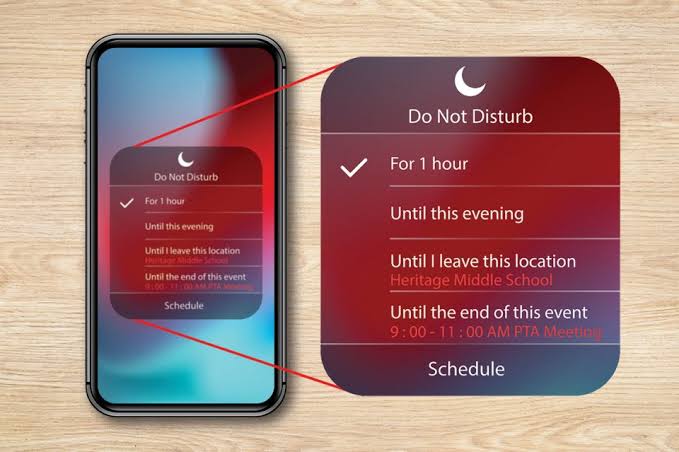
Do Not Disturb (DND) mode on iPhone and Android devices offers a powerful solution to manage these interruptions, allowing users to silence non-essential notifications while customizing exceptions for critical communications.
Understanding Do Not Disturb Mode
Do Not Disturb mode is a built-in feature designed to mute notifications, calls, and alerts, creating a distraction-free environment. On iPhones, DND is part of the broader “Focus” system introduced in iOS 15, offering granular control over notifications. Android’s DND, available since Android 6.0, provides similar functionality with device-specific variations, particularly on Samsung phones. Both platforms allow users to schedule DND, customize exceptions, and toggle it quickly, making it ideal for work, sleep, or leisure. For example, a student can activate DND during study hours to block social media alerts while allowing calls from family.
Activating Do Not Disturb on iPhone
On iPhones running iOS 15 or later, DND is accessed via the Control Center or Settings. To enable it quickly:
- Control Center Method: Swipe down from the top-right corner (iPhone X and later) or up from the bottom (older models) to open the Control Center. Tap the “Focus” button, then select “Do Not Disturb.” The crescent moon icon illuminates, indicating DND is active. For temporary activation, long-press the moon icon and choose options like “For 1 Hour” or “Until this evening.”
- Siri Method: Say, “Hey Siri, turn on Do Not Disturb,” for hands-free activation. To disable, say, “Turn off Do Not Disturb.”
To customize DND, go to Settings > Focus > Do Not Disturb. Here, you can allow notifications from specific people or apps, link DND to a custom Lock Screen, or set schedules. For instance, a professional can schedule DND from 9 PM to 7 AM to ensure uninterrupted sleep while allowing calls from a spouse.
Activating Do Not Disturb on Android
Android’s DND mode is accessible via Quick Settings or the Settings app, with slight variations depending on the device (e.g., Google Pixel vs. Samsung Galaxy). To enable it:
- Quick Settings Method: Swipe down from the top of the screen to open Quick Settings. Tap the “Do Not Disturb” icon (often a circle with a dash or moon). If it’s not visible, swipe to the second screen or add it by editing Quick Settings (tap the pencil icon, drag the DND tile to the active area).
- Settings Method: Open Settings > Sound & Vibration > Do Not Disturb (or Notifications > Do Not Disturb on some devices). Tap “Turn on now” to activate.
Android’s DND settings allow customization of notifications, schedules, and exceptions. For example, a driver can enable DND to block notifications during commutes, ensuring focus on the road.
Customizing Do Not Disturb on iPhone
iPhone’s DND, within the Focus framework, offers robust customization:
- Allowed Notifications: In Settings > Focus > Do Not Disturb > People, select contacts whose calls or messages can bypass DND (e.g., Favorites or specific individuals). In Apps, choose apps like Calendar or Messages to allow notifications. Time-sensitive notifications can also be enabled for urgent alerts.
- Schedules: Set DND to activate automatically based on time, location, or app usage. For example, schedule DND from 10 PM to 6 AM or when entering a workplace. Go to Settings > Focus > Do Not Disturb > Add Schedule and set parameters.
- Customize Screens: Link DND to a specific Lock Screen or Home Screen for quick activation. For instance, a custom “Work” Lock Screen can trigger DND automatically.
- Allow Repeated Calls: Enable this in Settings > Focus > Do Not Disturb > People to allow a second call from the same person within three minutes, ideal for emergencies.
A teacher, for example, can configure DND to allow only school-related app notifications during class hours, ensuring focus while staying reachable for urgent family calls.
Customizing Do Not Disturb on Android
Android’s DND mode is highly flexible, especially on Android 11 and later:
- People: In Settings > Sound & Vibration > Do Not Disturb > People, choose which calls or messages can interrupt (e.g., Starred Contacts, Contacts, or Anyone). Enable “Allow Repeat Callers” for urgent calls (two calls within 15 minutes).
- Apps: Select apps allowed to send notifications during DND, such as Gmail for work emails. Go to Settings > Do Not Disturb > Apps > Add Apps.
- Alarms and Other Interruptions: Toggle alarms, media, touch sounds, or calendar events to allow or block. Critical system notifications remain unmuted.
- Schedules: Set automatic DND for sleeping, events, or driving. For example, the “Sleeping” schedule can run from 10 PM to 7 AM. Go to Settings > Do Not Disturb > Schedules and customize or add new schedules.
- Duration: Choose how long DND stays active (e.g., until turned off, 1 hour, or custom duration). Access this in Settings > Do Not Disturb > Duration for Quick Settings.
A freelancer can set DND to allow client emails but mute social media during work hours, boosting productivity.
Practical Applications
DND is versatile for various scenarios:
- Work: Block distractions during meetings or deep work sessions. A manager can allow notifications from their team while silencing others.
- Sleep: Schedule DND overnight to ensure restful sleep without missing alarms.
- Driving: Android’s Driving mode can auto-enable DND to minimize distractions. iPhone users can create a Driving Focus for similar functionality.
- Leisure: Silence notifications during movies or family time, allowing only emergency calls.
READ ALSO: Top 10 Free Dating Sites to Try in 2025
Troubleshooting Common Issues
If DND activates unexpectedly, check schedules or Smart Activation settings. On iPhone, go to Settings > Focus > Do Not Disturb and delete unwanted schedules. On Android, check Settings > Do Not Disturb > Schedules. For iPhones, disable “Share Across Devices” or “Link Focus” to prevent automatic activation.
FAQs
What is Do Not Disturb mode?
DND silences notifications, calls, and alerts, allowing users to customize exceptions for specific contacts or apps. It’s ideal for focus, sleep, or driving.
How do I enable DND on iPhone?
Swipe down to open Control Center, tap “Focus,” then “Do Not Disturb,” or use Siri by saying, “Turn on Do Not Disturb.”
How do I enable DND on Android?
Swipe down for Quick Settings, tap the DND icon, or go to Settings > Sound & Vibration > Do Not Disturb > Turn on now.
Can I allow certain calls during DND?
Yes, on iPhone, set allowed contacts in Settings > Focus > Do Not Disturb > People. On Android, configure this in Settings > Do Not Disturb > People.
Does DND affect alarms?
No, alarms remain active on both iPhone and Android during DND.