Instagram has become one of the most popular social media platforms in the world, allowing users to share photos, videos, stories, and more with friends, family, and the public. However, there may be times when you want to take a break from Instagram without permanently deleting your account.
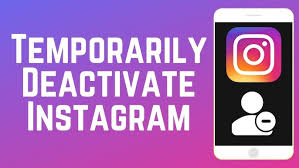
Whether you’re trying to reduce distractions, protect your mental health, or simply take some time off, Instagram allows users to temporarily deactivate their accounts.
Why Deactivate Your Instagram Account Temporarily?
Deactivating your Instagram account is a temporary solution for those who want to take a break from the platform without permanently removing their content and profile. The reasons for deactivating an Instagram account vary from person to person, but some of the most common ones include:
Taking a Mental Health Break
Many people take a step back from social media to focus on their mental health. Instagram can sometimes lead to feelings of anxiety, stress, or comparison, especially when you’re constantly exposed to curated, idealized versions of other people’s lives. Temporarily deactivating your account can help give your mind the space to reset.
Reducing Distractions
Instagram can be a major distraction, especially if you’re trying to concentrate on work, study, or personal goals. By temporarily disabling your account, you can regain your focus and productivity without being tempted by constant notifications or the urge to scroll through your feed.
Avoiding Unwanted Attention
If you’re dealing with negative comments, harassment, or unwanted attention, deactivating your account can provide a temporary escape from these online pressures while you sort things out.
Managing Your Privacy
If you need to take a break from Instagram but still want to maintain your privacy, deactivating your account can allow you to take a break without worrying about strangers viewing your posts or tracking your activities.
Temporary Break from Social Media
Sometimes, you might simply feel overwhelmed by the constant stream of information and posts. Taking a break from social media, including Instagram, can provide some much-needed time for reflection and personal growth.
How to Temporarily Deactivate Your Instagram Account
Deactivating your Instagram account is a simple process, but it cannot be done directly from the mobile app. You’ll need to log in through a desktop browser or the mobile browser (like Safari or Chrome). Here’s a step-by-step guide:
Step-by-Step Guide to Deactivating Your Instagram Account
Log Into Your Instagram Account
Open your preferred web browser (Safari, Chrome, etc.).
Go to Instagram.com and log in using your username and password.
Navigate to Your Profile
After logging in, go to your profile page by clicking on your profile picture icon in the top right corner of the screen.
Go to Edit Profile
On your profile page, click on the Edit Profile button next to your username.
Scroll Down and Find the Deactivation Option
Scroll to the bottom of the Edit Profile page, and you’ll find an option labeled Temporarily disable my account. Click on this link.
Select a Reason for Deactivation
Instagram will ask you why you’re deactivating your account. Select a reason from the dropdown menu (you can choose “Other” if none of the options apply).
Re-enter Your Password
To confirm the deactivation, Instagram will ask you to re-enter your account password.
Click on “Temporarily Disable Account”
After re-entering your password, click on the button that says Temporarily Disable Account to complete the process.
Your account will be deactivated, and your profile, photos, comments, and likes will be hidden from others until you reactivate the account.
Things to Know Before Deactivating Your Account
While deactivating your Instagram account is easy and reversible, there are some important things to keep in mind:
Temporary Deactivation
Your account is temporarily disabled, which means you can come back at any time. Deactivating doesn’t delete your posts or account; it just makes it invisible to others until you decide to return.
You Can Only Deactivate Once a Week
Instagram allows you to deactivate your account once every seven days. This means if you deactivate your account today, you’ll need to wait a full week before you can deactivate it again.
Your Content Is Hidden
When you deactivate your Instagram account, your posts, comments, and likes will not be visible to others. However, your account data remains intact, and once you reactivate your account, everything will return as it was.
Notifications and Messages Are Still Active
Although your profile is hidden, if you’re part of group chats or direct messages, your conversations will still be visible to others. Additionally, you might still receive notifications about comments, likes, and messages on other platforms.
No Access to the App
Once deactivated, you will not be able to use Instagram or access the app unless you reactivate your account. You won’t be able to view your feed or interact with any posts.
READ ALSO: 5 Surprising Facts About Incognito Mode You Didn’t Know
What Happens When You Temporarily Deactivate Your Instagram?
When you temporarily deactivate your Instagram account, the following things happen:
Your Profile Is Hidden: Your profile picture, bio, posts, and all other content will not be visible to others.
Your Name Will Be Invisible: Other users will not be able to search for your account or find it through tags, comments, or likes.
Direct Messages Remain: Any messages you have previously sent or received will still exist, but the content will not be accessible until you reactivate your account.
Third-Party Apps: If you’ve linked your Instagram account to other third-party apps (such as fitness apps or Instagram management tools), those services will not be able to connect to your account while it’s deactivated.
How to Reactivate Your Instagram Account
Reactivating your account is just as simple as deactivating it. Once you decide you’re ready to return to Instagram, follow these steps:
1. Open Instagram: Launch the Instagram app or go to Instagram.com in a web browser.
2. Log In: Use your username and password to log in.
3. Wait for the Reactivation: After you log in, your account will automatically be reactivated, and all your previous content, including your profile, posts, comments, and likes, will be restored.
Alternatives to Deactivating Your Account
If you’re not ready to fully deactivate your Instagram account but want to take a break, there are other alternatives you can try:
Unfollow Accounts
You can reduce your exposure to posts by unfollowing certain accounts that may cause distractions or negative feelings. This way, you can still keep your account active while limiting your interactions.
Turn Off Notifications
Turning off notifications can help reduce the temptation to check your account constantly. Go to Settings > Notifications on Instagram and disable all notifications or customize them to suit your needs.
Set Screen Time Limits
If you want to manage your Instagram usage, you can set daily screen time limits through the Screen Time feature on iOS or Digital Wellbeing on Android. This allows you to limit how much time you spend on the app each day.
Archive Posts
If you want to keep your posts but prefer not to have them visible to others, you can archive them. Archiving allows you to hide posts from your profile without deleting them. You can later restore them if you want.
FAQs
What’s the difference between deactivating and deleting your Instagram account?
Deactivating your Instagram account temporarily hides your profile and content from others, but your account and data are preserved. Deleting your account is permanent and results in the loss of all your data, including posts, followers, and messages.
Will my followers notice that I’ve deactivated my account?
Yes, they will not be able to find your profile, see your posts, or interact with your account. If someone tries to search for your profile, they won’t be able to find you.
Can I deactivate Instagram from the mobile app?
No, you must use a browser (either on a desktop or mobile) to deactivate your Instagram account. The option is not available within the Instagram app.
How long can I keep my account deactivated?
You can keep your account deactivated for as long as you like, but Instagram will not allow you to deactivate it more than once every 7 days.