How to Secure Your Online Accounts with Two-Factor Authentication in 2025: As cyber threats escalate in 2025, securing online accounts is paramount to protect personal data, financial information, and digital identities. Two-factor authentication (2FA) is a robust security measure that adds an extra layer of protection beyond passwords, significantly reducing the risk of unauthorized access.
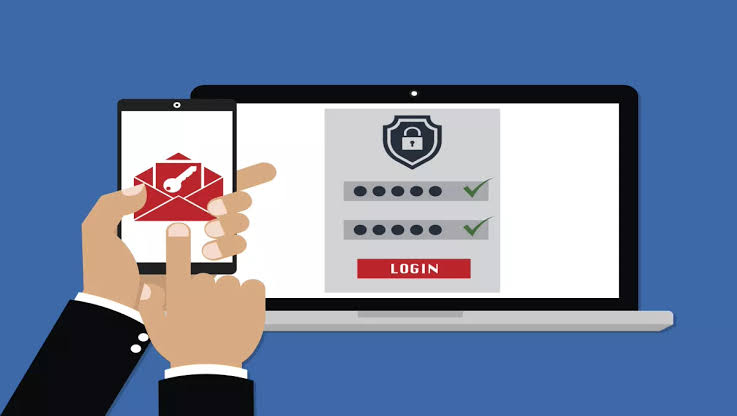
By requiring a second verification step, such as a code or biometric scan, 2FA makes it harder for hackers to breach accounts, even if passwords are compromised.
Understanding Two-Factor Authentication
Two-factor authentication requires two distinct forms of verification to access an account, typically combining:
- Something You Know: A password or PIN.
- Something You Have: A device (e.g., smartphone, hardware token) that receives a code or push notification.
- Something You Are: Biometrics like fingerprint or facial recognition (less common but growing).
In 2025, 2FA is widely adopted, with 85% of online services offering it, according to a cybersecurity report. It reduces account breaches by up to 99.9% compared to passwords alone, making it a critical defense against phishing, credential stuffing, and brute-force attacks. Common 2FA methods include SMS codes, authenticator apps, push notifications, and hardware keys.
Why 2FA Is Essential in 2025
The rise of sophisticated cyberattacks—such as AI-driven phishing and password leaks (e.g., the 2024 X data breach affecting 250 million users)—underscores the need for 2FA. Passwords alone are vulnerable, with 81% of data breaches involving weak or stolen credentials. 2FA adds a barrier that requires physical access to a trusted device or biometric data, thwarting most unauthorized attempts. It’s particularly vital for sensitive accounts like email, banking, and cloud storage, where a breach could lead to identity theft or financial loss.
Steps to Secure Your Accounts with 2FA
1. Identify Accounts Needing 2FA
Prioritize high-risk accounts:
- Email: Gmail, Outlook, Proton Mail (entry points for password resets).
- Financial: Banks, PayPal, crypto wallets.
- Social Media: X, Instagram, LinkedIn (to protect personal data).
- Cloud Storage: Google Drive, Dropbox, iCloud.
- Work Accounts: Office 365, Slack, VPNs.
Use sites like twofactorauth.org to check which services support 2FA.
2. Choose the Right 2FA Method
Select a method based on security, convenience, and availability:
- Authenticator Apps: Apps like Google Authenticator, Microsoft Authenticator, or Authy generate time-based one-time codes (TOTP). More secure than SMS, as they’re immune to SIM-swapping attacks.
- Push Notifications: Services like Duo or Google Prompt send approval requests to your device. Convenient but requires internet access.
- SMS/Text Codes: Widely available but less secure due to potential interception (e.g., Verizon, AT&T).
- Hardware Keys: Physical devices like YubiKey or Google Titan use USB/NFC for maximum security. Ideal for high-value accounts but cost $20–$60.
- Biometrics: Fingerprint or facial scans (e.g., Apple Face ID) are secure but device-specific and not universally supported.
3. Enable 2FA on Your Accounts
Follow these steps for most services:
- Navigate to Settings > Security > Two-Factor Authentication.
- Select your preferred method (e.g., authenticator app, SMS).
- For apps, scan the QR code with Google Authenticator or Authy to link your device.
- For hardware keys, insert the key and follow prompts to register.
- Save backup codes (usually 8–10 codes) in a secure location, like a password manager or encrypted USB.
- Test 2FA by logging out and back in to ensure it works.
4. Use a Password Manager with 2FA
Pair 2FA with a password manager like LastPass, 1Password, or Bitwarden to generate and store strong, unique passwords. Many managers support 2FA, adding security to your vault. For example, 1Password integrates with YubiKey for seamless authentication.
5. Secure Backup and Recovery Options
- Backup Codes: Store codes offline in a safe place (e.g., encrypted USB or paper in a locked drawer).
- Secondary Devices: Register a backup phone or tablet for 2FA codes to avoid lockout if your primary device is lost.
- Recovery Email/Phone: Ensure recovery options are 2FA-protected and up-to-date.
6. Regularly Monitor and Update 2FA Settings
- Check account activity logs for unauthorized access (e.g., Google’s Security Checkup).
- Update 2FA settings when changing devices or phone numbers.
- Revoke access from old devices in account settings.
Best Practices for 2FA in 2025
- Avoid SMS When Possible: SIM-swapping attacks make SMS less secure. Use authenticator apps or hardware keys for critical accounts.
- Enable 2FA Everywhere: Activate it on all supported services, especially email and financial accounts.
- Use Trusted Devices: Only register devices you control and secure with biometrics or PINs.
- Combine with Strong Passwords: Use complex, unique passwords (e.g., 16+ characters with letters, numbers, symbols).
- Educate Yourself: Stay informed about phishing tactics via X posts or cybersecurity blogs like Krebs on Security.
Top 2FA Tools for 2025
- Google Authenticator: Free, simple, offline TOTP codes for iOS/Android. No cloud backup limits recovery options.
- Authy: Free, syncs across devices, supports TOTP and push notifications. Ideal for multi-device users.
- Microsoft Authenticator: Free, integrates with Office 365, offers passwordless login for Microsoft accounts.
- YubiKey 5 Series: ~$50, supports USB/NFC, FIDO2, and U2F protocols. Best for high-security needs.
- Duo Security: ~$3/month for personal use, provides push-based 2FA and enterprise-grade security.
READ ALSO: How AI Is Transforming Video Content Creation
Challenges and Considerations
- Convenience vs. Security: 2FA adds a step to logins, which may frustrate users. Push notifications or biometrics balance ease and security.
- Device Loss: Losing a 2FA device can lock you out. Always save backup codes and register secondary devices.
- Service Limitations: Some platforms (e.g., smaller banks) lack 2FA. Use strong passwords and monitor these accounts closely.
- Phishing Risks: Sophisticated phishing in 2025 can mimic 2FA prompts. Verify URLs and avoid clicking suspicious links.
FAQs
What is two-factor authentication (2FA)?
2FA is a security measure requiring two forms of verification (e.g., password + app code) to access an account, reducing unauthorized access risks.
Is 2FA completely secure?
No security is 100%, but 2FA reduces breach risks by 99.9%. Use authenticator apps or hardware keys for maximum protection.
Which 2FA method is the most secure?
Hardware keys like YubiKey are the most secure, followed by authenticator apps. SMS is less secure due to SIM-swapping risks.
Can I use 2FA without a smartphone?
Yes, use hardware keys (e.g., YubiKey) or backup codes. Some services support email-based 2FA or desktop authenticator apps.
What happens if I lose my 2FA device?
Use backup codes or a secondary device to regain access. Contact the service’s support if no recovery options are available.
Should I enable 2FA on all accounts?
Yes, especially for email, banking, and social media. Check twofactorauth.org for supported services.
Are authenticator apps better than SMS?
Yes, apps like Google Authenticator are more secure, as they’re immune to SIM-swapping and work offline.
How do I set up 2FA for my email?
Go to your email provider’s security settings (e.g., Gmail: Settings > Security > 2-Step Verification), select an authenticator app or SMS, and follow setup instructions.