How to Secure Your Chats on WhatsApp Web: WhatsApp Web, an extension of the popular messaging app, allows users to access their chats from a computer browser, offering convenience for work, group communication, and file sharing.
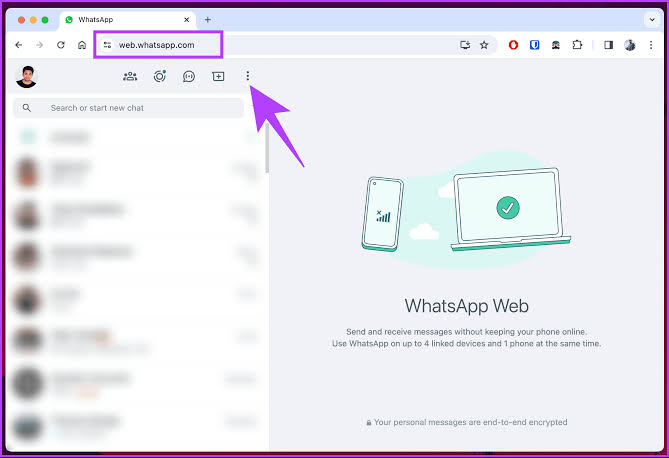
However, using WhatsApp Web on shared, public, or unsecured devices introduces potential security risks, such as unauthorized access or data interception. In 2025, with cyber threats evolving, securing your WhatsApp Web chats is critical to protecting your privacy and sensitive information.
Understanding WhatsApp Web Security
WhatsApp Web mirrors your mobile app’s chats, syncing messages in real-time via an internet connection. It uses end-to-end encryption, ensuring that only you and the recipient can read messages, even if intercepted. However, vulnerabilities arise from user behavior, device security, or network risks. For instance, leaving an active session on a public computer or using unsecured Wi-Fi can expose your chats. Below are step-by-step strategies to secure your WhatsApp Web usage effectively.
Setting Up WhatsApp Web Securely
- Verify the Website: Access WhatsApp Web only through the official URL, web.whatsapp.com. Avoid clicking links from emails or unknown sources, as phishing sites may mimic the QR code login to steal credentials. Check for “https://” and a lock icon in the browser’s address bar to confirm security.
- Use Trusted Devices: Log in to WhatsApp Web on personal or trusted computers. Public devices, like those in libraries or internet cafes, may have keyloggers or malware that capture your data. If using a shared device, ensure it’s updated with the latest antivirus software.
- Enable Multi-Device Authentication: WhatsApp’s 2025 multi-device feature allows linking up to four devices, including WhatsApp Web, without requiring your phone to stay online constantly. To enable:
- On your phone, go to Settings > Linked Devices > Link a Device.
- Scan the QR code on web.whatsapp.com.
- Regularly review linked devices to ensure no unauthorized access.
- Log Out After Use: Always log out from WhatsApp Web when done, especially on shared devices. Click the three-dot menu in the top-left corner and select “Log Out.” Alternatively, remotely log out from your phone:
- Go to Settings > Linked Devices.
- Select the device (e.g., browser session) and tap “Log Out.”
Configuring Privacy Settings
WhatsApp offers several privacy controls to secure your chats, accessible via the mobile app (changes sync to WhatsApp Web):
- Control Visibility:
- Go to Settings > Privacy.
- Adjust “Last Seen and Online” to “Nobody” to hide your activity status.
- Set “Profile Photo” and “About” to “My Contacts” or “Nobody” to limit exposure.
- Disable “Read Receipts” to prevent others from knowing when you’ve read messages (note: this disables read receipts for you too, except in group chats).
- Block Contacts: If you suspect a contact is untrustworthy, block them:
- In WhatsApp Web, open the chat, click the contact’s name, and select “Block.”
- Blocked contacts cannot message or call you, enhancing security.
- Enable Two-Step Verification:
- On your phone, go to Settings > Account > Two-Step Verification > Enable.
- Set a six-digit PIN and add an email for recovery. This prevents unauthorized account access, even if someone gains access to your phone or SIM.
- Turn Off Cloud Backups: WhatsApp backups to Google Drive (Android) or iCloud (iOS) are not end-to-end encrypted. To maximize security:
- Go to Settings > Chats > Chat Backup.
- Disable automatic backups or manually delete existing backups.
Best Practices for Secure Usage
- Secure Your Network:
- Use a trusted Wi-Fi network with WPA3 encryption or a personal hotspot. Avoid public Wi-Fi, which is prone to man-in-the-middle attacks.
- If public Wi-Fi is unavoidable, use a reputable VPN (e.g., NordVPN or ProtonVPN) to encrypt your connection.
- Monitor Linked Devices:
- Regularly check for unfamiliar devices in Settings > Linked Devices. Look for unknown browsers, locations, or login times.
- Log out suspicious sessions immediately to revoke access.
- Enable Browser Security Features:
- Use incognito or private browsing mode to prevent session data from being stored.
- Clear browser cache and cookies after each session on shared devices.
- Enable browser notifications only from web.whatsapp.com to avoid phishing alerts.
- Lock Your Device: Ensure your computer has a strong password or biometric lock to prevent unauthorized access if left unattended. On Windows, use Ctrl+Alt+Delete > Lock; on macOS, use Control+Command+Q.
- Be Cautious with Shared Content:
- Avoid sharing sensitive information (e.g., passwords, financial details) via WhatsApp, as screenshots or forwarded messages could be misused.
- Use WhatsApp’s “View Once” feature for photos or videos that disappear after viewing.
- Update Software Regularly:
- Keep your browser, operating system, and WhatsApp mobile app updated to patch security vulnerabilities.
- Enable auto-updates for WhatsApp in your phone’s app store.
Advanced Security Features in 2025
WhatsApp’s 2025 updates enhance Web security:
- Locked Chats: Secure sensitive chats with a password or biometric lock. On WhatsApp Web, access locked chats via the chat list, but ensure your computer is secure to prevent unauthorized unlocking.
- IP Protection for Calls: Enable this in Settings > Privacy > Calls to route calls through WhatsApp servers, masking your IP address from recipients.
- AI-Powered Scam Detection: WhatsApp’s AI flags suspicious messages (e.g., phishing links or scam requests). Review flagged messages in the chat and report or block the sender.
READ ALSO: The Ultimate Guide to Choosing a Smart Doorbell Camera
Troubleshooting Security Issues
- Unauthorized Access Detected:
- If you notice unfamiliar linked devices, log out all sessions from your phone (Settings > Linked Devices > Log Out All Devices) and re-link trusted devices.
- Enable two-step verification to prevent further breaches.
- QR Code Fails to Scan:
- Ensure the QR code is not expired (reload the page if needed).
- Check your phone’s camera and internet connection. Avoid scanning from screenshots, as they may be phishing attempts.
- Messages Not Syncing:
- Verify both your phone and computer are online. Restart the browser or re-scan the QR code.
- Update WhatsApp to the latest version to fix sync bugs.
- Suspicious Messages:
- Report spam or phishing by clicking the contact’s name, selecting “Report,” and blocking the sender.
- Avoid clicking links from unknown contacts, as they may install malware.
FAQs
Is WhatsApp Web end-to-end encrypted?
Yes, WhatsApp Web uses the same end-to-end encryption as the mobile app, ensuring only you and the recipient can read messages. However, secure your device and network to prevent external breaches.
Can someone access my WhatsApp Web without my phone?
No, initial login requires scanning a QR code with your phone. However, the multi-device feature allows WhatsApp Web to function temporarily without your phone. Regularly check linked devices to revoke unauthorized access.
How do I know if my WhatsApp Web session is secure?
Check for “https://” and a lock icon in the browser’s address bar. Ensure you’re on web.whatsapp.com and monitor linked devices for unfamiliar sessions.
Can I use WhatsApp Web on a public computer safely?
It’s risky but possible if you log out after use, clear browser data, and use incognito mode. Avoid public Wi-Fi unless using a VPN, and check for keyloggers or malware.
What happens if I forget to log out of WhatsApp Web?
Your session remains active, potentially allowing others to access your chats on that device. Remotely log out via Settings > Linked Devices on your phone to secure your account.