How to Safely Download and Update Apps from the Google Play Store in 2025: The Google Play Store, the primary app marketplace for Android devices, hosts over a million apps, offering everything from productivity tools to games.
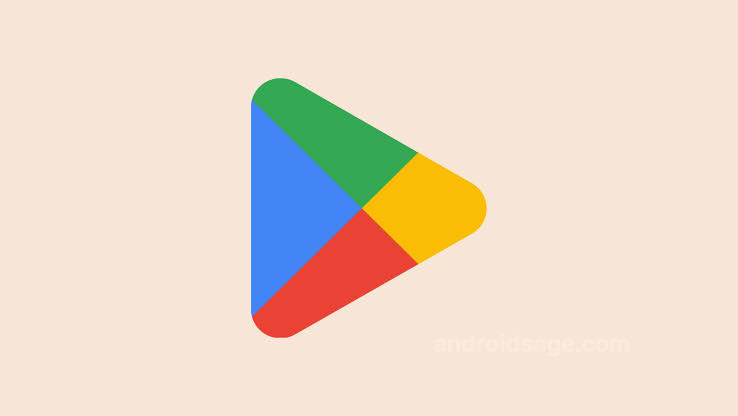
In 2025, safely downloading and updating apps from the Play Store is critical to ensure device security, access new features, and maintain performance. With increasing concerns about malware and privacy, users must navigate the store cautiously.
Why Safe Downloading and Updating Matters
The Google Play Store is the safest source for Android apps, as it scans over 200 billion apps daily for malware and enforces strict developer policies. Updating apps ensures access to the latest features, bug fixes, and security patches, reducing vulnerabilities. However, X users report issues like update failures, storage constraints, or risks from sideloading apps outside the Play Store, emphasizing the need for secure practices. By following best practices, you can minimize risks and optimize your Android experience.
Step-by-Step Guide to Safely Download and Update Apps
1. Verify Your Device and Play Store Setup
- Action: Ensure your Android device and Google Play Store are up to date.
- How:
- Check your Android version: Go to Settings > System > System Update to install the latest OS (e.g., Android 15). An outdated OS can cause compatibility issues.
- Update the Play Store: Open Google Play Store, tap your profile icon (top-right), go to Settings > About > Update Play Store. If an update is available, it will download automatically.
- Verify Google account: Go to Settings > Accounts > Google to ensure your account is synced and active. Sync issues can block downloads.
- Why: A current OS and Play Store ensure compatibility and access to security features.
2. Check Network and Storage
- Action: Confirm a stable internet connection and sufficient storage.
- How:
- Network: Use a strong Wi-Fi or 5G connection. Toggle Airplane Mode on/off (Settings > Network & internet > Airplane Mode) to reset connectivity. Test with Speedtest.net for reliability.
- Storage: Ensure at least 1GB of free space. Go to Settings > Storage and delete unnecessary files, apps, or media.
- Why: Downloads and updates fail without stable internet or enough storage (e.g., Error 919/923).
3. Enable Safe Settings
- Action: Configure Play Store settings for secure downloads and updates.
- How:
- Auto-updates: Go to Google Play Store > Profile icon > Settings > Network preferences > Auto-update apps. Select Over Wi-Fi only to save data or Over any network for flexibility.
- Play Protect: Ensure Google Play Protect is enabled (Settings > Security & privacy > Google Play Protect) to scan apps for malware.
- Disable unknown sources: Go to Settings > Security & privacy > More security settings > Install unknown apps and ensure no apps (e.g., browsers) are allowed to install from unknown sources to prevent risky sideloading.
- Why: Auto-updates keep apps current, Play Protect ensures safety, and disabling unknown sources blocks unverified APKs.
4. Downloading Apps Safely
- Action: Search and install apps from trusted developers.
- How:
- Open Google Play Store, tap the search bar, and enter the app name (e.g., “Notion”). Use the Apps tab to filter results.
- Verify the developer: Check for recognized names (e.g., Google LLC, Microsoft Corporation) and read user reviews for authenticity. Avoid apps with low ratings or few downloads.
- Check permissions: Tap About this app > App permissions to review what data the app accesses (e.g., camera, location). Deny unnecessary permissions during setup.
- Tap Install to download. Monitor the progress in Manage apps & device > Overview.
- Why: Trusted developers and verified apps reduce malware risks, and permission checks protect privacy.
5. Updating Apps Safely
- Action: Update apps manually or automatically to the latest version.
- How:
- Manual updates: Go to Google Play Store > Profile icon > Manage apps & device > Updates available. Tap Update all or select individual apps to update.
- Automatic updates: Ensure auto-updates are enabled (see Step 3). If an app requires new permissions, review them before approving.
- Troubleshoot failures: If updates fail, clear Play Store cache (Settings > Apps > Google Play Store > Storage & cache > Clear Cache) and data (Clear storage). Re-add your Google account if needed.
- Why: Updates patch security flaws and add features, but clearing cache resolves common errors (e.g., Error 101).
6. Monitor and Manage Installed Apps
- Action: Regularly review and uninstall risky or unused apps.
- How:
- Go to Google Play Store > Profile icon > Manage apps & device > Manage. Sort by “Recently updated” or “Most used” to identify apps.
- Uninstall unused apps: Select apps, tap the trash icon, and confirm Uninstall. This frees storage and reduces background processes.
- Check for suspicious behavior: If an app auto-downloads or opens ads unexpectedly, scan with Play Protect or uninstall it.
- Why: Regular maintenance prevents performance issues and removes potentially harmful apps.
Additional Safety Tips
- Avoid Sideloading: Stick to the Play Store to avoid malware risks from third-party APKs (e.g., APKMirror, APKPure). If sideloading, use trusted sources and APKMirror Installer.
- Check Date and Time: Ensure your device’s date/time is correct (Settings > System > Date & time > Set time automatically) to avoid server authentication errors.
- Use a VPN Sparingly: Disable VPNs during downloads if errors occur, as they may interfere with Play Store connections.
- Backup Data: Back up apps and data to Google Drive (Settings > System > Backup) before major updates or resets to avoid data loss.
- Contact Support: If issues persist, reach out to Google Play Support (support.google.com/googleplay) or your device manufacturer.
READ ALSO: How to Use AI for Smarter Online Shopping in 2025
Addressing Common Issues
X users report problems like apps failing to update due to storage, network, or account issues. To resolve:
- Restart your device to clear temporary glitches.
- Switch networks (Wi-Fi to 5G or vice versa) if downloads stall.
- Avoid sideloading unless necessary, as unverified APKs may introduce bugs or malware.
FAQs
How do I ensure apps are safe to download from the Play Store?
Stick to apps from verified developers (e.g., Google LLC), check reviews and download counts, and review permissions before installing. Enable Google Play Protect to scan for malware.
Why won’t my apps update on the Play Store?
Common causes include insufficient storage, unstable internet, or a corrupted cache. Free up at least 1GB of storage, switch to Wi-Fi, and clear Play Store cache/data (Settings > Apps > Google Play Store > Storage & cache).
Can I download apps without a Google account?
No, the Play Store requires a Google account for downloads and updates. For alternatives, consider third-party stores like Aptoide, but they carry higher risks.
How do I enable auto-updates for apps?
Go to Google Play Store > Profile icon > Settings > Network preferences > Auto-update apps and select Over Wi-Fi only or Over any network. Ensure Battery Optimization allows Play Store to run in the background.
What should I do if an app update fails with an error code?
For errors like 919/923, free up storage or switch networks. Clear Play Store cache/data (Settings > Apps > Google Play Store > Storage & cache) or re-add your Google account.