How to Safely Download and Install Software in 2025: Downloading and installing software requires caution due to the ever-evolving landscape of cybersecurity threats.
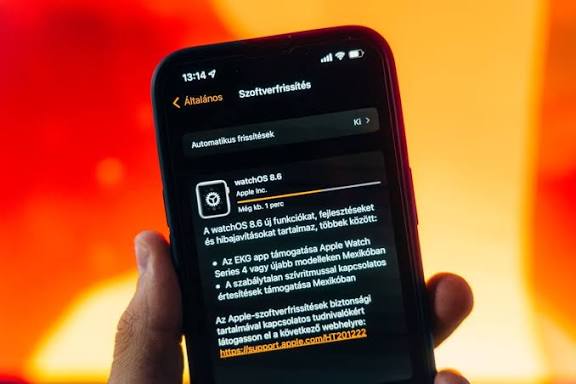
Malware, phishing scams, and fake websites are more sophisticated than ever, making it critical to follow best practices to protect your devices and personal data.
Why Safe Software Installation Matters
The internet is a vast resource for software, offering tools for productivity, entertainment, and creativity. However, not all sources are trustworthy. Cybercriminals exploit this by distributing malicious software disguised as legitimate programs. In 2025, threats like ransomware, spyware, and adware can compromise your data, slow your device, or even lock you out of your system. By following a structured approach, you can minimize these risks and ensure a secure software installation process.
Step-by-Step Guide to Safely Downloading and Installing Software
Step 1: Identify Your Software Needs
Before downloading anything, clearly define what you need the software for. Whether it’s a video editing tool, a productivity app, or a game, understanding your requirements helps you avoid unnecessary or risky downloads. Research reputable software options that meet your needs by reading reviews on trusted tech blogs or forums like X, where users often share real-world experiences.
Step 2: Source Software from Trusted Platforms
Always download software from official or well-vetted sources. In 2025, trusted platforms include:
- Official Websites: Visit the developer’s official website (e.g., adobe.com for Adobe products). Verify the URL to avoid phishing sites mimicking legitimate ones.
- App Stores: Use platform-specific stores like the Microsoft Store, Apple App Store, or Google Play Store for mobile and desktop apps. These platforms have strict vetting processes.
- Reputable Repositories: For open-source software, use trusted repositories like GitHub or SourceForge, but always check the project’s legitimacy and community feedback.
Avoid third-party download sites like softonic.com or cnet.com unless you can verify their credibility, as they may bundle unwanted software or malware.
Step 3: Verify the Website’s Security
Before downloading, ensure the website is secure:
- Check for HTTPS: Look for “https://” in the URL and a padlock icon in the browser’s address bar.
- Read the Fine Print: Review the website’s privacy policy and terms of service to understand how your data will be handled.
- Avoid Suspicious Links: If you found the download link via a search engine or X post, double-check its authenticity. Cybercriminals often use SEO poisoning to rank fake sites higher in search results.
Step 4: Check Software Authenticity
To confirm the software is genuine:
- Verify Digital Signatures: On Windows, right-click the installer, select “Properties,” and check the “Digital Signatures” tab to ensure it’s signed by the developer. On macOS, Gatekeeper automatically verifies signatures for apps from the App Store or identified developers.
- Check File Hashes: Many developers provide MD5, SHA-1, or SHA-256 checksums on their websites. Use tools like HashCalc (Windows) or the
shasumcommand (Linux/macOS) to verify the downloaded file matches the provided hash.
Step 5: Scan for Malware
Before running the installer, scan the file with up-to-date antivirus software. In 2025, popular options include:
- Windows Defender (built into Windows 11)
- Malwarebytes (free and premium versions)
- Bitdefender or Norton 360 for comprehensive protection
Run a full scan to detect any threats. Additionally, use online scanners like VirusTotal to upload the file and check it against multiple antivirus engines.
Step 6: Install Software Safely
During installation:
- Choose Custom Installation: Opt for “Custom” or “Advanced” installation to avoid bundled software like toolbars or adware.
- Read Prompts Carefully: Don’t blindly click “Next.” Watch for checkboxes that might install additional programs or change your browser settings.
- Run as Administrator (if needed): Some software requires elevated permissions, but only grant them if you trust the source.
Step 7: Update Software Regularly
After installation, keep the software updated to patch security vulnerabilities. Most modern apps in 2025 auto-update, but you can manually check for updates in the app’s settings or via the developer’s website. Enable automatic updates where possible to stay protected against new threats.
Step 8: Monitor System Performance
Post-installation, monitor your device for unusual behavior, such as slowdowns, pop-up ads, or unexpected network activity. Use Task Manager (Windows) or Activity Monitor (macOS) to check for suspicious processes. If you notice anything abnormal, uninstall the software immediately and run a malware scan.
READ ALSO: Best Tools for Testing Website Speed and Performance
Additional Tips for 2025
- Use a Virtual Machine or Sandbox: For testing unknown software, use a virtual machine (e.g., VirtualBox) or a sandbox environment like Windows Sandbox to isolate potential threats.
- Enable Firewalls: Ensure your device’s firewall is active to block unauthorized connections.
- Backup Your Data: Before installing new software, back up critical files to an external drive or cloud service like Google Drive or OneDrive.
- Stay Informed: Follow cybersecurity news on platforms like X to stay updated on emerging threats and safe downloading practices.
FAQs
How can I tell if a download site is legitimate?
Check for HTTPS, a professional website design, and contact information. Cross-reference the site with reviews on trusted platforms like X or tech blogs. Avoid sites with excessive ads or pop-ups.
Are free software downloads safe?
Free software can be safe if sourced from reputable platforms like the developer’s website or official app stores. Be cautious of “cracked” or pirated software, as it often contains malware.
What should I do if I accidentally download malware?
Disconnect from the internet immediately to prevent data theft. Run a full antivirus scan using tools like Malwarebytes or Windows Defender. If the issue persists, consider resetting your device to factory settings after backing up essential data.
Can I trust open-source software?
Open-source software is generally safe if downloaded from trusted repositories like GitHub. Check the project’s activity, community reviews, and source code (if possible) to ensure legitimacy.
Why do some installers ask for administrator privileges?
Some software needs access to system files or settings, requiring elevated permissions. Only grant these privileges to trusted software, as malicious programs can exploit them to harm your system.
How often should I update my software?
Check for updates weekly or enable automatic updates. Developers release patches to fix bugs and security flaws, so staying current is critical.
Is it safe to download software from X post links?
Links in X posts can be risky, as anyone can share them. Verify the source by checking the poster’s credibility and cross-referencing the link with the official developer’s website.