How to Reset Your Samsung Earbuds Easily: Samsung Galaxy Buds, including models like the Galaxy Buds, Buds+, Buds Live, Buds Pro, and Buds2, are popular for their sleek design, impressive sound quality, and seamless integration with devices.
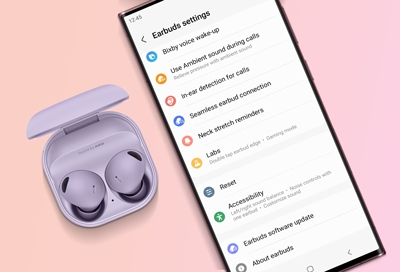
However, like any wireless device, they can encounter issues such as connectivity problems, audio imbalances, or unresponsive controls. Resetting your earbuds is a straightforward troubleshooting step that can resolve many of these issues by restoring them to their default settings.
Why Reset Your Samsung Earbuds?
Resetting your Samsung earbuds can address a variety of issues, including:
- Connectivity Problems: If your earbuds fail to pair with your device or frequently disconnect, a reset can clear Bluetooth conflicts.
- Audio Issues: Problems like muffled sound, volume imbalances, or poor audio quality can often be fixed by resetting.
- Unresponsive Controls: If the touchpads or buttons on your earbuds stop responding, a reset can restore functionality.
- Sync Issues: If one earbud is out of sync with the other, resetting can help re-couple them.
- Battery or Charging Errors: Resetting can refresh internal settings if your earbuds aren’t charging properly or drain too quickly.
- Switching Devices: A reset is necessary when pairing your earbuds with a new device to clear previous connections.
There are two primary methods to reset Samsung earbuds: a soft restart and a factory reset. A soft restart is a quick reboot that doesn’t erase settings, while a factory reset restores the earbuds to their original state, clearing all saved data and pairings.
Method 1: Soft Restart
A soft restart is the first troubleshooting step to try, as it’s quick and doesn’t affect your earbuds’ settings. This method can resolve minor glitches, such as temporary unresponsiveness or connectivity hiccups.
Steps for a Soft Restart
- Check Battery Levels: Ensure your earbuds and charging case have sufficient charge (at least 10% for the earbuds and case). If the case’s LED shows red or the earbuds’ battery is low, connect the case to a charger for at least 10 minutes before proceeding.
- Place Earbuds in the Charging Case: Insert both earbuds into their respective slots in the charging case, ensuring they are properly seated.
- Close the Lid: Close the charging case lid and wait for at least 7 seconds. This brief period allows the earbuds to power down.
- Reopen the Lid and Remove Earbuds: After 7 seconds, open the lid and take the earbuds out. They should automatically restart and attempt to reconnect to the last paired device.
- Test Functionality: Place the earbuds in your ears and check if the issue (e.g., connectivity or audio problems) is resolved. If not, proceed to a factory reset.
When to Use a Soft Restart
A soft restart is ideal for minor issues, such as temporary unresponsiveness or when you want to avoid re-pairing the earbuds with your device. If the problem persists, a factory reset is the next step.
Method 2: Factory Reset Using the Galaxy Wearable App
A factory reset erases all saved settings and Bluetooth pairings, returning the earbuds to their default state. This method requires the Galaxy Wearable app (for Android) or the Galaxy Buds app (for iOS, compatible only with Buds, Buds+, and Buds Live). Note that newer models like Buds Pro and Buds2 require an Android device with the Galaxy Wearable app for a factory reset.
Steps for a Factory Reset
- Ensure Earbuds Are Charged: Verify that both the earbuds and the charging case have at least 50% battery to avoid interruptions during the reset process.
- Place Earbuds in the Charging Case: Insert both earbuds into their slots in the charging case and keep the lid open. Ensure the earbuds are properly seated and connected to the case.
- Open the Galaxy Wearable App: On your Android device, launch the Galaxy Wearable app. For iOS users with compatible models (Buds, Buds+, Buds Live), use the Galaxy Buds app. If you don’t have the app, download it from the Google Play Store or App Store.
- Navigate to Reset Settings:
- In the Galaxy Wearable app, locate your earbuds in the app’s main menu.
- Scroll to “About Earbuds” or “Earbud Settings” (the exact option may vary depending on your app version and earbud model).
- Tap “Reset” or “Reset Earbuds.”
- Confirm the Reset: A pop-up will ask you to confirm the reset. Tap “Reset” to proceed. The earbuds will reset, clearing all saved settings and pairings.
- Re-Pair the Earbuds: After the reset, the earbuds will enter pairing mode. Open your device’s Bluetooth settings, select your Galaxy Buds from the list, and follow the prompts to pair them as if they were new.
- Test the Earbuds: Place the earbuds in your ears and test their functionality to ensure the issue is resolved.
Notes on Factory Reset
- A factory reset will not remove firmware updates, so your earbuds will retain the latest software version.
- If you’re using an iPhone with Buds Pro or Buds2, you’ll need access to an Android device with the Galaxy Wearable app to perform a factory reset, as these models lack iOS app support for resetting.
- If the earbuds don’t appear in the app, ensure they are charged and properly seated in the case. You may also need to re-pair them with the app before resetting.
Method 3: Manual Reset Without the App (Limited Models)
For some Samsung earbud models, particularly older ones like the Gear IconX, a manual reset is possible without the app. This method is less common for newer models like the Galaxy Buds series, which typically require the Galaxy Wearable app for a full reset.
Steps for a Manual Reset
- Charge the Earbuds: Ensure the earbuds have at least 50% battery charge.
- Place Earbuds in the Charging Case: Insert both earbuds into the case and keep the lid open.
- Press and Hold Touch Sensors: Press and hold the touch sensors on both earbuds for 10–15 seconds. For Gear IconX, there may be a physical reset button on the case; press and hold it for 10 seconds.
- Check LED Indicators: The earbuds’ LED indicators may flash (e.g., red or green) to indicate the reset is in progress. Release the sensors when the lights change or turn off.
- Re-Pair the Earbuds: After the reset, place the earbuds in pairing mode by opening the case lid and holding the touch sensors for 4–5 seconds until the case’s LED alternates between red and green. Pair them with your device via Bluetooth settings.
Limitations of Manual Reset
Manual resets are not universally supported across all Galaxy Buds models. For instance, newer models like the Buds Pro and Buds2 typically require the Galaxy Wearable app for a full factory reset. If this method doesn’t work, try the app-based reset or contact Samsung support.
READ ALSO: 10 Must-Have Tech Accessories form Students in 2025
Troubleshooting Tips
If resetting doesn’t resolve the issue, consider the following:
- Clean the Earbuds: Earwax or debris can affect sound quality or charging. Gently clean the earbuds with a soft, dry cloth or a cotton swab with isopropyl alcohol, avoiding liquid damage.
- Update Firmware: Use the Galaxy Wearable app to check for firmware updates, as outdated software can cause issues.
- Check Compatibility: Ensure your device is compatible with the earbuds. For example, iOS support is limited for Buds Pro and Buds2.
- Contact Samsung Support: If problems persist, reach out to Samsung via their website, live chat, or a local service center. You may need to provide proof of purchase for warranty claims.
FAQs
What’s the difference between a soft restart and a factory reset?
A soft restart temporarily powers down the earbuds to fix minor glitches without erasing settings. A factory reset restores the earbuds to their original state, clearing all pairings and settings. Try a soft restart first before resorting to a factory reset.
Can I reset my Galaxy Buds without the Galaxy Wearable app?
For most newer models (e.g., Buds Pro, Buds2), the Galaxy Wearable app is required for a factory reset. Older models like the Gear IconX may support a manual reset by pressing and holding the touch sensors or a reset button on the case.
Will resetting my earbuds remove firmware updates?
No, a factory reset does not affect firmware updates. Your earbuds will retain the latest software version after the reset.
What should I do if my earbuds don’t appear in the Galaxy Wearable app?
Ensure the earbuds are charged, properly seated in the case, and near your device. Try re-pairing them via Bluetooth settings. If they still don’t appear, borrow an Android device to use the Galaxy Wearable app or contact Samsung support.
Why is only one earbud working after a reset?
This may indicate a sync issue. Place both earbuds in the case, take them out, and hold the touchpads for 7 seconds until the LED flashes green to re-couple them. If the issue persists, clean the earbuds or perform another reset.