How to Organize Your Schedule Effectively with Google Calendar in 2025: Google Calendar is a powerful, free tool for managing schedules, enabling users to organize personal and professional tasks seamlessly across devices.
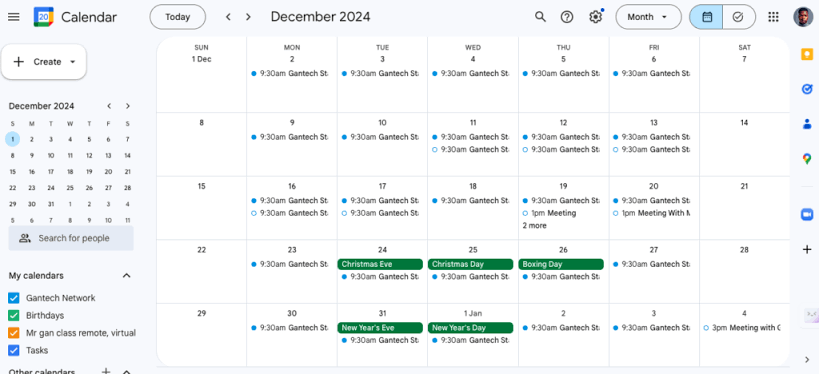
In 2025, its cloud-based platform, integration with Google Workspace, and AI-enhanced features make it a top choice for students, professionals, and anyone seeking to streamline time management. With intuitive event creation, reminders, and collaboration tools, Google Calendar simplifies scheduling while syncing effortlessly with Android, iOS, and web browsers.
Why Use Google Calendar?
Google Calendar’s accessibility, real-time syncing, and integration with tools like Gmail, Google Meet, and Tasks make it ideal for managing complex schedules. Its AI-driven features, such as Smart Suggestions for event times, enhance efficiency, while cross-platform support ensures access anywhere. X users praise its simplicity and collaborative features but note occasional syncing delays or learning curves for advanced settings. By mastering Google Calendar’s tools, you can stay organized, reduce missed deadlines, and balance work, school, or personal life effectively.
Step-by-Step Guide to Organize Your Schedule
1. Set Up Your Google Calendar
- Action: Access and configure your calendar for optimal use.
- How:
- Access: Open calendar.google.com in a browser or download the Google Calendar app (iOS/Android). Sign in with your Google account.
- Create Calendars: Go to the left sidebar, click the + next to “Other calendars,” and select Create new calendar. Name it (e.g., “Work,” “Personal”) to segment tasks. Assign unique colors for easy identification.
- Time Zone: Go to Settings > Time zone to set your primary time zone. Enable a secondary time zone for travel or remote teams.
- Notifications: In Settings > General > Notification settings, set default reminders (e.g., 10 minutes before events) via email or push notifications.
- Why: Multiple calendars and clear settings prevent overlap and ensure timely alerts.
2. Create and Categorize Events
- Action: Add events with detailed information to organize tasks.
- How:
- Click any time slot on the calendar or tap Create > Event (web) or + > Event (app). Enter a title (e.g., “Team Meeting”), date, and time.
- Assign to a specific calendar (e.g., “Work”) and add details like location, description, or Google Meet links for virtual calls.
- Set recurrence for regular events (e.g., weekly classes) via Does not repeat > Custom.
- Add guests by entering email addresses in the “Add guests” field to share events and track RSVPs.
- Why: Categorizing events by calendar and adding specifics keeps your schedule clear and collaborative.
3. Leverage Tasks and Reminders
- Action: Integrate Google Tasks for to-dos and set reminders for deadlines.
- How:
- Enable Tasks: In the web version, click the Tasks icon in the right sidebar. On mobile, tap + > Task.
- Create tasks: Add titles (e.g., “Finish Report”), due dates, and notes. Assign to a task list (e.g., “Work Projects”) or link to a calendar event.
- Set reminders: Go to Create > Reminder, add details, and choose a time or all-day option. Reminders appear in your calendar and sync with Google Tasks.
- Mark completion: Check off tasks in the Tasks pane or app to track progress.
- Why: Tasks and reminders consolidate to-dos within your calendar, reducing app-switching.
4. Use Smart Features and Integrations
- Action: Utilize AI and integrations for efficient scheduling.
- How:
- Smart Suggestions: When creating events, Google’s AI suggests times based on your availability and guest schedules. Accept or adjust as needed.
- Gmail Integration: Emails with dates (e.g., flight confirmations) prompt Google Calendar to suggest events. Click “Add to Calendar” in Gmail to create them.
- Google Meet: Automatically add Meet links to events via Add conferencing > Google Meet.
- Third-Party Apps: Use add-ons like Zoom or Calendly (via Google Workspace Marketplace) to schedule meetings or sync external calendars (e.g., Outlook).
- Why: AI and integrations streamline scheduling and reduce manual input.
5. Customize Views and Sharing
- Action: Tailor calendar views and share with others for collaboration.
- How:
- Views: Switch between Day, Week, Month, or Agenda views via the top-right dropdown (web) or menu (app). Use Schedule view for a streamlined list.
- Sharing: Go to Settings > Settings for my calendars, select a calendar, and choose Share with specific people to grant view/edit access. Use Make available to public for read-only sharing (e.g., event schedules).
- Sync Calendars: Import external calendars (e.g., iCal) via Settings > Import & export > Import to consolidate schedules.
- Why: Customized views and sharing enhance visibility and teamwork.
6. Maintain and Review Your Schedule
- Action: Regularly update and declutter your calendar.
- How:
- Review weekly: Set aside time (e.g., Sunday evening) to check upcoming events, delete outdated ones, and adjust recurring schedules.
- Use search: Enter keywords (e.g., “meeting”) in the search bar to find events or tasks quickly.
- Archive old calendars: Hide unused calendars in Settings > My calendars to reduce clutter without deleting data.
- Backup: Export your calendar (Settings > Import & export > Export) as an iCal file for safekeeping.
- Why: Regular maintenance prevents overscheduling and keeps your calendar relevant.
Additional Tips
- Color Coding: Assign distinct colors to calendars (e.g., blue for work, pink for personal) for quick visual cues.
- Offline Access: Enable offline mode (Settings > General > Enable offline calendar) for web access without internet. Note that mobile apps require connectivity for syncing.
- Keyboard Shortcuts: Use shortcuts like C (create event) or T (jump to today) on the web for faster navigation. View all shortcuts with ?.
- Privacy: Set events as “Private” to hide details from shared users, and enable two-factor authentication on your Google account for security.
READ ALSO: How to Choose the Best Smart Scale for Fitness Goals in 2025
Addressing Common Issues
X users report occasional syncing delays or notification failures. To resolve:
- Ensure a stable internet connection (test with Speedtest.net).
- Clear app cache (Settings > Apps > Google Calendar > Storage > Clear Cache) to fix glitches.
- Re-sync your Google account (Settings > Accounts > Google > Sync now) if events don’t update.
FAQs
How do I share my Google Calendar with others?
Go to Settings > Settings for my calendars, select your calendar, and click Share with specific people. Add emails, set permissions (view/edit), and send invites. Use public links for read-only access.
Can I use Google Calendar offline?
Yes, enable offline mode in Settings > General > Enable offline calendar on the web. Mobile apps require internet for syncing, but cached events are viewable offline.
How do I integrate Google Calendar with other apps?
Use Gmail to auto-add events, enable Google Meet for video links, or install add-ons like Zoom or Calendly via the Google Workspace Marketplace. Import iCal files for external calendars.
Why aren’t my calendar events syncing across devices?
Check your internet connection, re-sync your Google account (Settings > Accounts > Sync now), or clear the app cache. Ensure the same Google account is used across devices.