How to Manage Large File Downloads Without Slowing Your PC: In today’s digital age, downloading large files is almost unavoidable. Whether it’s software updates, video game patches, high-definition movies, datasets for research, or multimedia projects, these hefty files can often be several gigabytes or even terabytes in size. But while downloading, you may notice your PC slowing down, your browser freezing, or your internet struggling to keep up with other tasks.
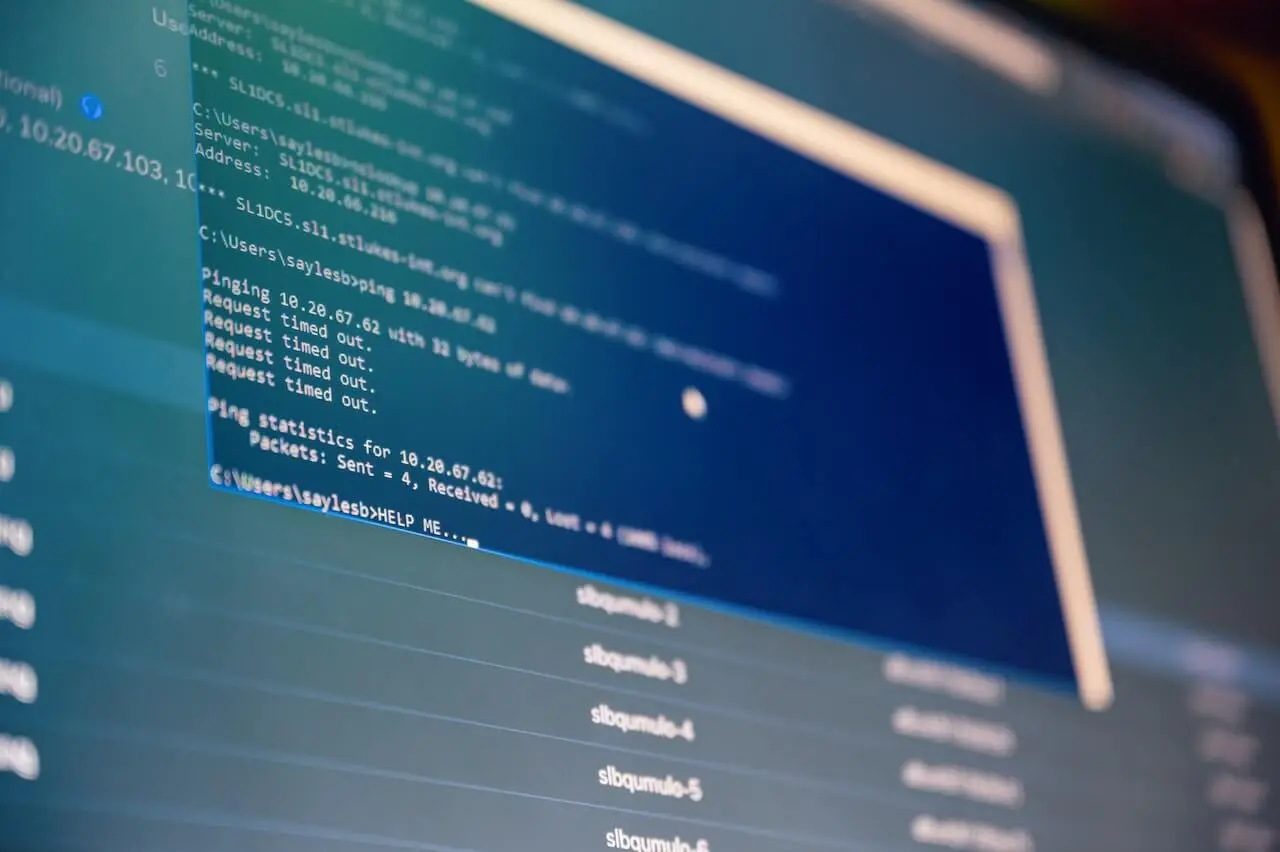
Managing large file downloads effectively is not just about speed it’s about efficiency, system health, and multitasking. With the right tools and strategies, you can download large files smoothly without dragging down your computer’s performance.
Why Large File Downloads Slow Down Your PC
Before diving into solutions, it’s important to understand why your computer feels sluggish when downloading:
- High Bandwidth Consumption – Downloads consume most of your available internet bandwidth, leaving little for streaming, browsing, or gaming.
- CPU and RAM Usage – Download managers, antivirus scans, and browser processes consume resources, slowing down multitasking.
- Disk Bottlenecks – Writing large amounts of data to your hard drive quickly can slow down other file operations.
- Background Apps Competing for Resources – Other programs, updates, or cloud syncs running in the background compete with downloads.
By addressing each of these causes, you can optimize downloads without compromising system performance.
Step 1: Use a Dedicated Download Manager
Instead of relying on your browser’s built-in downloader, consider a dedicated download manager like:
- Free Download Manager (FDM)
- Internet Download Manager (IDM)
- JDownloader
Advantages:
- Resume broken downloads (essential for large files).
- Schedule downloads during off-hours.
- Limit download speeds to free up bandwidth.
- Split files into segments for faster downloading.
This reduces strain on your browser and gives you control over how much system power downloads consume.
Step 2: Prioritize Your Downloads
Downloading multiple large files at once is tempting, but it slows everything down. Instead:
- Queue downloads so they finish one by one.
- Pause unnecessary downloads if you need to use your PC for work or gaming.
- Schedule overnight downloads to free bandwidth during the day.
Most download managers support scheduling, making it easier to balance productivity with file needs.
Step 3: Optimize Your Internet Bandwidth
Your internet connection is a shared resource. To prevent downloads from hogging everything:
- Enable bandwidth throttling in your download manager (e.g., limit downloads to 60–70% of max speed).
- Use Quality of Service (QoS) settings in your router to prioritize streaming or video calls over downloads.
- Connect via Ethernet instead of Wi-Fi for more stable speeds.
- Pause cloud sync apps (Google Drive, OneDrive, Dropbox) while downloading.
These small tweaks can keep your internet usable while big downloads run in the background.
Step 4: Manage CPU and Memory Usage
Large downloads can put pressure on your CPU and RAM, especially if antivirus scans files in real time. To minimize the impact:
- Close unnecessary background apps (like extra browser tabs, heavy games, or video editors).
- Set download manager priority to “Low” in Task Manager (Windows) or Activity Monitor (Mac).
- Increase virtual memory if RAM is low, giving the system breathing room.
This ensures downloads don’t steal power from your active tasks.
Step 5: Avoid Disk Bottlenecks
Writing large files can slow down systems with older hard drives. To reduce disk strain:
- Use an SSD for downloads if possible; SSDs handle large writes more efficiently than HDDs.
- Keep at least 20% of disk space free for better performance.
- Save downloads to a secondary drive to reduce interference with your OS drive.
- Defragment HDDs regularly (not needed for SSDs).
If your PC freezes during downloads, your storage device may be the culprit.
Step 6: Protect Against Corrupted Downloads
Large downloads sometimes fail due to interruptions, leading to wasted bandwidth and time. To prevent this:
- Always use a manager that supports resume.
- Verify file integrity using checksums (MD5, SHA-256) provided by trusted sites.
- Avoid public Wi-Fi when downloading huge files.
This ensures you don’t have to start over if the connection drops.
Step 7: Schedule Smartly
If your internet provider offers off-peak unlimited data hours, schedule downloads during those times. This not only prevents slowdowns during working hours but can also save you from hitting data caps.
Tools like Windows Task Scheduler or Mac Automator can launch your download manager automatically at specific times.
Step 8: Use Peer-to-Peer (When Safe)
For some large files, such as Linux distributions or open-source software, BitTorrent downloads are common. Peer-to-peer downloads:
- Split the load across multiple sources.
- Tend to be faster for popular files.
- Allow pausing and resuming without issues.
Caution: Only use torrents from trusted sources. Pirated torrents can be unsafe and often carry malware.
Step 9: Monitor and Adjust
Finally, always monitor how your PC reacts during large downloads:
- Use Task Manager to see CPU, memory, and disk usage.
- Watch network activity graphs to ensure bandwidth isn’t maxed out.
- Adjust download speed limits if other tasks slow down.
Learning to balance these factors gives you long-term control over large downloads.
READ ALSO: How to Choose the Best Smart Scale for Fitness Goals in 2025
Additional Tips
- Update your drivers – Network card and storage drivers affect performance.
- Use wired connections – Ethernet is more reliable than Wi-Fi.
- Download from mirrors – Choose the nearest server for faster speeds.
- Invest in better hardware – A faster SSD or more RAM dramatically improves multitasking.
- Avoid multitasking during huge downloads – If possible, run them while AFK (away from keyboard).
FAQs
Why does my PC freeze during downloads?
This usually happens because your disk is overwhelmed (especially on older HDDs) or your RAM is maxed out. Saving downloads to a different drive or upgrading to an SSD helps.
Is it safe to limit my download speed?
Yes. Speed limiting ensures downloads don’t consume all bandwidth, keeping your PC responsive for browsing or calls.
Should I use my browser’s downloader or a download manager?
Download managers are far better for large files. They support resume, segmentation, scheduling, and bandwidth throttling—features browsers often lack.
Do antivirus programs slow down downloads?
Yes, real-time scanning can affect speed. Instead of disabling it entirely, configure your antivirus to scan only after downloads finish.
Can I download multiple large files at once?
You can, but it will divide bandwidth and disk resources. Queue them sequentially for faster completion and less strain.
How do I check if my download is corrupted?
Compare the file’s checksum (MD5, SHA-1, or SHA-256) with the one provided by the source. Download managers often have built-in verification.
Why are my downloads slower over Wi-Fi?
Wi-Fi suffers from interference, signal drops, and shared traffic. Ethernet provides more stable, faster speeds.
Can downloading large files damage my hard drive?
No, but it can shorten the lifespan of older HDDs if they’re constantly stressed. SSDs handle large writes much better.
What’s the best time to download huge files?
Late at night or early morning, when your internet is less congested. If your ISP has off-peak hours, schedule downloads then.
Are torrent downloads legal?
Torrents themselves are legal—it depends on the content. Open-source projects (like Linux ISOs) are safe. Pirated movies, games, or software are not legal and often unsafe.