In today’s digital age, AI-driven tools like ChatGPT are transforming the way we interact with technology. Whether you’re using ChatGPT for professional tasks, personal assistance, or entertainment, getting started with this tool requires logging into the platform.
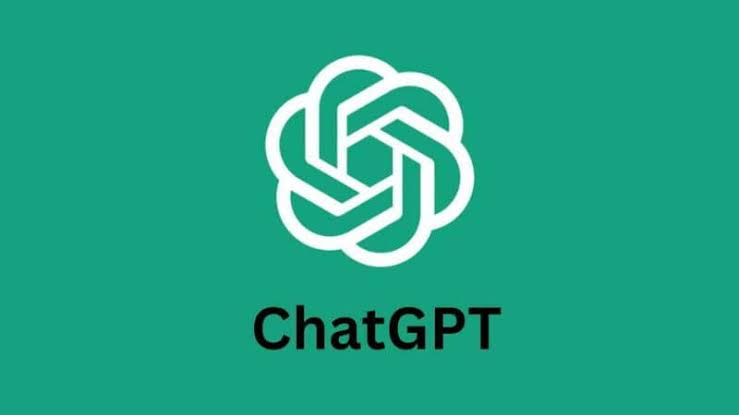
This step-by-step guide will walk you through the process of logging into ChatGPT, including detailed instructions for both desktop and mobile devices. We’ll also cover some common troubleshooting tips and frequently asked questions (FAQs) to ensure that you have a smooth experience.
How to Log Into ChatGPT: A Step-by-Step Guide
Understanding ChatGPT and Its Login Process
Before diving into the steps, let’s first understand what ChatGPT is. Developed by OpenAI, ChatGPT is a state-of-the-art AI language model designed to generate human-like text based on user input. Whether you need help with writing, coding, brainstorming, or simply engaging in a conversation, ChatGPT can assist in numerous ways.
To access ChatGPT, users typically need an OpenAI account. The login process is designed to ensure that you can securely access all the features and services the platform offers. Once logged in, you can interact with the AI seamlessly through the web interface or the mobile app.
Now, let’s break down the steps required to log into ChatGPT in 2025.
Step-by-Step Guide to Logging Into ChatGPT
Step 1: Create an OpenAI Account (If You Haven’t Already)
Before you can log into ChatGPT, you need to create an OpenAI account. If you don’t already have one, here’s how to do it:
1. Visit the OpenAI Website: Go to OpenAI’s website.
2. Click on “Sign Up” or “Get Started”: On the OpenAI homepage, you’ll find a “Sign Up” or “Get Started” button (usually at the top-right corner of the page). Click this button to begin the registration process.
3. Provide Your Email Address: Enter your email address in the appropriate field. Ensure that the email is valid and accessible, as you’ll need it for verification and account recovery.
4. Create a Strong Password: Choose a strong password for your account. It’s essential to use a combination of uppercase and lowercase letters, numbers, and symbols for security purposes.
5. Complete the Verification Process: OpenAI will send a verification link to your email address. Check your inbox (and the spam folder, just in case), and click the verification link to complete the account setup.
6. Set Up Two-Factor Authentication (Optional but Recommended): For enhanced security, it’s a good idea to enable two-factor authentication (2FA) in your OpenAI account settings. This adds an extra layer of protection by requiring a code sent to your phone or email whenever you log in.
7. Sign In to Your New Account: After the account is created and verified, you’ll be able to sign in. Enter your email and password to access your ChatGPT account.
Step 2: Logging Into ChatGPT on Desktop (Web Version)
Once you’ve created your OpenAI account, logging into ChatGPT on your desktop is simple. Here’s how to do it:
1. Open Your Web Browser: Launch your preferred web browser (Chrome, Firefox, Safari, etc.) on your computer.
2. Visit the ChatGPT Login Page: Type in the following URL into the address bar: https://chat.openai.com.
3. Click on “Log In”: Once the ChatGPT homepage loads, you’ll see a “Log In” button at the top-right corner of the page. Click on it.
4. Enter Your Credentials: A login page will appear, prompting you to enter your registered email address and password.
5. Optional: Use Google or Microsoft for Login: If you prefer, you can log in using your Google or Microsoft account by selecting the corresponding option. This saves time and eliminates the need to remember separate login credentials.
6. Complete Any Security Verification (CAPTCHA): If prompted, complete the CAPTCHA to verify that you’re a human and not a bot. This is a standard security measure.
7. Access ChatGPT: After entering your credentials and passing the CAPTCHA, you’ll be logged into ChatGPT and redirected to the chat interface. You can now start interacting with the AI!
Step 3: Logging Into ChatGPT on Mobile (Mobile App)
If you prefer to use ChatGPT on your mobile device, OpenAI provides an app for both Android and iOS. Here’s how to log in using your phone or tablet:
1. Download the ChatGPT App:
For Android: Open the Google Play Store, search for “ChatGPT,” and download the app.
For iOS: Open the App Store, search for “ChatGPT,” and install the app.
2. Launch the App: Once the app is installed, tap the ChatGPT icon to launch it on your mobile device.
3. Click on “Log In”: On the app’s homepage, tap the “Log In” button to proceed.
4. Enter Your Credentials: Just like on the desktop version, enter your registered email address and password. Alternatively, you can use Google or Microsoft to log in with one click.
5. Verify Your Identity (if necessary): Depending on your security settings, you may need to complete two-factor authentication (2FA) or pass a CAPTCHA.
6. Start Using ChatGPT: After logging in successfully, you’ll be able to start interacting with the ChatGPT assistant on your phone.
READ ALSO: How to Delete Your Facebook Account in 5 Simple Steps
Step 4: Troubleshooting Login Issues
If you’re having trouble logging into ChatGPT, don’t worry. Here are some common issues and solutions:
Forgot Password: If you forget your password, click on the “Forgot Password” link on the login page. Enter your email address, and OpenAI will send you instructions to reset your password.
Incorrect Credentials: Double-check your email address and password. Ensure there are no typos, and remember that passwords are case-sensitive.
Two-Factor Authentication Issues: If you’re having trouble with two-factor authentication, ensure you’re entering the correct code sent to your phone or email. If you don’t receive the code, try resending it or check your spam folder.
Account Locked: If your account is locked due to multiple failed login attempts, you may need to wait a few minutes or contact OpenAI support to resolve the issue.
Browser or App Issues: If you’re unable to log in on your web browser or mobile app, try clearing your browser cache or reinstalling the app. Also, ensure your internet connection is stable.
FAQs
Can I log into ChatGPT without an OpenAI account?
No, you need an OpenAI account to log into ChatGPT. The login process is tied to your account for security and personalized service. If you don’t have an account, you’ll need to create one.
Can I log into ChatGPT with my Google or Microsoft account?
Yes, OpenAI offers the option to log in using your Google or Microsoft account. Simply select the relevant option on the login page, and you’ll be redirected to the respective login screen.
Do I need to pay to use ChatGPT?
ChatGPT has both free and paid versions. The free version allows you to use basic features, but a paid subscription (such as the ChatGPT Plus plan) offers access to advanced features, including faster response times and priority access to new features.
What do I do if I can’t remember my password?
If you forget your password, click the “Forgot Password” link on the login page. OpenAI will send you an email with instructions on how to reset your password.
How can I protect my account from unauthorized access?
To enhance your account’s security, enable two-factor authentication (2FA) in your OpenAI account settings. This adds an extra layer of protection by requiring a verification code in addition to your password when logging in.
Can I access ChatGPT on multiple devices?
Yes, you can log into ChatGPT from multiple devices, including your computer, smartphone, and tablet. Your conversations and settings will sync across all devices as long as you’re using the same OpenAI account.
How do I switch accounts on ChatGPT?
To switch accounts, log out of your current account and log in again with the new account credentials. On the web version, click on your profile icon and select “Log Out.” In the mobile app, you can log out from the settings menu.
Can I use ChatGPT without an internet connection?
No, ChatGPT requires an internet connection to work, as it relies on cloud-based servers to process your requests and generate responses.