How to Log In to WhatsApp Web Without Scanning QR Code in 2025: WhatsApp Web, the browser-based extension of the WhatsApp mobile app, allows over 2 billion users to access chats, media, and groups on desktops or laptops. Traditionally, logging into WhatsApp Web requires scanning a QR code with a smartphone to authenticate the session.
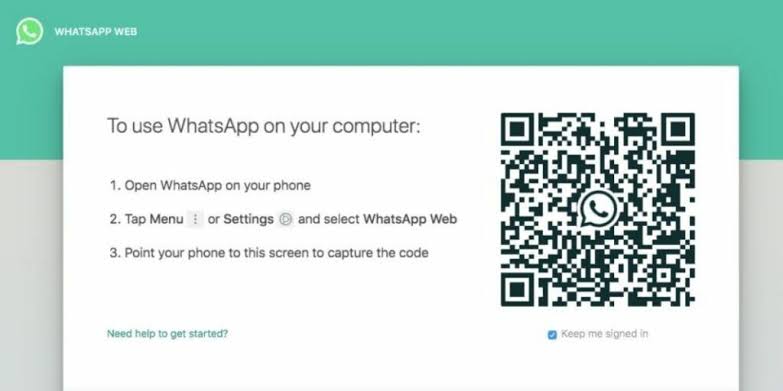
However, in 2025, WhatsApp’s multi-device feature, enhanced since April 2023, introduces an alternative login method using a phone number and one-time code, bypassing the QR code for cases like broken phone cameras or accessibility issues.
Understanding WhatsApp Web Login
WhatsApp Web (web.whatsapp.com) syncs your mobile app’s chats in real-time using end-to-end encryption, supporting up to four companion devices (e.g., laptops, tablets) without requiring the primary phone to stay online, though it must log in every 14 days. The QR code method, introduced in 2015, uses a secure token to link devices, but the 2023 update added a “Link with Phone Number” option, making login more flexible. This is particularly useful if your phone’s camera is damaged, you lack physical access to your phone, or you face QR scanning issues. Below is a detailed guide to this process, along with alternative methods and precautions.
Step-by-Step Guide to Log In Without QR Code
1. Update WhatsApp
Ensure your WhatsApp app is updated to the latest version to access the phone number login feature.
- How to Use: On iPhone (iOS 18.2), go to App Store > Updates > WhatsApp. On Android (15), navigate to Google Play Store > Manage Apps > Update WhatsApp. Alternatively, download the APK from whatsapp.com/android.
- Benefits: Ensures compatibility with the latest multi-device features and security patches.
- Tip: Enable auto-updates to avoid missing critical features like phone number login.
2. Access WhatsApp Web
Open WhatsApp Web and select the phone number login option.
- How to Use:
- Open a browser (Chrome, Firefox, Safari) on your computer and visit web.whatsapp.com.
- Click Link with Phone Number (below the QR code) on the login screen.
- Enter your registered WhatsApp phone number (with country code, e.g., +1 for the US).
- Benefits: Bypasses the need for a QR code, ideal for users with camera issues.
- Tip: Use a private browser window to prevent session persistence on shared computers.
3. Receive and Enter the One-Time Code
Authenticate your session using a verification code sent to your phone.
- How to Use:
- After entering your phone number, WhatsApp sends an 8-digit one-time code via SMS to your registered number.
- On your phone, open the SMS, copy the code, and enter it on the WhatsApp Web login page.
- Click Verify to link the device. Your chats will sync within seconds.
- Benefits: Securely links your account without requiring a camera, maintaining end-to-end encryption.
- Tip: Ensure your phone has an active SIM to receive the SMS. If delayed, request a new code after 60 seconds.
4. Alternative Method: WhatsApp Desktop App
Use the WhatsApp Desktop app for a QR-code-free login if the browser method fails.
- How to Use:
- Download WhatsApp Desktop from whatsapp.com/download for Windows or macOS.
- Open the app, select Link with Phone Number, and enter your phone number.
- Enter the 8-digit code received via SMS to authenticate.
- Benefits: Offers a native app experience with faster performance than browser-based WhatsApp Web.
- Tip: Install on a trusted device to maintain active sessions without repeated logins.
5. Manage Linked Devices
Monitor and secure your connected devices to prevent unauthorized access.
- How to Use:
- On your primary phone, open WhatsApp > Settings (iOS) or three-dot menu (Android) > Linked Devices.
- View active devices, their last used time, and names.
- Tap a device and select Log Out to disconnect it if suspicious.
- Benefits: Ensures only trusted devices access your account, enhancing security.
- Tip: Regularly check for unfamiliar devices, especially after logging in on public computers.
6. Troubleshoot Login Issues
Address common problems like code delivery failures or session errors.
- How to Use:
- Code Not Received: Verify your phone number and ensure a stable network. Request a new code after 60 seconds.
- Invalid Code: Double-check the code for typos. If it persists, restart the browser or app and try again.
- Session Expired: If disconnected after 14 days of phone inactivity, log in to your phone and re-link using the phone number method.
- Benefits: Resolves technical barriers for uninterrupted access.
- Tip: Clear browser cache or update the Desktop app if login issues persist.
Security and Best Practices
- Enable 2FA: Go to Settings > Account > Two-Step Verification to add a PIN, preventing unauthorized logins.
- Never Share Codes: The 8-digit code is sensitive; sharing it risks account hijacking.
- Log Out from Public Devices: Always log out via Linked Devices or the browser’s three-dot menu on shared computers.
- Use a VPN: On public Wi-Fi, use a VPN (e.g., NordVPN) to secure your connection.
- Avoid Third-Party Tools: Emulators like BlueStacks or unofficial scripts (e.g., Python session injections) risk bans and data leaks. Stick to official methods.
Alternative Considerations
While older sources (pre-2023) claim QR code scanning is mandatory, WhatsApp’s 2023 update introduced the phone number login, making emulators or complex scripts unnecessary. Avoid methods like BlueStacks, which require a separate phone number and pose security risks. The phone number method is the safest, officially supported way to bypass QR codes, ensuring compliance with WhatsApp’s policies.
READ ALSO: How to Download, Install, and Navigate the Pinterest App
Limitations
- Phone Number Dependency: You need access to your registered number to receive the SMS code.
- No Permanent Session Without Phone: Companion devices disconnect after 14 days of primary phone inactivity.
- Single Number Limit: Only one WhatsApp account can be active per phone number, limiting simultaneous use on multiple platforms.
- Regional Restrictions: The phone number login feature may not be available in all regions; check web.whatsapp.com for availability.
FAQs
Can I log in to WhatsApp Web without a QR code?
Yes, use the Link with Phone Number option on web.whatsapp.com, enter your phone number, and input the 8-digit SMS code.
What if I don’t receive the SMS code?
Verify your phone number, ensure an active SIM, and request a new code after 60 seconds. Check your network connection.
Can I use WhatsApp Web without my phone nearby?
Yes, after linking, WhatsApp Web works independently for up to 14 days. Log in to your phone periodically to maintain access.
Is the phone number login method secure?
Yes, it uses end-to-end encryption and a one-time code. Never share the code, and enable 2FA for added security.
Can I use an emulator to avoid QR codes?
Emulators like BlueStacks require a new phone number and risk bans or data loss. Use the official phone number method instead.