In today’s digital age, Apple provides a powerful security feature called “Find My iPhone,” which can help you track, locate, and protect your iPhone in case it’s lost or stolen.
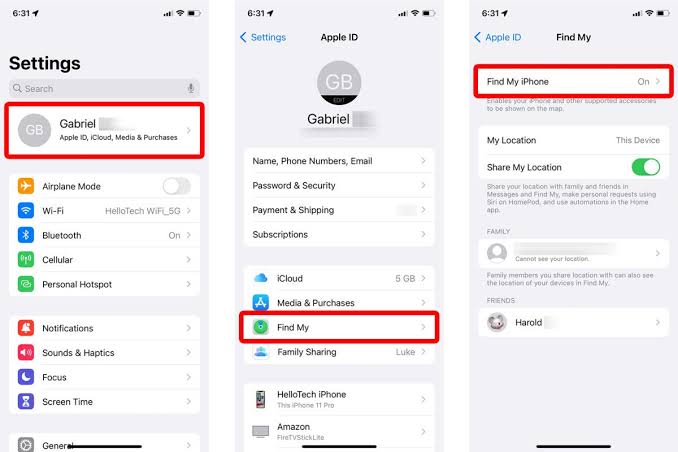
This tool is part of Apple’s larger Find My service, which includes tracking other Apple devices such as iPads, Macs, Apple Watches, and even AirPods.
Logging in to Find My iPhone is a straightforward process, but it can vary slightly depending on your device and whether you are using iCloud through a browser or the Find My app on your iPhone, iPad, or Mac.
Understanding how to log in and navigate the features of Find My iPhone is crucial for making sure that your device is secure and easily locatable.
In this guide, we’ll walk you through the necessary steps to log in to Find My iPhone using different methods, as well as address frequently asked questions to ensure you understand all the important aspects of this feature.
Why Use Find My iPhone?
Before diving into the login process, it’s important to understand why Find My iPhone is such a valuable tool for iOS users. Here are some of the key benefits:
1. Location Tracking: If your iPhone is lost or stolen, Find My iPhone can help you locate it on a map in real-time.
2. Remote Lock: You can remotely lock your device to prevent unauthorized access.
3. Remote Erase: If your device is lost or stolen, you can remotely erase your data to protect your privacy.
4. Lost Mode: Activating Lost Mode allows you to display a message on the locked screen of your phone, offering a contact number in case someone finds your device.
5. Play Sound: If your iPhone is nearby but you can’t find it, you can make it play a sound to help locate it.
With these features, Find My iPhone ensures that you can protect your device and your data.
How to Log In to Find My iPhone: A Step-by-Step Guide
There are two main ways to log in to Find My iPhone: through the Find My app or via iCloud on a web browser. Here’s how to do both.
Method 1: Logging In to Find My iPhone Using the Find My App
If you’re using an iPhone, iPad, or iPod Touch, the Find My app is the easiest and most convenient way to access your device’s location.
Step 1: Open the Find My App
Unlock your iPhone or iPad.
Find the Find My app on your home screen. If you cannot find it, swipe down on the home screen and type “Find My” in the search bar.
Step 2: Sign In with Apple ID
Open the Find My app.
If you’re not already signed in, you will be prompted to sign in using your Apple ID and password. Enter your Apple ID credentials (email address and password) associated with the device you want to track.
Step 3: Select Devices
Once logged in, you will see a list of all the devices that are linked to your Apple ID and have Find My enabled. This includes all your Apple devices such as iPhones, iPads, Macs, Apple Watches, and even AirPods.
Step 4: Track Your iPhone
Select the device you wish to locate. A map will appear showing the location of your device in real-time (if it is online).
If the device is nearby, you can tap Play Sound to make it emit a loud sound, helping you locate it.
You can also activate Lost Mode or choose to Erase your device if it’s lost or stolen.
READ ALSO: Is Facebook Dating the New Way to Find Love?
Method 2: Logging In to Find My iPhone via iCloud.com
If you don’t have access to the Find My app or are using a computer, you can log in to Find My iPhone via iCloud.com through a browser.
Step 1: Open iCloud.com
On any web browser (Safari, Chrome, etc.), go to www.icloud.com.
Step 2: Sign In to iCloud
Enter your Apple ID email and password. This should be the same Apple ID linked to the device you want to track.
If prompted, enter your two-factor authentication code to verify your identity.
Step 3: Access Find My iPhone
Once logged in to iCloud, click on the Find My iPhone icon. This will take you to a map that shows the location of all the Apple devices linked to your Apple ID.
Step 4: Track Your iPhone
On the top of the screen, click on All Devices to see a list of all devices associated with your account.
Select the device you want to track. If your device is nearby, you can click Play Sound to make it ring.
For a lost or stolen iPhone, you can activate Lost Mode, lock the device remotely, or remotely Erase its data.
Important Considerations
While logging into Find My iPhone is simple, there are some important things to keep in mind:
1. Find My iPhone Must Be Enabled: You can only track your device using Find My iPhone if you’ve enabled Find My on your iPhone. To check if it’s turned on, go to Settings > [Your Name] > Find My.
2. Two-Factor Authentication: If you have two-factor authentication enabled, you may need to enter a verification code sent to another Apple device or your trusted phone number.
3. Lost Mode: If your device is lost or stolen, enabling Lost Mode will lock the device with a passcode, and you can display a custom message on the screen (such as a contact number).
4. Remote Erase: If your iPhone cannot be recovered, using Remote Erase will delete all data from the device. This action is irreversible, so only use it if you believe your data is at risk.
5. Battery and Connectivity: Find My iPhone only works when the device is connected to the internet (either Wi-Fi or cellular data). If the battery is dead or if the device is offline, the app will display the last known location.
FAQs
How do I know if Find My iPhone is enabled on my device?
Go to Settings > [Your Name] > Find My > Find My iPhone. Ensure the toggle is turned on. This ensures that the feature is enabled on your device.
Can I track my iPhone if it’s turned off?
No, Find My iPhone requires your device to be powered on and connected to the internet (via Wi-Fi or cellular data). If the device is off, the app will show its last known location until it reconnects to the network.
Can someone else use Find My iPhone to track my device?
No, only the Apple ID linked to the device can access Find My iPhone and track the device. This is a security measure to protect your privacy. However, you can share the location of your device with others by using the Find My app.
How can I reset my Apple ID password if I forget it?
If you’ve forgotten your Apple ID password, go to the Apple ID account page at https://appleid.apple.com. You can reset your password by following the prompts or using the Forgot Apple ID or password option.
What if I don’t see my device listed in Find My iPhone?
If your device isn’t showing up in Find My iPhone, check the following:
Find My iPhone may not be enabled on the device.
The device might be turned off, out of battery, or not connected to the internet.
Ensure you are signed in with the correct Apple ID.
Can I track my iPhone if it’s not connected to Wi-Fi or cellular data?
Yes, Find My iPhone can still track the last known location of the device. If the device is offline, it will show the last location where the device was connected to the internet.