Virtual Reality (VR) has evolved beyond gaming into an immersive digital experience, and VRChat is one of the most popular platforms that allows users to socialize, create, and play in virtual worlds.
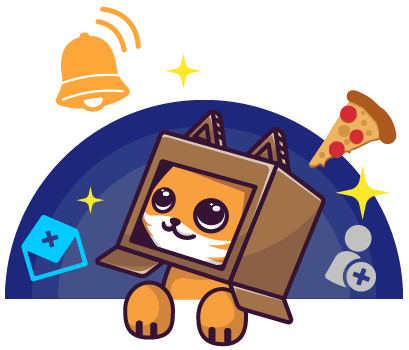
Whether you’re interested in creating your own avatars, engaging in activities, or meeting new people, VRChat offers a unique social experience that goes beyond traditional gaming.
In this guide, we’ll walk you through how to get started with VRChat, from setting up your account to navigating the virtual world.
What is VRChat?
Before jumping into the steps on how to get started, let’s take a moment to understand what VRChat is. VRChat is a social VR platform where players can explore user-created worlds, communicate with others via voice or text, and customize their avatars.
It’s a space where you can chat, attend events, play games, and interact with others in a 3D virtual environment.
Although VRChat is designed for virtual reality headsets, it’s not mandatory. You can also use it through a regular computer (PC) with a mouse and keyboard. The platform has a massive and growing community of creators who constantly design new worlds and avatars, making the experience continuously fresh and dynamic.
System Requirements and Installation
For PC Users
To play VRChat on your PC, ensure that your system meets the following minimum and recommended specifications:
Minimum Requirements:
- OS: Windows 7 or later
- Processor: Dual-core processor (Intel Core i5 or AMD equivalent)
- Memory: 4GB RAM
- Graphics: Nvidia GTX 760 / AMD Radeon RX 480
- Storage: At least 1GB of available space
- Internet Connection: Stable connection for online multiplayer
Recommended Requirements:
- OS: Windows 10 or later
- Processor: Quad-core processor (Intel Core i7 or AMD Ryzen 7)
- Memory: 8GB RAM or more
- Graphics: Nvidia GTX 1060 / AMD Radeon RX 580 or better
- Storage: 5GB+ of free space
- Internet Connection: Fast and stable internet connection for smoother multiplayer experiences
For VR Users
If you plan on using VR (such as Oculus Rift, HTC Vive, or Valve Index), you’ll need additional hardware and software to enable a truly immersive experience. VRChat supports all major VR headsets, so check that your VR headset is compatible and that the drivers are installed correctly.
Installing VRChat
To install VRChat on PC:
1. Open Steam: Download and install Steam if you haven’t already.
2. Search for VRChat: Go to the Steam store and search for “VRChat.”
3. Install the App: Click on “Install” and wait for the download to finish.
4. Launch VRChat: After installation, launch VRChat through Steam or directly from your desktop.
Alternatively, VRChat is available for download through Oculus and other platforms, so make sure to check the appropriate store if you’re using an Oculus headset.
Creating an Account
Once you’ve installed VRChat, the next step is to create your account. This process is simple and straightforward.
1. Open VRChat: Launch the VRChat application from your chosen platform (Steam, Oculus, etc.).
2. Sign Up or Log In: You’ll be prompted to sign in or create a new account. You can either use:
Email Registration: Enter your email address, create a password, and follow the instructions to complete the registration process.
Third-Party Sign-in: You can also sign up via third-party accounts, such as Steam or Oculus if you’re using these platforms.
3. Complete Your Profile: After logging in, you’ll be asked to customize your VRChat profile by choosing a username, uploading a profile picture, and setting other preferences.
Navigating the VRChat Interface
After logging in, you’ll enter the VRChat world. Here’s how to navigate the main menu and get around the platform:
The Main Menu
When you first start VRChat, you’ll be greeted by the main menu. This is where you’ll find options to:
- Worlds: Explore and discover different worlds created by users.
- Avatars: Customize your avatar or choose from a wide selection of pre-existing avatars.
- Social: View and interact with friends, see who is online, and join private or public rooms.
- Settings: Adjust your preferences, audio, video, and control settings.
Moving Around in VRChat
In VRChat, movement depends on whether you’re using a VR headset or not.
- With VR: Use your motion controllers to walk, jump, or fly. Most VR headsets support full immersion, allowing you to physically move your body within the virtual space.
- Without VR: Use your keyboard and mouse to control movement. Arrow keys or WASD will move your character, and the mouse will control your camera view.
READ ALSO: 10 Hidden Apple Watch Features You Didn’t Know About
Exploring Worlds in VRChat
One of the most exciting aspects of VRChat is the vast variety of user-generated worlds. You can explore different environments, attend events, or even participate in mini-games.
How to Explore Worlds:
1. Worlds Tab: In the main menu, click on “Worlds” to browse through public and private worlds.
2. Search for Specific Worlds: You can search for specific themes (such as fantasy, sci-fi, or horror) or enter the names of popular worlds.
3. Join a World: Once you find a world you like, click on it to enter. Worlds can be public or private, so you may need an invite for private worlds.
Popular World Types:
- Social Spaces: Hangout areas where users gather to chat and relax.
- Role-Playing Worlds: Themes like fantasy, sci-fi, or anime, where players engage in role-playing scenarios.
- Games: Mini-games like hide-and-seek, racing, or combat arenas.
- Clubs/Events: Special worlds for live events, concerts, or themed parties.
Customizing Your Avatar
One of the most exciting parts of VRChat is the ability to customize your avatar. You can either use a pre-made avatar from VRChat’s collection or upload your own 3D model.
Using Pre-Made Avatars:
1. Open the Avatar Menu: In the main menu, click on the “Avatars” section.
2. Browse Avatar Choices: You’ll find a wide selection of free avatars. Select one to wear, and you’ll instantly transform into that character in the virtual world.
Uploading Your Own Avatar:
To create a personalized avatar, you can either:
- Create from Scratch: Design your avatar using 3D modeling software (like Blender) and upload it to VRChat.
- Download Pre-Made Models: Use models from various online resources (such as VRChat’s Avatar SDK or third-party websites) and upload them.
- Upload via VRChat SDK: After creating or downloading an avatar, use VRChat’s Software Development Kit (SDK) in Unity to upload your avatar to the platform.
Note: Avatar creation requires some technical knowledge of 3D modeling and the Unity engine. However, there are many tutorials available online to guide you through the process.
Socializing and Making Friends
VRChat is a social platform, and meeting people is a key part of the experience. Whether you’re looking for friends or just casual chat, here’s how to engage with others.
Interacting with Users:
- Voice Chat: You can communicate with others using voice chat. The closer your avatar is to another user, the louder their voice will sound.
- Text Chat: If you prefer not to use your microphone, you can send messages through the text chat window.
- Gestures and Emotes: You can perform gestures like waving, dancing, or emoting using your avatar to express yourself.
Making Friends:
Friend Requests: If you enjoy someone’s company, you can send them a friend request. This allows you to easily connect in the future.
- Social Circles: Participate in social events, join clubs or communities, and connect with like-minded individuals.
Creating Content in VRChat
In addition to socializing, VRChat also allows you to create worlds, avatars, and even mini-games. If you’re interested in becoming a creator, here are some things to consider.
Building Worlds:
You can design your own worlds using Unity and VRChat’s SDK. With Unity, you can build 3D environments, create interactive objects, and customize every aspect of the world.
Avatar Creation:
As mentioned earlier, you can design your own avatars by learning 3D modeling and using the Unity engine. VRChat’s community offers plenty of resources and tutorials for aspiring avatar creators.
Tips for New Users
- Explore Safely: Always be cautious about sharing personal information with others. VRChat is a social platform, and while it’s fun, it’s important to respect privacy and follow community guidelines.
- Adjust Settings: Experiment with settings to fine-tune your experience. You can adjust voice chat volume, avatar settings, and even control your visibility in different worlds.
- Respect Others: VRChat has a community of users from all walks of life. Be respectful, kind, and follow the rules to ensure a positive experience for everyone.
FAQs
Do I need a VR headset to play VRChat?
No, you don’t need a VR headset. You can play VRChat using a regular PC setup (keyboard and mouse). However, a VR headset enhances the immersive experience.
Is VRChat free to play?
Yes, VRChat is completely free to download and use. While there are premium features available for creators, the social and exploration aspects of the game are free.
Can I play VRChat on my phone?
VRChat is not available on mobile devices. It’s available for PC and VR platforms (like Oculus Rift, HTC Vive, etc.).
How do I report inappropriate behavior in VRChat?
If you encounter inappropriate behavior, you can report users through the VRChat menu by selecting the player’s name and clicking the “Report” option. This helps maintain a safe and friendly environment.