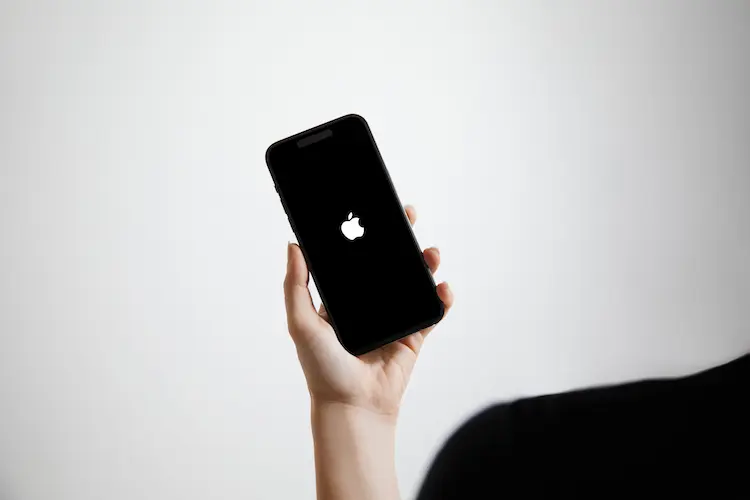How to Fix iPhone Stuck on Apple Logo?
Is your iPhone stuck on the infamous Apple logo, leaving you feeling frustrated and helpless? Don’t worry, you’re not alone. This common issue can be a major inconvenience, preventing you from accessing your beloved device and all its features. But fear not! In this blog post, we’ll explore the causes behind this problem and provide you with easy troubleshooting steps to fix your iPhone stuck on Apple logo. Whether you’re a tech-savvy guru or an everyday user, we’ve got you covered with solutions that will have your iPhone up and running in no time. So let’s dive in and get those gears turning again!
Causes Of This Problem And How To Prevent It
There can be several reasons why your iPhone gets stuck on the Apple logo screen. One common cause is a software issue, such as an incomplete iOS update or a glitch in the operating system. Hardware problems like faulty buttons or a damaged charging port can also lead to this frustrating situation.
To prevent your iPhone from getting stuck on the Apple logo, it’s important to keep your device updated with the latest iOS version. Regularly check for software updates and install them promptly. This will help ensure that any bugs or glitches are addressed by Apple.
Another way to prevent this issue is to avoid interrupting any ongoing iOS updates or installations. Make sure your iPhone has sufficient battery power before initiating an update, and don’t disconnect it from the computer during the process.
Additionally, keeping your device clean and free from physical damage can help prevent hardware-related issues that may result in being stuck on the Apple logo screen. Handle your iPhone with care and avoid exposing it to extreme temperatures or moisture.
By taking these preventive measures, you can reduce the chances of encountering this problem and enjoy a smooth user experience with your iPhone.
Easy Troubleshooting Steps To Fix IPhone Stuck On Apple Logo
One of the most frustrating issues iPhone users may encounter is when their device gets stuck on the Apple logo during startup. This can happen for various reasons, such as a software glitch or a failed update. However, there’s no need to panic! There are some easy troubleshooting steps you can try to fix this problem.
Make sure your iPhone has enough battery power. Connect it to a charger and let it charge for at least 15 minutes before attempting any fixes. If that doesn’t work, try force restarting your device by pressing and holding both the Power button and Home button (or volume down button on newer models) until you see the Apple logo disappear and reappear.
If force restarting doesn’t solve the issue, you can attempt to restore your iPhone using iTunes or TunesKit iOS System Recovery tool. Connect your iPhone to a computer with iTunes installed, then follow the prompts to put your device into recovery mode and restore it.
Another option is using specialized iOS system repair tools like TunesKit iOS System Recovery which can easily fix various iOS issues including iPhone stuck on Apple logo without data loss.
Remember that these troubleshooting steps should be attempted in order and if one method doesn’t work, move on to the next one. It’s also important to backup your data regularly so that if worst comes to worst, you won’t lose any important information.
By following these easy troubleshooting steps, you should be able to resolve the issue of an iPhone stuck on the Apple logo in no time!
Advanced Solutions For Persistent Issues
If you’ve tried the basic troubleshooting steps to fix your iPhone stuck on the Apple logo but still haven’t had any luck, there are a few more advanced solutions you can try. These methods require a bit more technical knowledge and should be approached with caution.
1. Use TunesKit iOS System Recovery: This powerful tool is designed specifically for fixing various iOS system issues, including problems like being stuck on the Apple logo. Simply download and install TunesKit iOS System Recovery on your computer, connect your iPhone, and follow the instructions to repair your device.
2. Perform a DFU mode restore: DFU (Device Firmware Update) mode allows you to completely erase and reload the firmware on your iPhone. To enter DFU mode, first make sure iTunes is open on your computer. Then, press and hold both the Home button and Power button together for about 10 seconds until you see the Apple logo disappear. Release only the Power button while continuing to hold down the Home button until iTunes recognizes that an iPhone in recovery mode has been detected.
3. Seek professional help: If none of these advanced solutions work or if you’re uncomfortable trying them yourself, it may be time to seek professional assistance from an authorized Apple service provider or technician who specializes in iPhone repairs.
Remember, before attempting any of these advanced solutions, it’s crucial to back up all important data from your device as they may involve erasing its contents. It’s also worth mentioning that these methods should only be used as last resort options when all else fails.
By following these advanced solutions carefully under expert guidance or using reliable tools like TunesKit iOS System Recovery, you have a higher chance of resolving persistent issues causing your iPhone to get stuck on the Apple logo screen. Check it out this video
Tips To Avoid Future Occurrences
- Keep Your iPhone Updated: Regularly updating your iPhone’s software can help prevent issues that could lead to the device getting stuck on the Apple logo. These updates often include bug fixes and improvements that address known problems.
2. Be Mindful of App Installations: When downloading new apps, make sure they are compatible with your iPhone’s operating system version. Installing incompatible or unreliable apps can cause conflicts and potentially lead to your device getting stuck on the Apple logo.
3. Avoid Jailbreaking Your iPhone: While jailbreaking may offer additional customization options, it also increases the risk of encountering software issues. Stick to using official apps from the App Store to minimize potential compatibility problems.
4. Safely Disconnect Your iPhone from a Computer: If you connect your iPhone to a computer for syncing or restoring purposes, always remember to eject it properly before unplugging. Abruptly disconnecting while data is being transferred can disrupt the process and result in an Apple logo freeze.
5. Protect Your Device from Overheating: Excessive heat can cause various malfunctions in electronic devices, including iPhones freezing on the Apple logo screen. To prevent overheating, avoid exposing your phone to direct sunlight for extended periods and refrain from using resource-intensive apps while charging.
By incorporating these tips into your routine usage habits, you can significantly reduce the chances of experiencing an issue where your iPhone gets stuck on the Apple logo screen again in future situations
Conclusion And Final Thoughts
Dealing with an iPhone that is stuck on the Apple logo can be incredibly frustrating, but with the right troubleshooting steps and tools, you can easily fix the issue. Remember to always back up your data before attempting any fixes, as there is a chance of data loss during the process.
In this article, we discussed some common causes of this problem and how to prevent it from happening in the future. We also provided easy troubleshooting steps that anyone can follow to fix their iPhone when it gets stuck on the Apple logo. Additionally, we explored advanced solutions for persistent issues that may require professional assistance or specialized software like TunesKit iOS System Recovery.
By following these tips and utilizing reliable tools such as TunesKit iOS System Recovery, you’ll have a higher chance of successfully resolving this issue without losing any precious data. Keep in mind that prevention is key; regularly update your device’s software, monitor app compatibility before downloading them, avoid unauthorized modifications to your system files, and take good care of your device physically.
If you find yourself continuously experiencing problems with your iPhone getting stuck on the Apple logo despite trying various solutions mentioned here or elsewhere online, it might be time to reach out to an authorized service center or Apple Support for further assistance.
Remember that technology isn’t infallible; sometimes glitches happen even with properly maintained devices. However frustrating they may be though rest assured there’s usually a solution waiting just around corner whether it’s through easy troubleshooting steps or using more advanced methods like TunesKit iOS System Recovery tool!