How to Find the Best Free Software Without Malware Risks: Free software is one of the greatest perks of the digital age. Whether you need a photo editor, a project management tool, or a media player, chances are there’s a free version available.
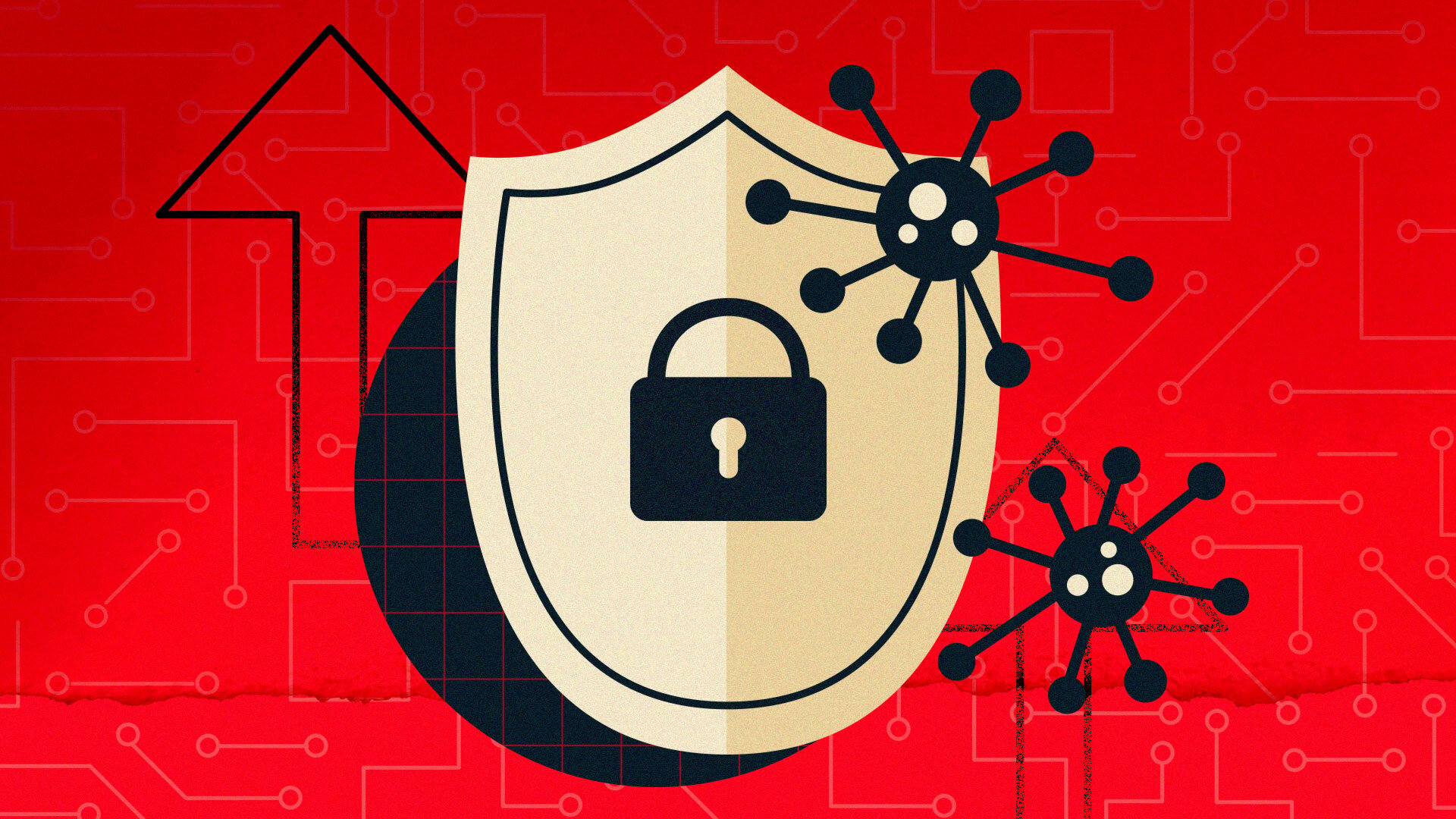
But with that freedom comes risk: not all free downloads are safe. Some are bundled with unwanted programs, trackers, or even outright malware.
Why Free Software Can Be Risky
When developers provide free software, they still need to cover costs. That often leads to:
- Ad-supported software: You get the app for free but see ads inside.
- Freemium models: The base version is free, but advanced features cost money.
- Bundled software: Installers sometimes include extra programs you didn’t ask for.
- Malware disguised as free tools: Hackers create fake “free apps” that infect your device.
Understanding these risks is step one in protecting yourself.
Step 1: Stick to Trusted Sources
Where you download matters more than what you download. Always choose:
- Official websites – The safest place to download is directly from the developer’s site.
- Reputable marketplaces – Google Play Store, Apple App Store, or Microsoft Store.
- Trusted repositories – GitHub, SourceForge (for open-source), or Ninite (for Windows apps).
- Curated platforms – Sites like Softpedia and FileHippo test software before listing.
Avoid random download sites that are packed with ads and “Download Now” buttons—it’s a common way malware spreads.
Step 2: Verify Authenticity Before Downloading
A professional always double-checks:
- Check the developer’s website. If the software doesn’t exist on the official site, be cautious.
- Read reviews and ratings. Look for consistent, detailed feedback—not just vague “Great app!” comments.
- Check update frequency. Legitimate software gets regular updates for bugs and security fixes.
- Look at download numbers. Popular, widely used apps are usually more trustworthy.
- Verify the file’s checksum (MD5/SHA). Many developers publish hash values so you can confirm your file hasn’t been tampered with.
Step 3: Watch Out for Bundled Software
Some free apps try to sneak in extras like browser toolbars or trial programs. To avoid this:
- Choose “Custom” or “Advanced” install. This lets you uncheck unwanted extras.
- Decline additional offers. If the installer asks to install something unrelated, refuse it.
- Read prompts carefully. Don’t click “Next” blindly.
Legitimate free software won’t force you to install unrelated products.
Step 4: Use Open-Source Alternatives
Open-source software is often safer because the code is public, meaning developers worldwide can audit it for malware. Examples include:
- LibreOffice (instead of Microsoft Office)
- GIMP (instead of Photoshop)
- Audacity (for audio editing)
- VLC Media Player (for video playback)
If you’re worried about trust, open-source projects are a solid bet.
Step 5: Scan Downloads Before Running
Even when you trust the source, scanning is essential:
- Antivirus software – Run a scan on any new download.
- Online scanners – Use VirusTotal (free online tool) to check files with 70+ antivirus engines.
- Sandbox environments – Test new software in a virtual machine or sandbox tool before installing on your main system.
This adds an extra layer of defense against hidden threats.
Step 6: Keep Your System Updated
Many malware attacks exploit outdated operating systems or apps. To minimize risk:
- Enable automatic updates for your OS.
- Update apps regularly. Free software is no exception—patches often fix vulnerabilities.
- Use a patch manager tool if you run many programs and struggle to keep them updated.
Step 7: Check Permissions on Mobile Apps
For Android and iOS:
- Review app permissions. Does a flashlight app really need access to your contacts?
- Limit background data. Prevent apps from sending unnecessary data.
- Check developer credibility. Stick to apps from well-known developers or companies.
This prevents apps from spying on your activity.
Step 8: Rely on Community Recommendations
Online communities can be your best filter. Check:
- Reddit communities (like r/software or r/privacy).
- Tech blogs (trusted reviewers who test software before recommending).
- Professional forums (Stack Exchange, Spiceworks).
Real users will warn you if a free app has hidden risks.
Step 9: Understand the Business Model
If a product is free, ask yourself: How are they making money?
- If it’s freemium, you pay for premium features—that’s safe.
- If it’s ad-supported, expect ads but not malware.
- If there’s no clear business model, be suspicious—it may be harvesting your data.
Transparency matters. A legitimate developer won’t hide how the app is funded.
Step 10: Use All-in-One Installers
If you regularly download apps, try Ninite (Windows) or Homebrew (Mac/Linux). These platforms install popular software automatically, skipping junkware and updating apps safely.
Common Red Flags of Risky Free Software
- Multiple “Download Now” buttons that lead to ads.
- A file size that doesn’t match what’s advertised.
- Software that asks for unnecessary personal info during setup.
- Vague or overly positive reviews with no details.
- A developer website with no contact info or transparency.
READ ALSO: How to Choose the Best Smart Fan for Cooling Efficiency in 2025
Real-World Example
Imagine you want a free PDF editor. A quick search shows dozens of results—but many are shady. To find the best one safely:
- Start with known sources like GitHub or SourceForge.
- Check reviews on trusted tech sites (TechRadar, PCMag).
- Download directly from the developer’s website.
- Scan the installer with VirusTotal.
- Use “Custom Install” to avoid toolbars or extras.
By following these steps, you avoid malware-ridden downloads and end up with a reliable tool like PDFsam Basic or LibreOffice Draw.
FAQs
Are all free software downloads dangerous?
No. Many are safe and widely used. The risk comes from downloading from unverified or shady sources.
Is open-source always safe?
Not always, but it’s safer since the code is public. Stick to active projects with many contributors.
How do I know if a site is legitimate?
Look for HTTPS, a professional design, clear contact info, and a history of updates. Avoid sites that feel spammy or cluttered with ads.
Do I need antivirus if I’m careful about downloads?
Yes. Even careful users can get caught by zero-day exploits or clever disguises. Antivirus is a must.
What’s the safest place to get free software?
Official developer websites, reputable app stores, or trusted platforms like GitHub, Ninite, or SourceForge.
Should I avoid free software altogether?
Not at all. Free tools like VLC, LibreOffice, and Audacity are fantastic. Just download responsibly.
Can free software steal my data?
Yes, if it’s malicious or poorly vetted. Always check permissions and scan files before running them.
What’s the best way to test new software?
Use a virtual machine or sandbox tool like Sandboxie. This isolates the software from your main system.
Is it safe to download from torrent sites?
Generally, no. Torrents are often packed with malware unless you’re downloading verified open-source software.
How can I tell if my free software has malware?
Look for unusual CPU usage, random pop-ups, slow performance, or suspicious network activity. Run a full system scan if you suspect anything.