How to Factory Reset an iPhone: Step-by-Step Guide: A factory reset restores an iPhone to its original settings, erasing all personal data, apps, and customizations. This process is useful for troubleshooting persistent issues, preparing the device for sale or transfer, or resolving software glitches.
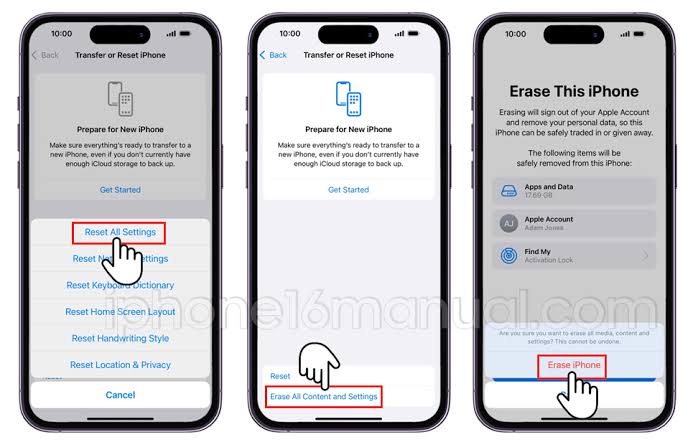
In 2025, with iOS 18 being the latest operating system, the process remains straightforward but requires careful preparation to avoid data loss.
Why Factory Reset an iPhone?
A factory reset can address several scenarios:
- Troubleshooting: Fixes issues like app crashes, slow performance, or unresponsive features caused by software conflicts.
- Selling or Gifting: Erases personal data to prepare the iPhone for a new owner.
- Storage Management: Clears unnecessary data to free up space.
- Resolving Bugs: Addresses persistent glitches, such as battery drain or connectivity issues, that software updates can’t fix.
- Fresh Start: Restores the iPhone to a clean slate for a new user experience.
Important: A factory reset permanently deletes all data, including photos, messages, apps, and settings. Back up your iPhone before proceeding to avoid losing important information.
Preparation Before Resetting
To ensure a smooth reset process, follow these steps:
- Back Up Your Data:
- iCloud Backup: Go to Settings > [Your Name] > iCloud > iCloud Backup > Back Up Now. Ensure you have enough iCloud storage (5GB free or a paid plan).
- Computer Backup: Connect your iPhone to a Mac or PC. Use Finder (macOS Catalina or later) or iTunes (Windows or older macOS) to create a local backup. Select “Encrypt Local Backup” to include passwords and health data.
- Verify the backup by checking the date and time of the latest backup in Settings or Finder/iTunes.
- Turn Off Find My iPhone: This feature must be disabled to proceed with a reset.
- Go to Settings > [Your Name] > Find My > Find My iPhone > Toggle off. Enter your Apple ID password to confirm.
- Check Apple ID and iCloud Status: Ensure you know your Apple ID credentials, as you may need them to sign out or set up the iPhone later. Sign out of iCloud if selling or transferring the device.
- Charge Your iPhone: Ensure the battery is at least 50% or keep it plugged in to avoid interruptions during the reset.
- Update iOS: If troubleshooting, update to the latest iOS version (e.g., iOS 18 in 2025) via Settings > General > Software Update to rule out software bugs.
Method 1: Factory Reset via iPhone Settings
This is the simplest method to reset your iPhone directly from the device, suitable for most users.
Steps
- Open Settings: Launch the Settings app from your iPhone’s home screen.
- Navigate to General: Scroll down and tap General.
- Select Transfer or Reset iPhone: Scroll to the bottom and tap Transfer or Reset iPhone.
- Choose Erase All Content and Settings: Tap Erase All Content and Settings. If prompted, enter your iPhone passcode.
- Confirm Apple ID Sign-Out: If you haven’t signed out of iCloud, you’ll be prompted to enter your Apple ID password to disable Find My iPhone and Activation Lock.
- Confirm Erasure: Tap Erase iPhone in the pop-up. For iOS 18, you may see an option to “Continue” or “Erase iPhone and Back Up” (if no recent backup exists). Choose accordingly.
- Wait for the Reset: The iPhone will restart, and a progress bar will appear. This process typically takes 2–5 minutes, depending on the device model (e.g., iPhone 16 Pro or older models like iPhone 12).
- Set Up or Leave as New: Once complete, the iPhone will display the “Hello” screen. You can set it up as new, restore from a backup, or leave it for the next user.
Notes
- Ensure a stable Wi-Fi connection if signing out of iCloud during the reset.
- If the reset is interrupted (e.g., due to low battery), restart the process after charging.
Method 2: Factory Reset Using a Computer (Finder or iTunes)
This method is ideal if the iPhone is unresponsive, you can’t access Settings, or you’re preparing the device for someone else.
Steps
- Connect iPhone to Computer:
- Use a USB-C or Lightning cable to connect your iPhone to a Mac (running macOS Catalina or later) or a Windows PC with iTunes.
- On a Mac, open Finder. On Windows or older macOS, open iTunes.
- Select Your Device: In Finder, locate your iPhone under “Locations” in the sidebar. In iTunes, click the iPhone icon near the top-left corner.
- Back Up (Optional): If you haven’t backed up, click Back Up Now and wait for the backup to complete.
- Initiate Restore:
- In Finder/iTunes, click Restore iPhone.
- If Find My iPhone is enabled, you’ll need to disable it first (see preparation steps).
- Confirm the restore action in the pop-up. This will erase all data and install the latest iOS version.
- Wait for Completion: The restore process takes 5–15 minutes, depending on the device and internet speed. The iPhone will restart multiple times.
- Set Up or Disconnect: After the reset, the iPhone will display the “Hello” screen. Disconnect it if transferring to someone else, or set it up using a backup.
Notes
- Ensure a stable internet connection for downloading iOS firmware.
- If the iPhone is locked or disabled, you may need to enter Recovery Mode (see Method 3).
Method 3: Factory Reset Using Recovery Mode
Recovery Mode is used for iPhones that are disabled, stuck on a boot loop, or can’t be reset via Settings or a computer.
Steps
- Connect iPhone to Computer: Plug your iPhone into a Mac or PC with a USB cable and open Finder (macOS) or iTunes (Windows).
- Enter Recovery Mode:
- iPhone 8 and later (including iPhone 16 series): Press and release the Volume Up button, press and release the Volume Down button, then press and hold the Side button until the Recovery Mode screen (a cable pointing to a laptop icon) appears.
- iPhone 7/7 Plus: Press and hold the Volume Down and Side buttons together until the Recovery Mode screen appears.
- iPhone 6s and earlier: Press and hold the Home and Side (or Top) buttons until the Recovery Mode screen appears.
- Select Restore in Finder/iTunes: When prompted, choose Restore to erase the iPhone and install the latest iOS version. This process takes 10–20 minutes.
- Wait for Completion: The iPhone will restart and display the “Hello” screen once the reset is complete.
- Set Up or Disconnect: Proceed with setup or leave the device for the new owner.
Notes
- Recovery Mode requires an internet connection to download iOS firmware.
- If Recovery Mode fails, try DFU Mode (a more advanced restore method) or contact Apple Support.
Post-Reset Steps
- Restore from Backup: If keeping the iPhone, set it up using an iCloud or computer backup during the setup process.
- Sign Out of Apple ID (for Selling): Ensure you’ve signed out of iCloud to remove Activation Lock, preventing issues for the new owner.
- Check Functionality: Test basic functions (Wi-Fi, apps, camera) to ensure the reset resolved any issues.
- Contact Apple Support: If the reset doesn’t fix the problem, visit an Apple Store or contact support via apple.com.
READ ALSO: How to Choose the Best Portable Charger for 2025
Troubleshooting Tips
- Reset Fails: Ensure Find My iPhone is off and try another method (e.g., Recovery Mode).
- Stuck on Loading: Restart the iPhone and computer, then retry. Check your internet connection.
- Activation Lock: If prompted for an Apple ID after reset, ensure you signed out of iCloud before resetting. If you can’t access the original Apple ID, contact Apple Support with proof of purchase.
- Data Recovery: If you didn’t back up, data is likely unrecoverable after a factory reset. Use third-party tools like Dr.Fone cautiously, as success isn’t guaranteed.
FAQs
What happens when I factory reset my iPhone?
A factory reset erases all data, apps, and settings, returning the iPhone to its original state with the latest iOS version installed.
Will a factory reset remove my Apple ID?
It removes your Apple ID from the device if you sign out of iCloud beforehand. Otherwise, Activation Lock may require your Apple ID to set up the iPhone again.
Can I factory reset an iPhone without a passcode?
Yes, use Method 2 (Finder/iTunes) or Method 3 (Recovery Mode) if you can’t access Settings due to a forgotten passcode.
Will a factory reset fix software issues?
It can resolve many software issues, like crashes or slowdowns, but persistent problems may require an iOS update or Apple Support assistance.
How long does a factory reset take?
Typically 2–5 minutes via Settings, or 5–20 minutes via Finder/iTunes or Recovery Mode, depending on the device and internet speed.