How to Create and Set Up an iCloud Email in 2025: iCloud Email, a core component of Apple’s iCloud ecosystem, offers a privacy-focused, ad-free email service that seamlessly integrates with iPhone, iPad, Mac, and even non-Apple devices.
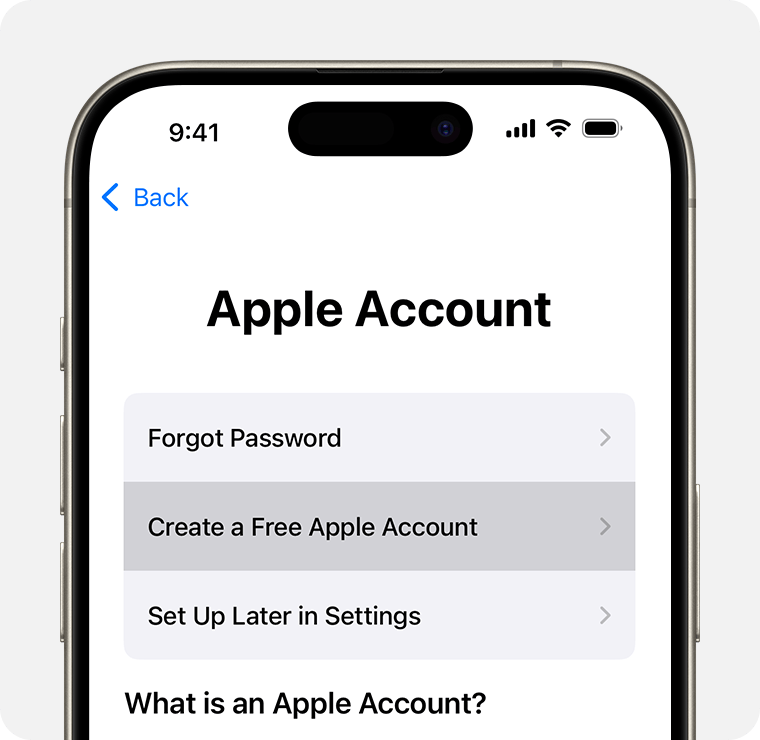
With 5GB of free storage, end-to-end encryption, and features like Hide My Email, it’s a compelling choice for Apple users seeking a unified email experience across devices. In 2025, iCloud Mail’s setup process remains straightforward, enhanced by iOS 18.2 and macOS Sequoia 15.2 updates that streamline configuration and bolster security.
Why Choose iCloud Email?
iCloud Email (@icloud.com, @me.com, or @mac.com) syncs emails, contacts, and calendars across Apple devices instantly, with no manual server configuration required. It offers robust security with two-factor authentication (2FA) and seamless integration with Apple’s Mail, Calendar, and Contacts apps. Setting up an iCloud email ensures a clutter-free inbox, privacy by design, and compatibility with iCloud+ features like custom domains. However, creating and configuring it correctly is essential to avoid issues like sync failures or errors during setup.
Step-by-Step Guide to Create and Set Up iCloud Email
1. Create an Apple ID (If Needed)
An Apple ID is required to create an iCloud email. If you don’t have one, set it up first.
- How to Use: On iPhone/iPad, go to Settings > Sign in to your iPhone > Create a Free Apple Account. Enter your name, birthdate, and a non-Apple email or phone number for verification. Alternatively, select Don’t have an email address? to create an iCloud email during Apple ID setup. On Mac, go to System Settings > Sign In and follow the same steps. For non-Apple devices, visit appleid.apple.com and click Create Your Apple ID.
- Benefits: Links your iCloud email to a single Apple ID for seamless access across services like iCloud Drive, App Store, and iMessage.
- Tip: Choose a strong, unique password and enable 2FA in Settings > [Your Name] > Sign-In & Security for enhanced security.
2. Create an iCloud Email on iPhone or iPad
Set up a primary iCloud email address directly on your iOS or iPadOS device.
- How to Use:
- Open Settings > [Your Name] > iCloud.
- Tap iCloud Mail (or Mail under Apps Using iCloud).
- If no iCloud email exists, tap Create or Create Email Address.
- Enter a unique email prefix (e.g., yourname@icloud.com, minimum 3 characters). Use suggestions if your choice is taken.
- Tap Next, confirm the address, and tap Done.
- Benefits: Automatically configures the Mail app; syncs emails across devices in real-time.
- Tip: Choose your email address carefully, as the primary @icloud.com address cannot be changed later. Use aliases for flexibility.
3. Create an iCloud Email on Mac
Set up iCloud Mail on macOS for desktop access.
- How to Use:
- Open System Settings > [Your Name] > iCloud.
- Click iCloud Mail and toggle on Sync this Mac.
- If prompted, enter a unique email prefix (e.g., yourname@icloud.com) and click Continue.
- Confirm by clicking Create. The Mail app auto-configures.
- Benefits: Integrates with macOS Mail for a unified experience; supports advanced features like email rules.
- Tip: If the Create option doesn’t appear, you may already have an iCloud email. Check Mail > Accounts to confirm.
4. Create an iCloud Email on Non-Apple Devices
Use a web browser to create an iCloud email on Windows, Android, or Linux.
- How to Use:
- Visit icloud.com/mail in a browser (e.g., Chrome, Edge).
- Sign in with your Apple ID. If prompted, verify via 2FA.
- Click Create Email Address, enter a unique prefix, and follow prompts to confirm.
- Access your inbox at icloud.com/mail.
- Benefits: Enables iCloud Mail without an Apple device; ideal for cross-platform users.
- Tip: Use a trusted browser and avoid public Wi-Fi without a VPN (e.g., ExpressVPN) to secure your session.
5. Set Up iCloud Email in Mail Apps
Configure iCloud Mail for seamless access in the Mail app or third-party clients.
- How to Use:
- iPhone/iPad: Open the Mail app; iCloud Mail appears automatically under Mailboxes > iCloud if enabled in Settings > iCloud.
- Mac: Open Mail > Accounts; iCloud Mail auto-configures if enabled in System Settings > iCloud.
- Non-Apple Devices: Add iCloud Mail to apps like Outlook using IMAP (imap.mail.me.com, port 993, SSL) and SMTP (smtp.mail.me.com, port 587, TLS). Generate an app-specific password at appleid.apple.com if 2FA is enabled.
- Benefits: Ensures emails sync across devices; supports push notifications for new messages.
- Tip: Set Fetch New Data to Push in Settings > Mail > Accounts for instant email updates.
6. Enable iCloud Drive for Full Syncing
Sync email settings and attachments by enabling iCloud Drive.
- How to Use: On iPhone/iPad, go to Settings > [Your Name] > iCloud > iCloud Drive and toggle on. On Mac, go to System Settings > [Your Name] > iCloud > iCloud Drive. Ensure Mail is enabled.
- Benefits: Keeps mailbox order, email suggestions, and attachments (up to 5GB) in sync.
- Tip: Monitor storage in Settings > iCloud and upgrade to iCloud+ ($0.99-$9.99/month) if needed.
7. Troubleshoot Setup Issues
Address common errors like “Problem Turning on Mail” or sync failures.
- How to Use:
- Sign out/in of iCloud (Settings > [Your Name] > Sign Out).
- Update to iOS 18.2, iPadOS 18.2, or macOS Sequoia 15.2 via Settings > General > Software Update.
- Check internet connectivity and ensure Mail is toggled on in iCloud settings.
- For 2FA issues, generate an app-specific password at appleid.apple.com.
- Benefits: Resolves setup errors and ensures consistent syncing.
- Tip: Contact Apple Support if errors persist after trying these steps.
Security and Best Practices
- Enable 2FA: Go to Settings > [Your Name] > Sign-In & Security to enable two-factor authentication for account protection.
- Use Hide My Email: With iCloud+, enable Hide My Email in Settings > iCloud to create disposable email aliases for privacy.
- Strong Passwords: Use a unique, complex password for your Apple ID, avoiding personal details like birthdates.
- Avoid Public Wi-Fi: Use a VPN (e.g., NordVPN) on unsecured networks to protect your iCloud session.
- Manage Storage: Delete old emails or upgrade to iCloud+ to avoid storage limits (5GB free).
Additional Tips
- Custom Domains: With iCloud+, set up a custom domain (e.g., yourname@yourdomain.com) via icloud.com/mail > Preferences > Custom Email Domain.
- Email Rules: On Mac, use Mail > Preferences > Rules to auto-sort emails into folders for organization.
- Siri Integration: Use Siri to send emails or schedule events from iCloud Mail for hands-free productivity.
READ ALSO: Top Free PDF Editors You Need to Try Today
Limitations
- Storage: The 5GB free iCloud storage fills quickly with emails and attachments.
- Primary Address: You can’t change or delete the primary @icloud.com address; use aliases instead.
- Non-Apple Devices: Syncing is less seamless on Windows/Android, requiring manual IMAP/SMTP setup.
- Existing Apple ID: You can’t use an existing iCloud email to create a new Apple ID.
FAQs
Can I create an iCloud email without an Apple ID?
No, an Apple ID is required. Create one at appleid.apple.com or during device setup, selecting an @icloud.com address.
Why don’t I see the option to create an iCloud email?
If Create Email Address doesn’t appear, you may already have a primary iCloud email. Check Mail > Accounts or icloud.com/mail.
Can I change my iCloud email address?
No, the primary @icloud.com address is permanent. Add up to three aliases in icloud.com/mail > Preferences > Accounts.
Why aren’t my iCloud emails syncing?
Ensure Mail and iCloud Drive are enabled in Settings > iCloud, check your internet, and update to iOS 18.2/macOS 15.2. Sign out/in if needed.
Can I use iCloud Email on Windows or Android?
Yes, access via icloud.com/mail or configure in apps like Outlook using IMAP/SMTP settings and an app-specific password if 2FA is enabled.