How to Control Your Smart Home with the Alexa App in 2025: The Amazon Alexa app, available on iOS 18.2+ and Android 15+, transforms your smartphone into a powerful hub for managing smart home devices like lights, thermostats, cameras, and locks.
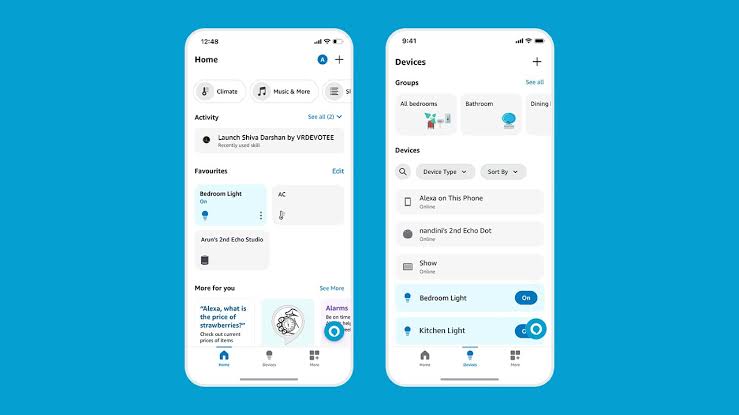
With over 600 million Alexa-enabled devices globally and a 37% increase in smart home interactions since 2024, the app offers seamless control through voice commands, routines, and the new Alexa+ AI features (free for Prime members).
Why Use the Alexa App for Smart Home Control?
The Alexa app centralizes control of compatible devices from brands like Philips Hue, Ring, and Honeywell, supporting Wi-Fi, Bluetooth, Zigbee, and Matter protocols. Features like Map View, Routines, and Alexa+ enable automation, multi-device management, and proactive suggestions (e.g., turning off lights when you’re away). Despite occasional lag and privacy concerns (73% of users worry about AI data handling), the app’s intuitive interface and integration with Echo devices make it a top choice for smart home enthusiasts.
Step-by-Step Guide to Controlling Your Smart Home
1. Install and Set Up the Alexa App
Get started with the app to manage your smart home.
- How to Use: Download the Alexa app from the App Store or Google Play. Sign in with your Amazon account or create one (free) via Settings > Account Settings. Update to version 2.2.581013.0+ for 2025 features like Map View.
- Benefits: Supports setup for Echo, Fire TV, and third-party devices. Links to Amazon’s Wi-Fi Locker for stored credentials.
- Tip: Enable Frustration-Free Setup in Manage Your Content and Devices > Preferences > Saved Network Passwords for automatic Wi-Fi sharing.
- Drawback: Requires a stable Wi-Fi connection (2.4/5 GHz).
2. Add Smart Home Devices
Connect devices like lights, plugs, or cameras to the app.
- How to Use: Plug in and power on your device. Open the app, tap Devices > + > Add Device, select the device type (e.g., Light, Plug), and choose the brand (e.g., Philips Hue, Ring). For “Works with Alexa” devices, say, “Alexa, discover devices,” or follow on-screen prompts. For non-listed brands, go to Skills & Games, search for the brand’s skill (e.g., Home Connect), and enable it.
- Benefits: Supports over 100,000 devices, including Matter and Zigbee, without a hub for Echo Studio or Show 8. Auto-discovery simplifies setup.
- Tip: Ensure devices are on the same Wi-Fi network as your Echo. Check for “Certified for Humans” labels for easier setup.
- Drawback: Some skills require an Amazon Developer or AWS account for advanced setups.
3. Organize Devices into Groups
Streamline control by grouping devices by room or function.
- How to Use: In the app, go to Devices > + > Add Group. Name the group (e.g., “Living Room”) and add devices like Echo Dot, smart lights, or plugs. Use commands like “Alexa, turn on Living Room” to control all devices at once.
- Benefits: Simplifies commands (e.g., no need to specify “Living Room lights”). Supports lighting scenes for custom brightness/color.
- Tip: Use simple group names to avoid voice recognition errors. Add Echo devices to groups for localized voice control.
- Drawback: Complex names reduce control success (target >80% success rate).
4. Create Routines for Automation
Automate multiple actions with a single trigger.
- How to Use: Go to More > Routines > +. Set a trigger (e.g., voice command “Alexa, good morning,” schedule, or motion sensor). Add actions like turning on lights, adjusting the thermostat, or playing music. Save and test the routine. Example: A “Bedtime” routine dims lights, locks doors, and plays ambient sounds.
- Benefits: Saves time with multi-device control. Supports triggers like time, location, or sound detection (e.g., dog barking).
- Tip: Use templates in the app for quick setup (e.g., Morning Routine). Test triggers to ensure compatibility.
- Drawback: Lag reported in complex routines with multiple devices.
5. Use Alexa+ for Advanced Control
Leverage AI-powered features for intuitive automation.
- How to Use: Enable Alexa+ (free with Prime, $99/year) in Settings > Alexa+. Use commands like “Alexa, turn off lights in 5 minutes” or “Alexa, play music everywhere except the baby’s room.” Store details via “Alexa, remember my Wi-Fi password is XYZ.”
- Benefits: Handles complex requests, remembers preferences, and supports proactive actions (e.g., turning off forgotten lights).
- Tip: Personalize by sharing preferences (e.g., “I prefer warm lighting”). Review conversation history in the app.
- Drawback: Cloud-only processing raises privacy concerns; disable in Settings > Privacy if needed.
6. Monitor with Smart Cameras
View live feeds from security cameras or doorbells.
- How to Use: Link cameras (e.g., Ring, Reolink) via Devices > + > Add Device or enable the brand’s skill. View feeds on Echo Show or Fire TV by saying, “Alexa, show the front door.” Use the app’s Devices > Cameras tab for manual viewing.
- Benefits: Supports up to four live feeds on Echo Show 8/10. Integrates with Alexa Guard for motion or sound alerts.
- Tip: Enable Home Monitoring on Echo Show 10 for person detection in routines. Use two-factor authentication for disarm commands.
- Drawback: App may lag when loading multiple feeds.
7. Set Up Parental Controls
Ensure safe smart home use for kids.
- How to Use: Go to Devices > select an Echo > toggle FreeTime on. Create a child profile with name, age, and gender. Set content filters and time limits via Settings > Screen Time.
- Benefits: Blocks inappropriate content and limits device access. Supports kid-friendly skills like Explore with Alexa.
- Tip: Subscribe to Amazon Kids+ ($5.99/month post-trial) for educational content. Use a separate passcode for restrictions.
- Drawback: Requires setup per device; no global profile sync.
Safety and Best Practices
- Protect Privacy: Delete voice recordings via Settings > Privacy or say, “Alexa, delete what I just said.” Disable Voice Purchasing to prevent accidental orders.
- Update Software: Ensure app and devices run the latest firmware (check Devices > Device Settings).
- Optimize Commands: Use simple device names (e.g., “Kitchen Light”) to improve recognition. Avoid duplicates or special characters.
- Secure Wi-Fi: Use a strong password and enable WPA3 encryption. Store credentials in Wi-Fi Locker for seamless setup.
- Test Routines: Verify triggers and actions to avoid conflicts (e.g., overlapping schedules).
READ ALSO: Best Tools for Testing Website Speed and Performance
Limitations
- Reliability Issues: 2025 Alexa+ updates cause occasional lag or unresponsiveness (70% command success in some cases). Restart devices to resolve.
- Privacy Concerns: Cloud-based processing for Alexa+ stores data; opt out if concerned.
- Subscription Costs: Alexa+ is free with Prime, but add-ons like Emergency Assist ($59.99/year) increase costs.
- Complex Setup for Some Devices: Non-“Works with Alexa” devices require skills or AWS configuration.
FAQs
How do I add a smart device to the Alexa app?
Tap Devices > + > Add Device, select the type/brand, and follow prompts. For non-listed brands, enable the skill in Skills & Games.
Why isn’t my device connecting to Alexa?
Ensure it’s on the same Wi-Fi network, has a “Works with Alexa” label, or requires a skill. Restart the device and app, and update to version 2.2.581013.0+.
How do I create a routine?
Go to More > Routines > +, set a trigger (e.g., “Alexa, bedtime”), add actions (e.g., dim lights), and save. Test to confirm functionality.
What’s Alexa+ and how does it help?
Alexa+ (free with Prime) adds AI-driven commands like scheduling lights or remembering preferences. Enable in Settings > Alexa+.
Can I control cameras with the app?
Yes, link cameras via Devices > Add Device or skills. View feeds in Devices > Cameras or on Echo Show with “Alexa, show my camera.”