How to Clear Cache on Your Phone, Browser, and PC: Cache is temporary data stored by apps, browsers, and operating systems to speed up performance by reducing the need to reload resources like images, scripts, or app data. While cache improves efficiency, it can accumulate, consume storage, cause performance issues, or display outdated content.
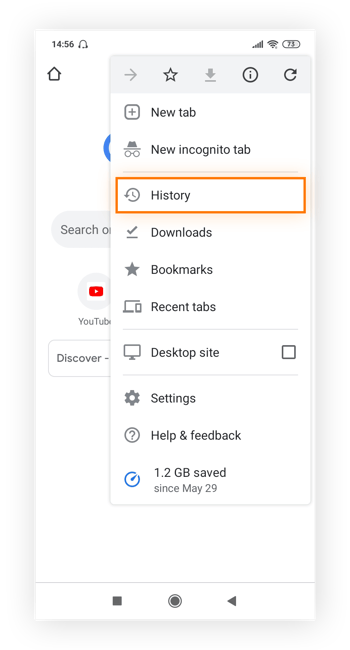
Clearing cache on your phone, browser, and PC can resolve glitches, free up space, and enhance privacy. In 2025, with devices handling heavier workloads, maintaining optimal performance is crucial.
Clearing Cache on Your Phone
Android Devices
Android devices store cache for apps and the system, which can be cleared individually or collectively to improve performance.
- Clear App Cache:
- Open Settings > Apps or Application Manager (varies by device).
- Select an app (e.g., Instagram, YouTube) from the list. Sorting by size (via the three-dot menu) helps identify data-heavy apps.
- Tap Storage & Cache > Clear Cache. This removes temporary files without affecting app settings or login data.
- Repeat for other apps as needed. For example, social media apps like X or streaming apps often accumulate large caches.
- Clear System Cache (Advanced):
- Power off your device.
- Enter recovery mode by holding Volume Up and Power buttons (or other combinations, depending on the manufacturer, e.g., Samsung or Pixel). Check your device’s manual for specifics.
- Use volume buttons to navigate to Wipe Cache Partition, then press the Power button to select.
- Select Reboot System Now to restart. This clears system-wide temporary files, potentially resolving sluggishness.
- Use Built-in Tools:
- On devices like Samsung, go to Settings > Battery and Device Care > Storage > Clean Now to remove unnecessary cache files.
- Apps like Google Files offer a “Clean” option to identify and delete cached data from unused apps.
Note: Clearing cache doesn’t delete personal data, but clearing app storage (an option next to Clear Cache) will reset the app, logging you out and erasing saved settings.
iOS Devices
iOS manages cache differently, integrating it into app data, but you can clear specific app caches or Safari’s cache.
- Clear Safari Cache:
- Open Settings > Safari.
- Scroll to Clear History and Website Data and tap it.
- Confirm by selecting Clear History and Data. This removes browsing history, cookies, and cached files, potentially logging you out of websites.
- If using iOS 17 or later, you can select a specific time range (e.g., Last Hour, Today) or a Safari profile to clear data selectively.
- Clear App Cache:
- iOS doesn’t allow direct cache clearing for apps. Instead, offload or delete apps:
- Go to Settings > General > iPhone Storage.
- Select an app, tap Offload App to remove the app but keep its data, or Delete App to remove both. Reinstall from the App Store to start fresh.
- Apps like WhatsApp allow in-app cache clearing:
- Open WhatsApp > Settings > Data and Storage Usage > Storage Usage.
- Select a chat, tap Manage, and clear cached media (e.g., images, videos).
- iOS doesn’t allow direct cache clearing for apps. Instead, offload or delete apps:
Note: Offloading preserves documents and data, while deleting removes everything. Reinstalling apps rebuilds their cache from scratch.
Clearing Cache in Browsers
Browsers store cache (images, scripts) and cookies (login data, preferences) to speed up website loading. Clearing them resolves loading issues and enhances privacy.
Google Chrome
- On PC (Windows/macOS):
- Open Chrome and click the three-dot menu in the top-right corner.
- Select More Tools > Clear Browsing Data (or press Ctrl+Shift+Delete on Windows, Command+Shift+Delete on Mac).
- Choose a time range (e.g., All Time for a complete clear).
- Check Cached Images and Files and optionally Cookies and Other Site Data. Uncheck other options (e.g., browsing history) if you only want cache cleared.
- Click Clear Data. Close and reopen Chrome to apply changes.
- On Mobile (Android/iOS):
- Open Chrome, tap the three-dot menu (top-right on Android, bottom-right on iOS).
- Tap History > Clear Browsing Data.
- Select Cached Images and Files and Cookies and Site Data, choose All Time, and tap Clear Data (Android) or Clear Browsing Data (iOS, confirm again).
- Restart Chrome to ensure changes take effect.
Mozilla Firefox
- On PC (Windows/macOS):
- Click the hamburger menu (three lines) > Settings > Privacy & Security.
- Scroll to Cookies and Site Data, click Clear Data, and check Cached Web Content.
- Click Clear. Close and reopen Firefox.
- On Mobile (Android/iOS):
- Open Firefox, tap the three-line menu > Settings > Delete Browsing Data.
- Check Cached Images and Files and tap Delete Browsing Data. Restart the browser.
Safari (macOS/iOS)
- On macOS:
- Open Safari, click Safari > Settings > Privacy tab.
- Click Manage Website Data, select Remove All, and confirm with Remove Now.
- Quit Safari via Safari > Quit to save changes.
- On iOS: See the iOS section above for clearing Safari’s cache via Settings.
Microsoft Edge
- On PC (Windows/macOS):
- Click the three-dot menu > Settings > Privacy, Search, and Services.
- Under Clear Browsing Data, click Choose What to Clear.
- Select Cached Images and Files and Cookies and Other Site Data, choose All Time, and click Clear Now. Restart Edge.
- On Mobile (Android/iOS):
- Tap the three-dot menu > Settings > Privacy and Security > Clear Browsing Data.
- Check Cached Images and Files, select All Time, and tap Clear. Restart the browser.
READ ALSO: The Ultimate Guide to Choosing a Smart Doorbell Camera
Clearing Cache on Your PC
Windows
- Browser Cache: Follow the browser-specific steps above to clear cache for Chrome, Firefox, or Edge.
- System Cache:
- Open File Explorer, right-click the C: drive, and select Properties.
- Click Disk Cleanup, check Temporary Files, and click OK. For deeper cleaning, click Clean Up System Files and select additional items like Temporary Internet Files.
- Run Storage Sense via Settings > System > Storage > Configure Storage Sense to automate cache clearing.
- App Cache: Apps like Microsoft Store or Teams store cache in C:\Users[YourUsername]\AppData\Local\Temp. Delete files manually or use tools like CCleaner, but avoid system-critical files.
macOS
- Browser Cache: Use the Safari or Chrome steps above.
- System Cache:
- Open Finder, press Command+Shift+G, and enter ~/Library/Caches.
- Delete cache folders for specific apps (e.g., com.apple.Safari) or the entire Caches folder (use caution, as this may affect app settings).
- Use CleanMyMac or similar tools for automated cache cleanup, but verify app legitimacy to avoid malware.
- Restart: Restart your Mac to ensure changes take effect.
Note: Always close apps and browsers before clearing cache to prevent data corruption. Restart devices afterward for optimal performance.
FAQs
What does clearing cache do?
Clearing cache removes temporary files stored by apps or browsers, freeing up space and resolving issues like slow loading or outdated content. It doesn’t delete personal data but may log you out of websites if cookies are cleared.
Will clearing cache delete my passwords or app data?
Clearing cache typically doesn’t affect passwords or app data, but clearing “Cookies and Site Data” or app storage will log you out and reset preferences. Always uncheck options you don’t want to delete.
How often should I clear cache?
Clear cache every 3-6 months or when you notice performance issues, app crashes, or website errors. Over-clearing can slow initial website loading as cache rebuilds.
Can I clear cache on iOS without deleting apps?
For Safari, yes, via Settings > Safari > Clear History and Website Data. For other apps, you must offload or delete the app, as iOS doesn’t allow direct cache clearing.
Does clearing cache improve phone or PC performance?
Yes, it can free up storage, resolve app crashes, and speed up browsing by removing corrupted or outdated files. However, initial website loading may be slower until cache rebuilds.