How to Clear App Cache on Android & iPhone: Our smartphones are essentially pocket-sized computers, packed with apps we use daily social media, messaging, shopping, productivity tools, and games. Over time, these apps generate and store temporary files known as cache.
While cache can improve app performance, it can also pile up and slow your phone, cause glitches, or hog valuable storage space.
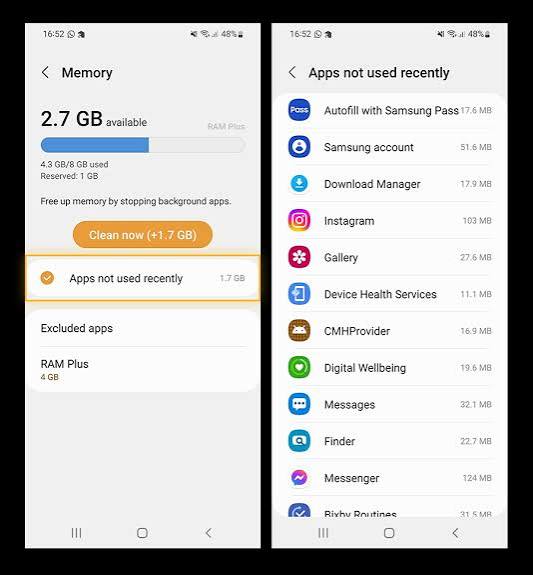
Whether you’re on Android or iPhone, learning how to clear app cache can help keep your device running smoothly. In this detailed guide, we’ll explain what cache is, why clearing it matters, and walk you through step-by-step instructions for both platforms.
What is App Cache?
App cache is a collection of temporary files that apps store on your phone to speed up tasks and enhance performance.
- For example, when you open Instagram, cached data may include images, videos, or login details so the app doesn’t have to reload everything from scratch.
- Google Maps caches location data and maps so you can access them quickly, even offline.
- Browsers like Chrome cache website data to help pages load faster on your next visit.
In short: Cache is designed to make apps run faster and more efficiently.
Why Clear App Cache?
While cache has benefits, there are times when it becomes a problem:
- Storage Issues – Over time, cache files can accumulate and take up gigabytes of storage.
- App Glitches – Corrupted cache may cause apps to freeze, crash, or misbehave.
- Performance Slowdowns – A cluttered cache can make apps slower instead of faster.
- Privacy Concerns – Cached data may include personal information like search history, login details, or viewed content. Clearing it helps protect your privacy.
- Refreshing Content – Apps may show outdated information because of cached files. Clearing cache forces apps to fetch the latest data.
Difference Between Clearing Cache and Clearing Data
It’s important to understand the difference:
- Clearing Cache: Removes only temporary files. Your personal data (like logins, preferences, or saved game progress) stays intact.
- Clearing Data (or Storage): Resets the app completely, deleting all personal settings, accounts, and offline files. It’s like reinstalling the app.
For most situations, clearing cache is enough. Clearing data should only be done if the app is still malfunctioning after cache removal.
How to Clear App Cache on Android
Android devices give you more direct control over clearing cache compared to iPhones.
Method 1: Clear Cache for a Single App
- Open Settings on your Android device.
- Navigate to Apps or Apps & notifications (varies by device).
- Tap See all apps (if needed).
- Select the app you want to clear cache for (e.g., Chrome, Instagram, Spotify).
- Tap Storage & cache.
- Choose Clear Cache.
Pro Tip: If the app is still acting up, you can try Clear Storage (but this will reset it).
Method 2: Clear Cache for All Apps (Device-Wide)
Some Android phones allow you to wipe cached data for all apps at once.
- Go to Settings.
- Tap Storage.
- Look for Cached Data or Other Storage.
- Tap to clear it.
Note: On newer versions of Android, this option may not exist—you’ll need to clear cache per app.
Method 3: Using Recovery Mode (Advanced)
If your phone is very sluggish, you can wipe cache partition in recovery mode.
- Power off your device.
- Press and hold the Power + Volume Up (or specific key combo for your phone).
- Use volume buttons to navigate to Wipe Cache Partition.
- Confirm with the power button.
This won’t delete personal data but removes system-level cached files.
How to Clear App Cache on iPhone
iPhones handle cache differently. Instead of a universal “clear cache” button, you may need to do it app by app.
Method 1: Clear Safari Cache (Browser Data)
- Open Settings.
- Scroll down and tap Safari.
- Tap Clear History and Website Data.
- Confirm when prompted.
This removes browsing history, cookies, and cached web content.
Method 2: Clear Cache for Third-Party Apps
Unlike Android, iOS doesn’t offer a direct “clear cache” button for most apps. Instead, you can:
- Offload the App:
- Go to Settings > General > iPhone Storage.
- Select the app.
- Tap Offload App.
- Reinstall the app (your documents and data are preserved).
- Delete and Reinstall:
If offloading doesn’t help, delete the app completely and reinstall it. This wipes cache and all associated data.
Method 3: Clear App Cache Within the App
Some apps like Chrome, WhatsApp, or Telegram have built-in cache-clearing options:
- Chrome:
- Open Chrome > tap the three dots > Settings > Privacy > Clear Browsing Data.
- WhatsApp:
- Go to Settings > Storage and Data > Manage Storage to clear media or cache-like files.
- YouTube:
- Clearing downloads or history can help reduce cached storage.
When Should You Clear App Cache?
- When an app feels sluggish or buggy.
- If you’re running low on storage space.
- After a software update, to avoid compatibility issues.
- When apps display outdated information (like social media feeds not refreshing).
- For privacy, if you want to remove traces of usage.
Pros and Cons of Clearing Cache
Benefits:
- Frees up storage.
- Fixes app glitches.
- Improves performance.
- Helps maintain privacy.
Drawbacks:
- Apps may load slower the first time after clearing (since they need to rebuild cache).
- Some apps may forget minor preferences (like playback speed or temporary settings).
Overall, clearing cache is safe and often beneficial.
READ ALSO: How to Use Google Analytics for Website Tracking
Best Practices for Cache Management
- Don’t overdo it. You don’t need to clear cache every day. Once every few weeks or when issues arise is sufficient.
- Monitor storage usage. In Android and iOS, check storage settings to see which apps are hogging space.
- Use built-in tools. Both platforms have smart storage features to offload unused apps or recommend cache clearing.
- Update apps regularly. Developers often fix cache-related bugs in updates.
FAQs
Will clearing app cache delete my personal data?
No. Clearing cache only removes temporary files. Your photos, messages, and logins remain untouched.
How often should I clear cache?
There’s no strict rule. Do it when apps slow down, storage runs low, or glitches occur.
Is clearing cache the same as clearing app data?
No. Clearing data wipes all personal info, accounts, and settings, while clearing cache only deletes temporary files.
Can clearing cache speed up my phone?
Yes especially if your device is older or running low on storage. Clearing cache can fix sluggish performance.
Will clearing cache log me out of apps?
Usually not. However, clearing data (not cache) may log you out.
Do I need third-party apps to clear cache?
Not necessarily. Built-in Android and iOS tools are sufficient. Some third-party cleaners can help, but be cautious—they may compromise privacy.