How Do I Change My Mouse Speed In Windows 10
As you already know, the mouse is one of the main ways we control our PCs, and like all manual controls, everybody has their choice for how things work. If you are not aware, your mouse speed can actually be adjusted to your taste.
The great news is that computer users are very much allowed to tamper with their mouse settings to aid a convenient and productive computing environment for them at all times. And to make things more seamless for you, the process is not complicated at all. See the answer to your How Do I Change My Mouse Speed In Windows 10 question:
How To Change Your Mouse Settings In Windows 10
The simplest way to locate your mouse settings is by typing the word “mouse” in the Windows search box, and you will immediately be granted access into the top-level Mouse settings dialogue.
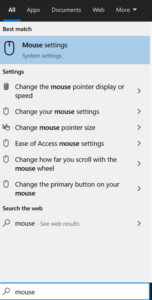
In this window, users can alter which button they wish to use as their main button, their cursor’s speed, how many lines at a time the mouse wheel will scroll, and if inactive windows will scroll when they hover over them.
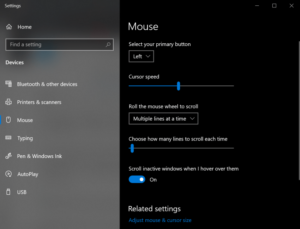
On the right-hand side, simply tap “Additional mouse options.” This will reveal a new window with more options for personalizing your mouse settings.
Lemme expatiate on the tabs one by one, and I will also break down how to optimize the mouse settings to suit your taste.
How To Change Your Mouse Settings In Windows 10 – Buttons
The button configuration checkbox allows you to reverse your left and right mouse buttons. This is especially useful for left-handed users.
The double-click speed slider allows you to configure how much delay there can be between 2 clicks before Windows decides that you were not trying to double-click. This is useful for those with fast reflexes who mistakenly open tabs all the time.
The Click Lock checkbox lets you make adjustments to your settings if you want to highlight and/or drag without having to keep holding down the mouse button. If Click Lock is enabled, you can press the mouse button, then drag, and press the mouse button once more to end the drag.
