How Cache Works in Web Browsers and Mobile Apps: Cache is a critical component of web browsers and mobile apps, designed to enhance performance by storing temporary data for quick access. By reducing the need to repeatedly fetch resources from servers, cache improves loading times, minimizes data usage, and enhances user experience.
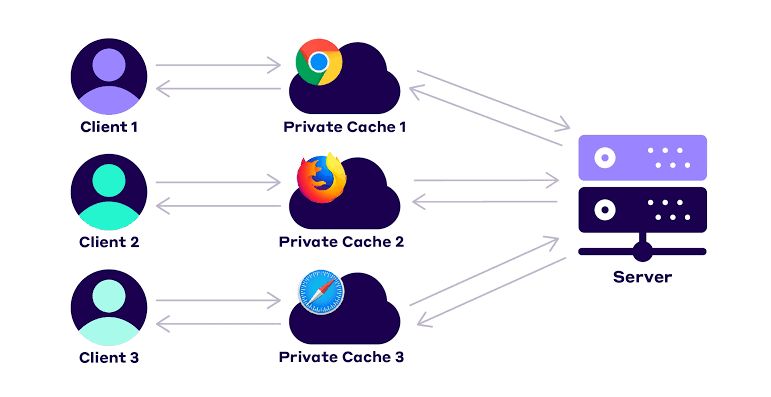
However, mismanaged cache can lead to outdated content, storage issues, or privacy concerns. In 2025, with the proliferation of data-heavy apps and websites, understanding cache mechanics is essential for optimizing device performance and troubleshooting issues.
What Is Cache?
Cache is a temporary storage mechanism that holds frequently accessed data, such as images, scripts, HTML files, or app resources, to reduce latency and server load. In web browsers, cache stores website assets, while in mobile apps, it retains data like user preferences or media to enable faster access. Cache operates on the principle of locality, assuming recently used data will be needed again soon. It’s stored locally on your device (e.g., phone, PC) and managed by browsers, apps, or operating systems.
How Cache Works in Web Browsers
Types of Browser Cache
- Browser Cache (HTTP Cache): Stores website assets like images, CSS, JavaScript, and HTML files. Controlled by HTTP headers (e.g., Cache-Control, ETag), it determines how long data is stored and when it’s refreshed.
- Cookies: Small files storing user-specific data like login sessions or preferences, often paired with cache for personalized experiences.
- Local Storage/Session Storage: Part of the Web Storage API, these store structured data (e.g., form inputs) for longer-term use, unlike cache, which is temporary.
- Service Workers: Advanced scripts enabling offline access by caching entire web pages or app shells, common in Progressive Web Apps (PWAs).
Cache Storage Process
When you visit a website, the browser follows these steps:
- Request Resources: The browser sends a request to the server for a webpage’s assets (e.g., images, scripts).
- Server Response: The server returns the assets along with HTTP headers specifying cache rules (e.g., Cache-Control: max-age=3600 for one-hour storage).
- Store in Cache: The browser saves these assets in a local cache folder (e.g., C:\Users[Username]\AppData\Local\Google\Chrome\User Data\Default\Cache on Windows).
- Reuse Cached Data: On revisiting the site, the browser checks the cache first. If the data is valid (within the max-age or not expired), it loads from cache, avoiding server requests.
- Validation: If cache is stale, the browser uses headers like ETag or If-Modified-Since to check with the server. The server may return a “304 Not Modified” response to use cached data or send updated files.
Cache Locations
- Disk Cache: Stores larger files like images on your device’s storage.
- Memory Cache: Holds temporary data like scripts in RAM for faster access during a session.
- CDN Cache: Content Delivery Networks (e.g., Cloudflare) cache assets on edge servers, reducing latency for global users.
Benefits
- Faster Load Times: Cached assets load instantly, reducing server round-trips.
- Reduced Data Usage: Ideal for mobile users on limited plans.
- Offline Support: Service workers enable partial website functionality offline.
Challenges
- Outdated Content: Stale cache can show old website versions.
- Storage Consumption: Cache can fill up device storage, especially for heavy sites.
- Privacy Risks: Cached data (e.g., cookies) may expose user activity if not cleared.
How Cache Works in Mobile Apps
Types of App Cache
- App Cache: Stores temporary data like images, user settings, or offline content (e.g., Instagram’s cached Stories).
- System Cache: Managed by the OS (e.g., Android’s Dalvik cache), optimizes app performance with precompiled code.
- Database Cache: Stores structured data (e.g., WhatsApp chat history) for quick retrieval.
Cache Storage Process
- Data Fetching: When you open an app (e.g., YouTube), it fetches data like thumbnails or playlists from its server.
- Local Storage: The app saves this data in its cache folder (e.g., /data/data/com.google.youtube/cache on Android or ~/Library/Caches on iOS).
- Cache Management: Apps use internal logic to determine what to cache (e.g., recently viewed videos) and for how long, often controlled by app settings or OS policies.
- Access Cached Data: On reopening, the app checks its cache first, loading data instantly if available. If not, it fetches fresh data from the server.
- Syncing: Apps periodically validate cache with server updates, ensuring content like social media feeds stays current.
Cache Locations
- Android: App cache is stored in /data/data/[app-package]/cache, accessible only with root permissions. System cache resides in /cache.
- iOS: Cache is integrated into app data under ~/Library/Caches, inaccessible without jailbreaking.
Benefits
- Improved Performance: Cached data reduces app startup and loading times.
- Offline Functionality: Apps like Spotify cache songs for offline playback.
- Reduced Server Load: Less frequent requests save battery and bandwidth.
Challenges
- Storage Issues: Apps like TikTok can accumulate gigabytes of cache, slowing devices.
- Glitches: Corrupted cache can cause crashes or outdated content.
- Limited Control: iOS restricts direct cache clearing for most apps, requiring app deletion or offloading.
Managing Cache Effectively
- Clear Browser Cache:
- Chrome: Three-dot menu > More Tools > Clear Browsing Data > Cached Images and Files > Clear Data.
- Firefox: Hamburger menu > Settings > Privacy & Security > Clear Data > Cached Web Content.
- Safari: Settings > Privacy > Clear History and Website Data (iOS) or Safari > Settings > Privacy > Remove All Website Data (macOS).
- Edge: Three-dot menu > Settings > Privacy > Clear Browsing Data > Cached Images and Files.
- Clear App Cache:
- Android: Settings > Apps > [App Name] > Storage & Cache > Clear Cache.
- iOS: Settings > General > iPhone Storage > [App Name] > Offload App or Delete App to clear cache indirectly.
- Automate Cache Management:
- Use tools like CCleaner (Windows) or CleanMyMac (macOS) for PCs.
- Enable Storage Sense (Windows) or Optimize Storage (macOS) for system cache cleanup.
- Apps like Google Files (Android) identify and clear cached data.
- Monitor Usage: Check storage usage in Settings (Android/iOS) or browser developer tools (F12 > Storage) to identify cache-heavy apps or sites.
READ ALSO: 10 Must-Have Tech Accessories form Students in 2025
Best Practices
- Clear Cache Periodically: Every 3-6 months or when noticing slowdowns, crashes, or outdated content.
- Use Incognito Mode: Prevents cache and cookie storage for private browsing.
- Update Software: Ensure browsers and apps are updated to avoid cache-related bugs.
- Backup Data: Before clearing cache, ensure critical data (e.g., offline files) is backed up, as clearing may remove it.
FAQs
What is the difference between cache and cookies?
Cache stores website or app assets (e.g., images) for faster loading, while cookies store user-specific data (e.g., login sessions). Clearing cache doesn’t log you out, but clearing cookies does.
Does clearing cache delete personal data?
No, clearing cache removes temporary files like images or scripts, not personal data like messages or photos. However, clearing app storage or cookies may reset settings or log you out.
Why do websites or apps load slower after clearing cache?
Clearing cache forces the browser or app to redownload assets from the server, causing temporary delays. Performance improves as cache rebuilds.
Can I clear cache on iOS without deleting apps?
For Safari, yes, via Settings > Safari > Clear History and Website Data. For other apps, you must offload (keep data) or delete (lose data) the app, as iOS restricts direct cache access.
How does cache affect privacy?
Cached data, especially cookies, can store browsing habits or login details, posing risks if a device is shared or compromised. Clear cache and cookies regularly to enhance privacy.