10 Hidden Features of WhatsApp Web You Probably Didn’t Know About in 2025: WhatsApp Web, the browser-based extension of the WhatsApp mobile app, is a powerful tool for over 2 billion users, enabling seamless messaging, media sharing, and group coordination on desktops or laptops. In 2025, with watchOS 11 and multi-device support for up to four companion devices.
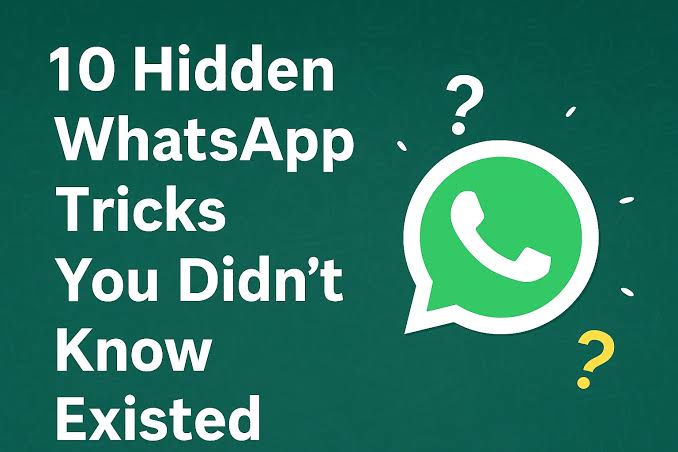
WhatsApp Web offers a range of hidden features that enhance privacy, productivity, and user experience. Many of these features, from chat locking to advanced search options, remain underutilized despite their potential to transform how users interact with the platform.
Understanding WhatsApp Web
WhatsApp Web (web.whatsapp.com) mirrors your mobile app’s chats, syncing messages, media, and contacts in real-time using end-to-end encryption. Accessible on browsers like Chrome, Firefox, and Safari, it supports features like voice and video calls (introduced in 2021) and integrates with the WhatsApp Business API for professional use. The 2023 multi-device update allows independent operation on up to four devices without constant phone connectivity, provided the primary phone logs in every 14 days. Below are 10 lesser-known features to maximize your WhatsApp Web experience in 2025.
10 Hidden Features of WhatsApp Web
1. Chat Lock for Privacy
Protect sensitive chats with a secret code or biometric authentication.
- How to Use: Right-click a chat, select Lock Chat, and set a password or enable fingerprint authentication (if your device supports it). Locked chats move to a hidden folder, accessible only with the code.
- Benefits: Keeps private conversations secure, ideal for shared or work computers. Notifications hide message content.
- Tip: Use a unique code different from your phone’s passcode for added security.
2. Search Chats by Date
Find messages from specific dates without endless scrolling.
- How to Use: Click the search icon in the chat list, enter a date (e.g., “12/25/2024”) or keyword, and filter results by date. Available in the beta version as of 2025.
- Benefits: Quickly locate old messages, like holiday plans or meeting notes.
- Tip: Combine with keywords (e.g., “meeting 12/25/2024”) for precise results.
3. Edit Sent Messages
Correct typos or clarify messages within 15 minutes of sending.
- How to Use: Right-click a sent message, select Edit, make changes, and save. The message shows an “Edited” label.
- Benefits: Fixes errors without deleting and resending, maintaining chat flow.
- Tip: Use for quick corrections in professional chats to avoid confusion.
4. Send Disappearing Photos or Videos
Share media that vanishes after one view for sensitive information.
- How to Use: Click the paperclip, select Camera or Photo & Video Library, choose media, tap the “1” icon next to the send button, and send.
- Benefits: Ideal for sharing passwords or temporary visuals without leaving a trace.
- Tip: Recipients can screenshot, so inform them of sensitivity.
5. Keep Messages in Disappearing Chats
Preserve important messages in chats with disappearing timers.
- How to Use: In a disappearing chat, right-click a message, select Keep, and find it in the Kept Messages folder. Available in 2025 updates.
- Benefits: Saves critical details like addresses or instructions without disabling timers.
- Tip: Regularly check the Kept Messages folder to avoid clutter.
6. Speed Up Voice Messages
Listen to voice notes faster to save time.
- How to Use: Play a voice message, click the playback speed icon (1x), and toggle to 1.5x or 2x.
- Benefits: Speeds through long voice notes, ideal for busy schedules.
- Tip: Use for lengthy group updates or work-related messages.
7. Custom Wallpapers per Chat
Personalize chats with unique backgrounds.
- How to Use: Open a chat, click the three-dot menu > Wallpaper, and choose a custom image or color.
- Benefits: Visually distinguishes chats, reducing mix-ups in busy conversations.
- Tip: Set distinct wallpapers for work vs. personal chats for quick recognition.
8. Quote Previous Messages
Reply to specific messages for clarity in group chats.
- How to Use: Right-click a message, select Reply, type your response, and send. The original message appears above your reply.
- Benefits: Keeps conversations organized, especially in fast-moving groups.
- Tip: Use in large groups to avoid confusion about which message you’re addressing.
9. Check Data Usage
Monitor which contacts or groups consume the most data.
- How to Use: Click the three-dot menu > Settings > Storage and Data > Network Usage. View data usage per chat or contact.
- Benefits: Helps manage storage and identify data-heavy chats for cleanup.
- Tip: Delete large media files from high-data chats to free up space.
10. Create Chat Shortcuts
Access frequent chats directly from your desktop.
- How to Use: Right-click a chat, select Create Shortcut, and add it to your desktop (browser-dependent). Alternatively, use browser bookmarks for web.whatsapp.com with the chat open.
- Benefits: Saves time accessing key conversations without navigating the app.
- Tip: Name shortcuts clearly (e.g., “Work Group Shortcut”) for easy identification.
Safety and Best Practices
- Enable 2FA: Go to Settings > Account > Two-Step Verification to add a PIN.
- Log Out Remotely: Check Linked Devices on your phone to log out from unknown devices.
- Use Incognito Mode: Run WhatsApp Web in incognito to prevent session persistence on shared devices.
- Avoid Third-Party Apps: Tools like GBWhatsApp risk bans and data leaks. Stick to official WhatsApp Web.
- Backup Chats: Enable backups to Google Drive (Android) or iCloud (iOS) via Settings > Chats > Chat Backup.
READ ALSO: How to Boost Your Internet Privacy with Free Tools
Limitations
- No Voice/Video Call Initiation: While calls are supported, initiating them requires specific hardware and a stable connection.
- Four-Device Limit: Only four companion devices can be linked.
- Sync Delays: Older messages may not sync instantly on companion devices.
- Browser Dependency: Performance relies on browser resources; clear cache for smooth operation.
FAQs
How do I lock a chat on WhatsApp Web?
Right-click a chat, select Lock Chat, and set a password or biometric authentication. Locked chats move to a hidden folder.
Can I edit messages on WhatsApp Web?
Yes, right-click a sent message, select Edit, and save changes within 15 minutes. The message will show an “Edited” label.
How do I search for messages by date?
Use the search bar in the chat list, enter a date (e.g., “12/25/2024”), and filter results. Available in the 2025 beta version.
Can I send disappearing photos on WhatsApp Web?
Yes, select media via the paperclip, tap the “1” icon, and send. The media vanishes after one view.
Why don’t voice messages play faster?
Ensure you’re on the latest WhatsApp version. Click the playback speed icon (1x) to toggle to 1.5x or 2x.
How do I check data usage on WhatsApp Web?
Go to Settings > Storage and Data > Network Usage to see data consumption per chat.