
Easy Way to Turn Off Message Requests on Facebook
How to Turn Off Message Requests on Facebook
The message requests feature is useful because it lets you connect with new people, but sometimes it can be bothersome too. If you value your privacy, you might want to turn off the feature. You can easily do this on both Android and iOS devices, and this article will guide you through on how to turn off message requests on Facebook.
Step 1
You need to open the Facebook Messenger app on your device. Once the app is open, take a moment to find the menu icon. You can usually find it situated in the upper left corner of the Messenger screen. When you spot the menu icon, go ahead and tap on it.
![]()
Step 2
Tapping on the menu icon will direct you to Messenger Settings. Tap on it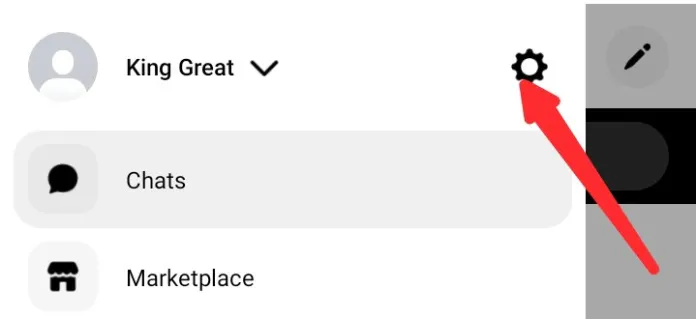
Step 3
Under Messenger Settings, you’ll notice a section called “Preferences.” Within the Preferences section, you’ll find an option labeled “Privacy.” Now, click on the “Privacy” option to access the settings related to your privacy preferences on Messenger.
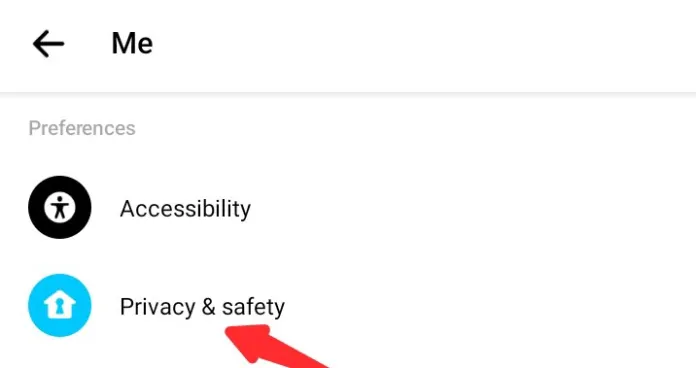
Step 4
Inside the Privacy tab, you’ll find various privacy-related options to manage how your account interacts with others. One of the options within this tab is titled “Message Delivery” Tap on it. The option controls how messages from people who are not your friends on Facebook are delivered to your Messenger account.
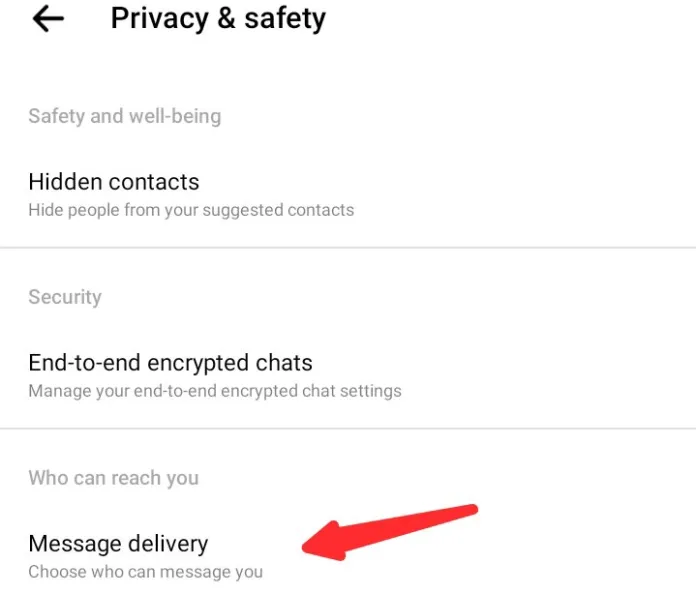
Step 5
In Message Delivery, there are various options that you can customize according to your preferences. You have the freedom to set everything just the way you like it.
Step 6
Under the Potential Connections section, you will see “People With Your Phone Number,” “Friends of Friends,” “Accounts You Follow on Instagram,” and “Your Followers on Instagram.” Tap on any of them, depending on the one you want.
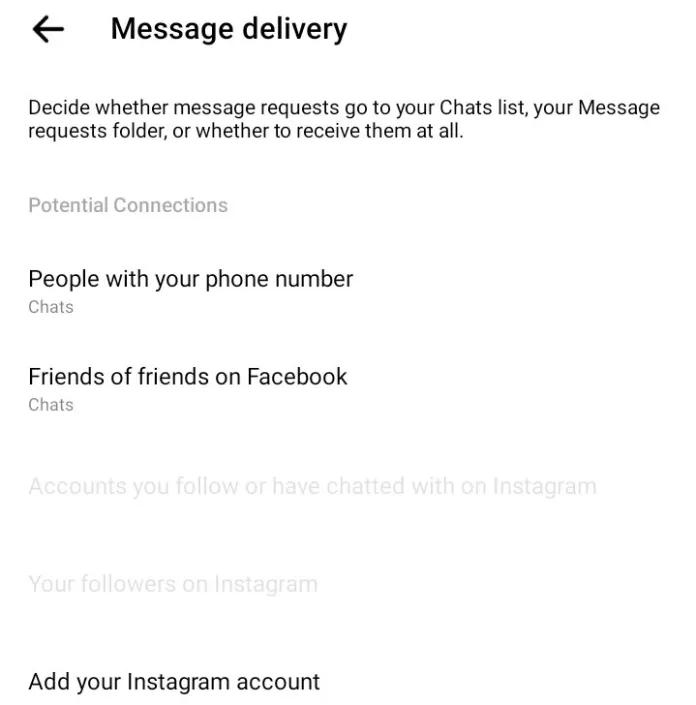
Step 7
You will see three options upon doing so: Chats, Message Requests, and Don’t Receive Requests. You must set it to Don’t Receive Requests. This will turn off message requests in that category.
Step 8
If you want to stop outsiders, who are not in any way connected to you, from sending you messages on Facebook, still under Message Delivery, you must scroll down to the Other People section. There you’ll find two options, “Others on Facebook,” and “Others on Instagram.” Tap on “Others on Facebook.”
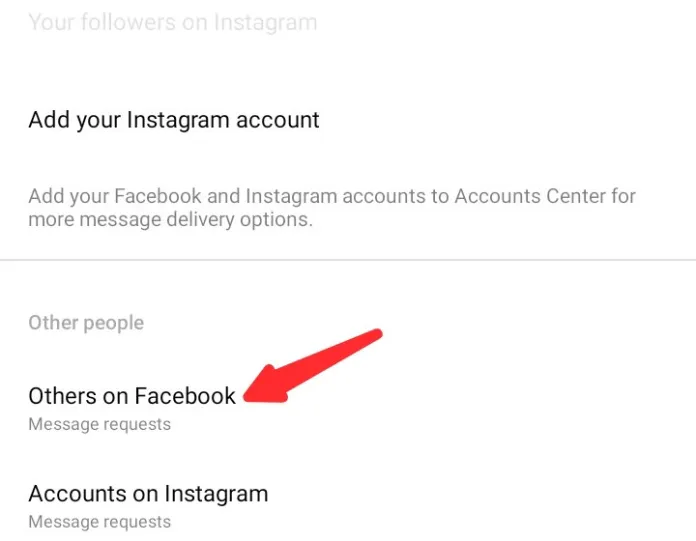
Step 9
Choose the option “Don’t Receive Requests” on the next page that shows up. That’s all! That’s how you turn off message requests on Facebook from unknown people. And you can do the same for “Others on Instagram.”
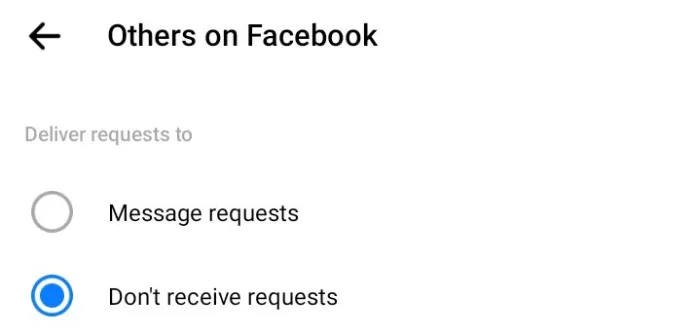
Conclusion
Want to turn off message requests on Facebook from people you don’t know? Then follow the step-by-step guide you’ve been given above. Once all that is done, you won’t get messages from people who are not your friends on Facebook anymore.
