
Easy Way to turn off iPhone with touch not working
If your iPhone’s display is broken but the device remains powered on. it is impossible to turn it off since not having keys dedicated to total shutdown it had to stay on and I couldn’t turn it off.
In fact, on all iPhones, for years it has been possible to turn off the device not only by pressing the on/off button, which in fact on an Apple device has the function of turning the display on or off.
To turn off an iPhone you have to long press the power button and then swipe on the rocker at the top “slide to turn off“. Only in this way will the iPhone turn off, but how do you do it if the display turns on but does not respond to touch commands?
From the very beginning, Apple has allowed you to turn off your devices not in an immediate and easy way, just to make it more complicated to turn off an iPhone or iPad to always be productive and connected. Sometimes, however, it is necessary to proceed with brute force.
In fact, if the touch screen of your beloved iPhone no longer works, you can still force the device to shut down without swiping on the screen so you don’t have to wait for the battery to run out before it shuts down permanently.
To turn off an iPhone without touch you have to press a combination of keys and there are no loopholes such as disconnecting the battery or using other unorthodox methods, here’s how to do it, all the methods available to turn off the iPhone, but also many recent iPads, if the touch does not work.
Discharge Battery: All models
Wait for the battery to run out. Many of you will smile, but it’s the best way to turn it off without doing anything, but you have to wait until the battery is completely exhausted, and then to turn it back on you have to keep it on charge for a few minutes.
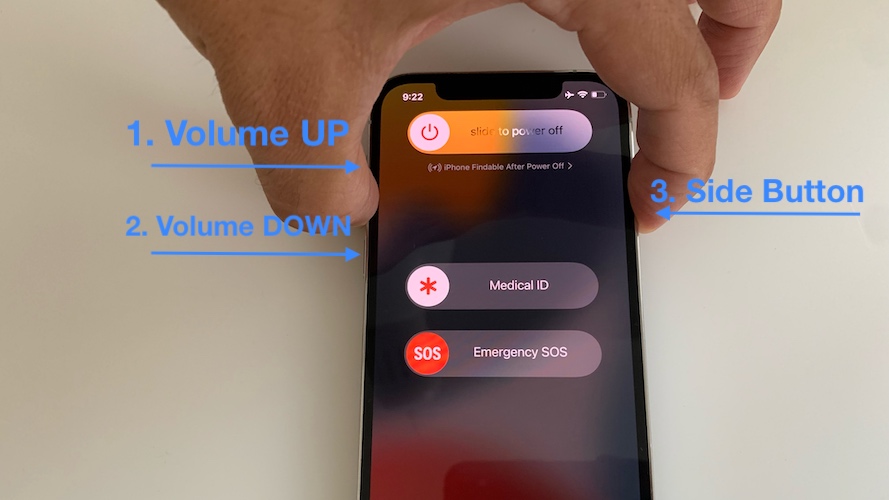
With the keys from iPhone 8 onwards
Press the Volume Up, Volume Down, and Power keys one after the other, always keep the Power key pressed until the option to turn off the iPhone appears on the screen and then the Apple logo. Now wait for the screen to go completely black and only now can you release the Power key.
Press the Volume Down and Power buttons together until the option to turn off the iPhone and then the Apple logo appears on the screen, now release the Volume Down button. Now wait for the screen to go completely black and only now can you release the Power key.
Press the Home and Power buttons together until the option to turn off the iPhone and then the Apple logo appears on the screen, now release the Home button. Now wait for the screen to go completely black and only now can you release the Power key.
