
Easy Way to Password Protect Files & Folders on Windows 11/10 (2023)
Data and file security is crucial, and one effective way to safeguard them is by using passwords. If you’re wondering how to password protect files and folders in Windows 11/10, you’ve come to the right place.
Here on Techomatic, I’ll explain a few methods you can employ to add password protection to your folders on a Windows computer. While there are numerous ways to achieve this, I’ll focus on some of the most popular and reliable methods.
Firstly, let’s discuss why to password protect files is important. Password protecting folders can help keep your sensitive or personal data safe from unauthorized access. It’s like locking a drawer to which only you hold the key. So, what are these methods? Let’s dive in!
How to Password Protect Files and Folders on Windows 11/10
1. Using Windows Built-in Features
The first approach involves using Windows’ built-in features for folder protection. You can set a password on a compressed (zipped) folder, which is a simple and accessible method. Another option is to use BitLocker, a Windows feature that allows you to encrypt your entire drive or just specific folders.
BitLocker is a full volume encryption feature included with Microsoft Windows versions starting with Windows Vista. This adds an extra layer of protection, ensuring your data remains secure even if someone gains access to your computer.
Built-In Encryption is one of the best methods to use to password protect files and folders in Windows. Here’s how to password-protect a folder on your Windows computer:
- Choose the folder you want to protect and right-click on it.
- Next, click on “Properties” and select the “General” tab.
- Then, click on “Advanced” and check the option that says “Encrypt contents to secure data.” That’s it!
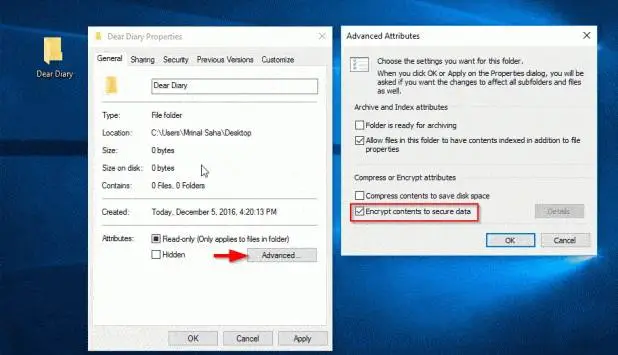
By following these steps, you’ll encrypt all the important files within that folder, making them more secure.
2. Using Third-Party Software
Alternatively, you can use third-party software designed specifically for folder encryption. Some of these tools provide additional security features, like encryption algorithms. Third-party software include file compression software, encryption software, and hider apps.
File Compression Software
An example of a file compression software you can use to password protect files and folders is 7-Zip, which you can freely download and install from the internet. 7zip is well-known for handling various compressed files, and it also offers security features. In many cases, 7zip is considered better than WinRAR.
To safeguard your information with 7zip, follow these steps:
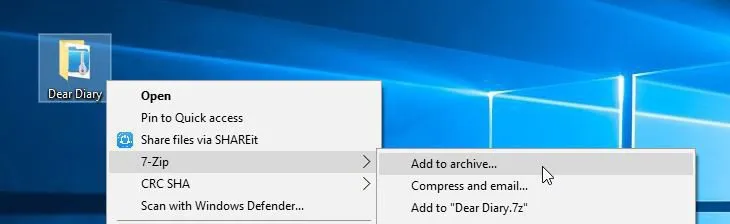
- Install the 7-Zip program on your computer.
- Right-click on the folder you want to protect, and choose “Compress with 7zip.”
- In the compression options, set a password to encrypt your data. Your data is now secure. You can delete the original, unprotected folder. You can access your protected folder anytime using the 7-Zip graphical interface.
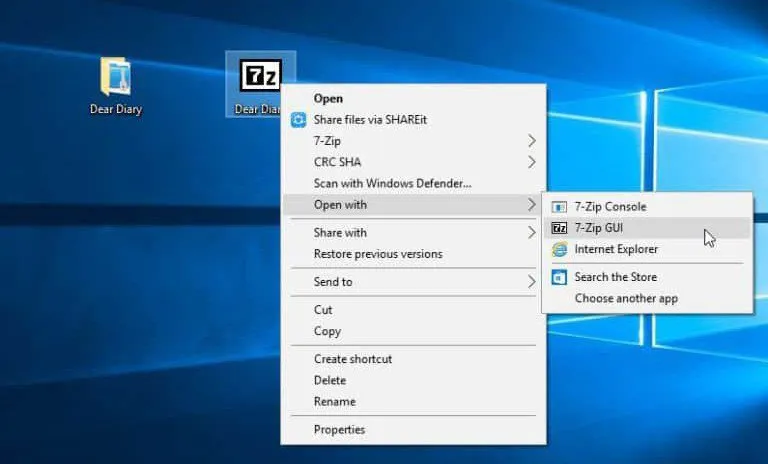
Hider Apps
Another third-party tool to use to password protect files and folders in Windows is Wise Folder Hider. What’s great about this software is how easy it is to use. Even if you’re not tech-savvy, you can easily hide a folder with this application.
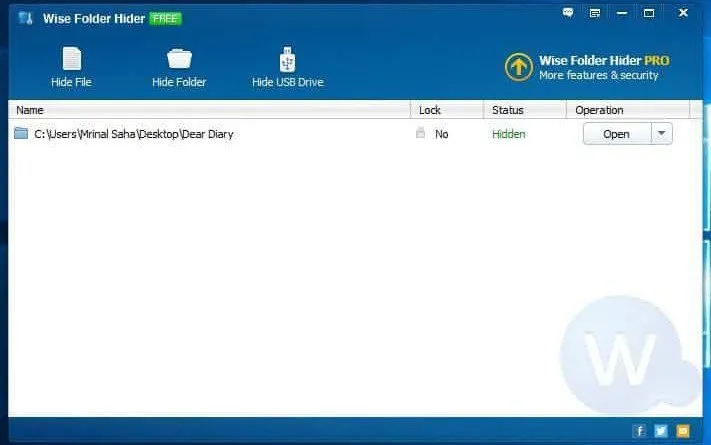
Encryption Software
Numerous data encryption programs can be found online, and they employ various methods and systems to keep your data safe and secure. One highly regarded choice is VeraCrypt, a professional-grade software trusted by many experts.
What makes VeraCrypt stand out is its ability to encrypt not only individual files but also your entire hard drive. This makes it the ideal solution if you have a substantial amount of data that you need to protect all in one go.
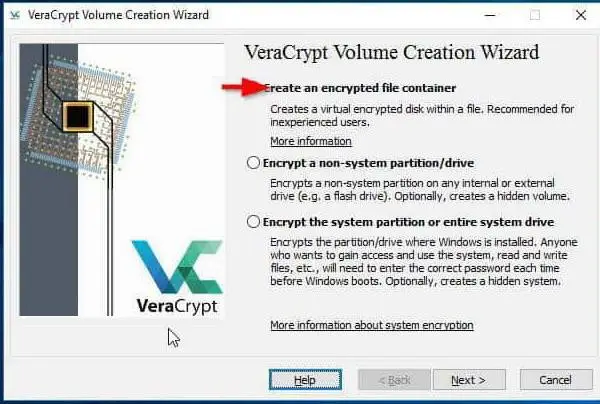
Conclusion
While there are several methods to password protect files and folders in Windows 11/10, the choice depends on your specific needs and preferences. Ultimately, safeguarding your data should always be a top priority, whether you prefer to use Windows’ built-in features or third-party software. Remember, choosing a strong password is crucial in any of these methods.
